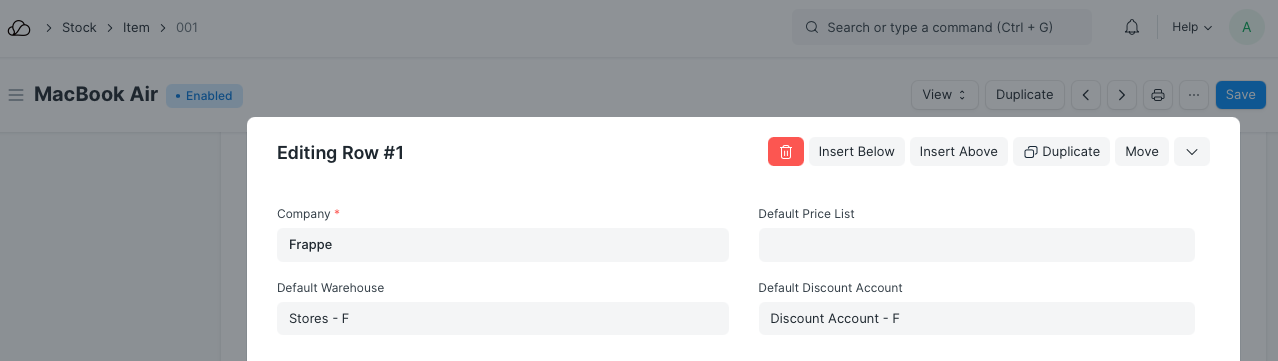Setting Up
Users & Permissions
Print
Email
System Configuration
Data Privacy
Articles
Using OOERP
Collaboration
Articles
Accounts
Setup
Journals & Payments
Tools
Advanced
Opening Balance
Shareholders
Articles
Asset
Buying
Basics
Setting Up
Articles
CRM
Reports
Setting Up
Human Resources
Setting Up
Employees
Attendance
Leaves
Employee Lifecycle
Payroll
Tax & Benefits
Performance
Travel & Expense Claim
Gratuity
Reports
Articles
E-Commerce
Loan Management
Loan Cycle
Articles
Projects
Project Management
Time Tracking
Advanced
Quality Management
Selling
Setting Up
Reports
Articles
Stock
Variants
Transactions
Serials & Batches
Returns
Reports
Articles
Support
Website
Agriculture
Diseases & Fertilizer
Analytics
Education
LMS
Setting Up
Schedule
Healthcare
Setting Up
Consultation
Nursing
Rehabilitation
Hospitality
Manufacturing
Bill Of Materials
Reports
Articles
Non Profit
Membership
Volunteers
Donors
Grants
Chapters
Customization
Records
Navigation
Articles
Integration
Banks
E-Commerce
Shipping
Payment
Taxes
Telephony
Regional
Germany
United Arab Emirates
South Africa
Saudi Arabia
Discount Accounting
Discount Accounting is used to post additional ledger entries for discounts, under a separate Discount Account. This can be done for:
- Discounts applied on individual Items
- Additional Discounts applied on all the Items in an invoice
Steps
- Check the Enable Discount Accounting for Buying box in the Buying Settings page for Purchase Invoice and Enable Discount Accounting for Selling box in the Selling Settings for Sales Invoice.
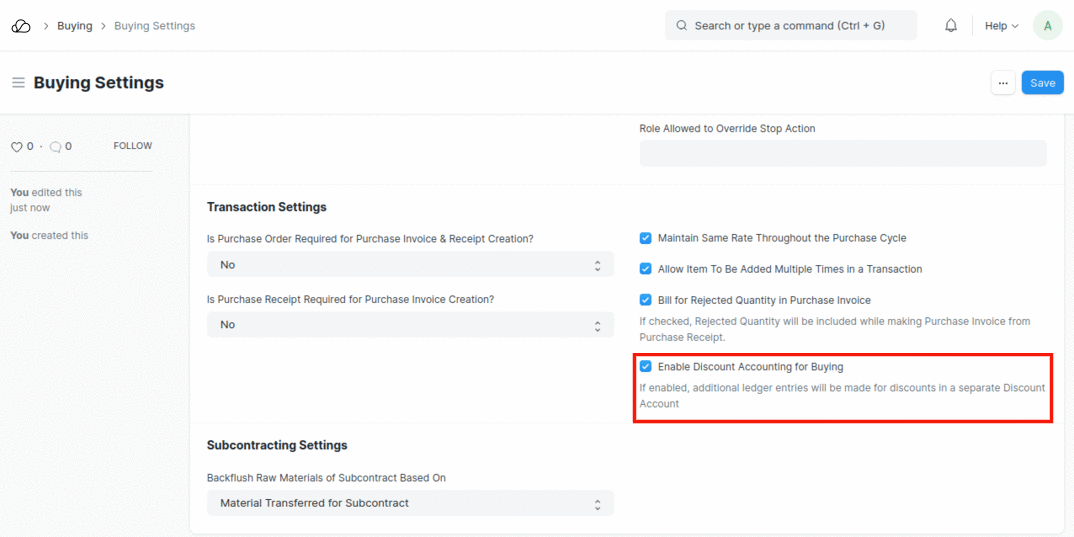
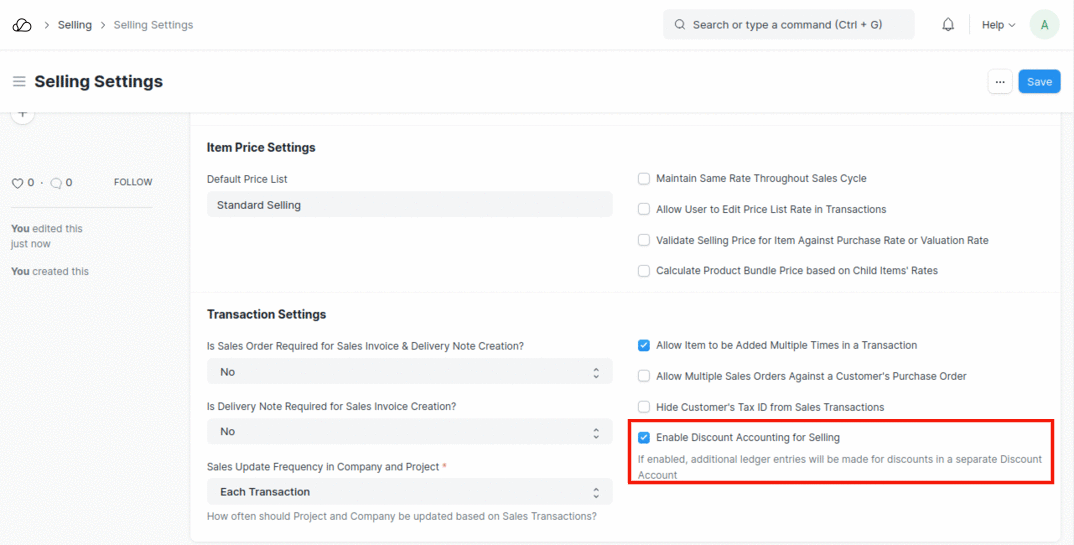 2. Create a Sales/Purchase Invoice as usual.
3. To post ledger entries for discounts applied on individual Items:
2. Create a Sales/Purchase Invoice as usual.
3. To post ledger entries for discounts applied on individual Items:
- Expand the row for that Item in the Items table
- Enter discount in the Discount and Margin section
- Scroll down to the Accounting Details section and enter the Discount Account
 4. To post ledger entries for Additional Discounts applied on all the Items in an invoice:
4. To post ledger entries for Additional Discounts applied on all the Items in an invoice:
- Go to the Additional Discount Section
- Enter the Additional Discount Amount/Percentage and the Additional Discount Account
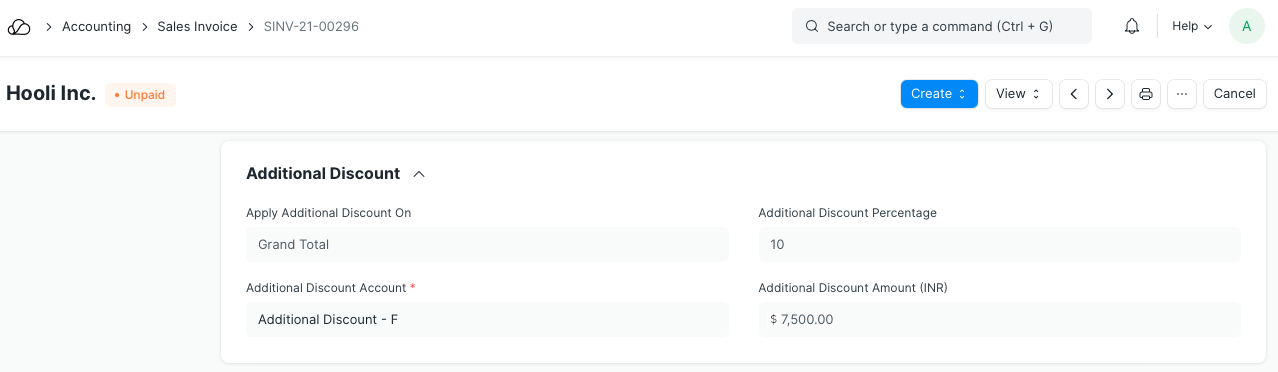 5. Save and submit the invoice to create ledger entries as shown below:
5. Save and submit the invoice to create ledger entries as shown below:
- For Sales Invoices:
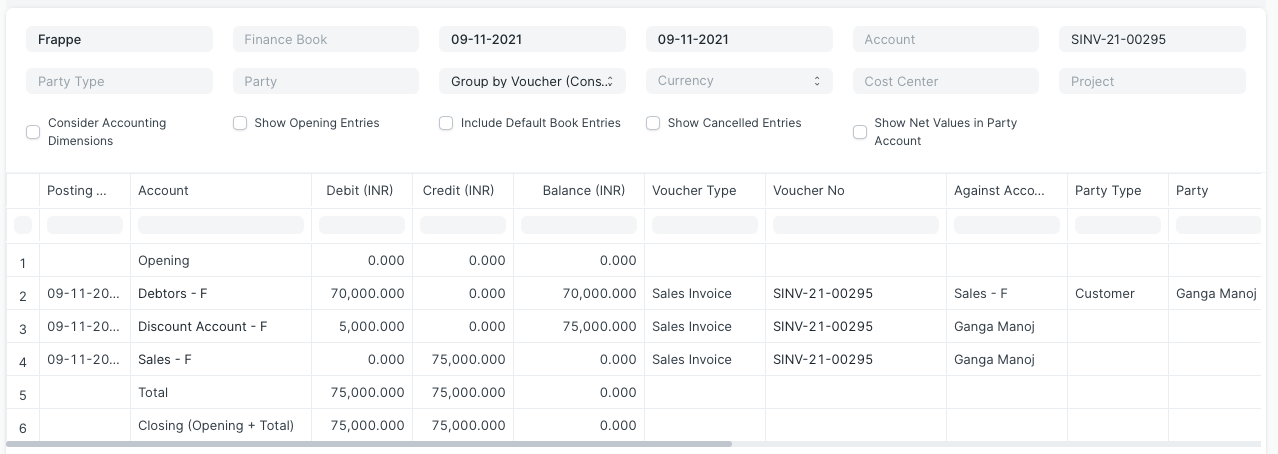
- For Purchase Invoices:
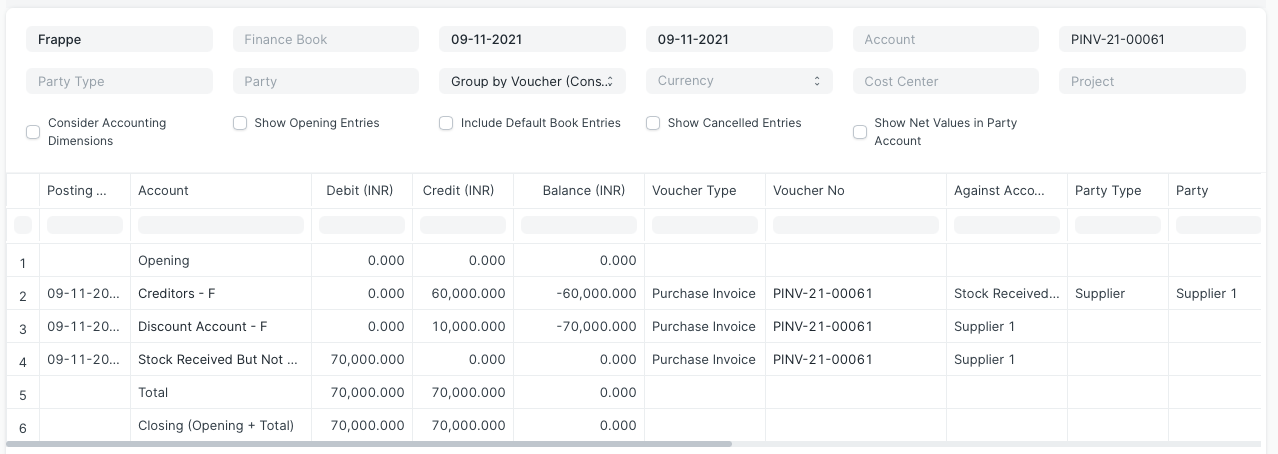
Default Discount Account
Additionally, you could enter a Default Discount Account for an Item, which will be fetched automatically while creating the Invoice. The visibility for this field is also dependant on the Enable Discount Accounting checkbox in Accounts Settings.
- Open the Item doc.
- Go to the Item Defaults table in the Sales, Purchase, Accounting Defaults section.
- Expand the row of your choice and enter the Default Discount Account for the Item