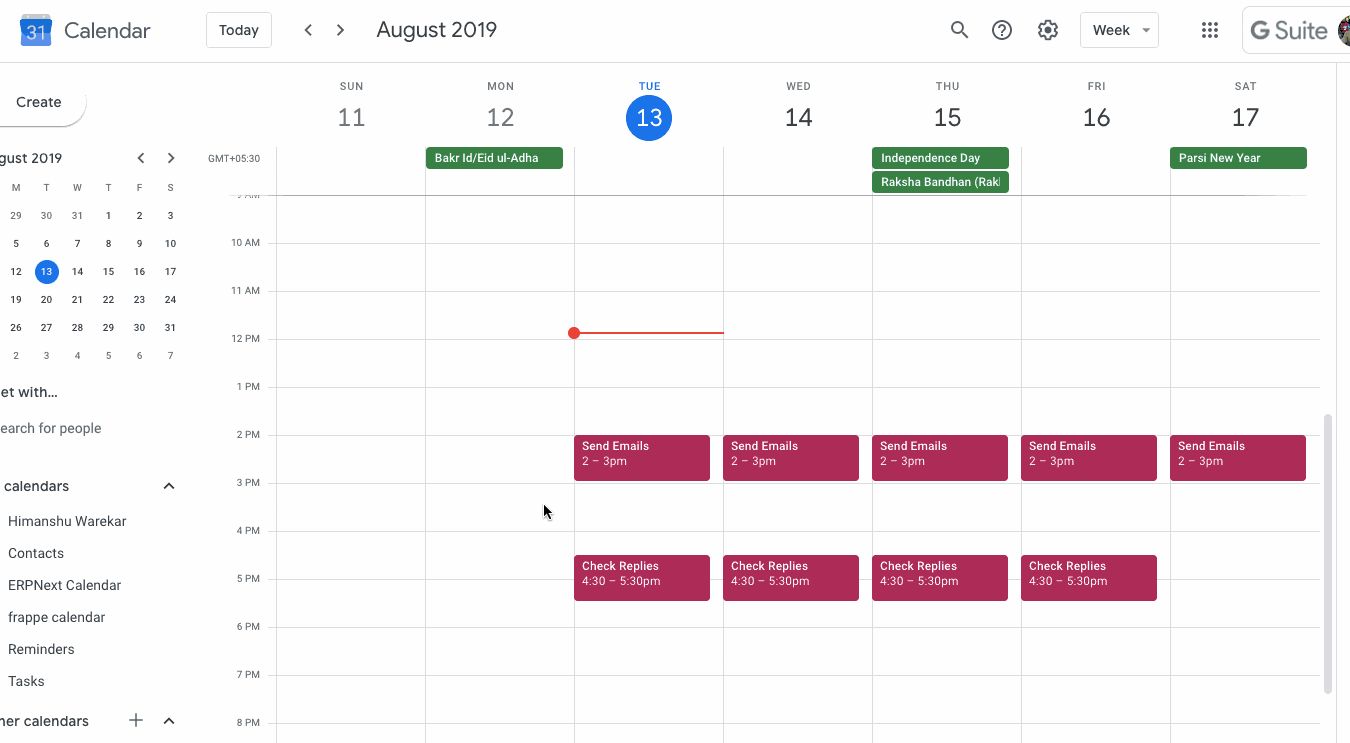Setting Up
Users & Permissions
Print
Email
System Configuration
Data Privacy
Articles
Using OOERP
Collaboration
Articles
Accounts
Setup
Journals & Payments
Tools
Advanced
Opening Balance
Shareholders
Articles
Asset
Buying
Basics
Setting Up
Articles
CRM
Reports
Setting Up
Human Resources
Setting Up
Employees
Attendance
Leaves
Employee Lifecycle
Payroll
Tax & Benefits
Performance
Travel & Expense Claim
Gratuity
Reports
Articles
E-Commerce
Loan Management
Loan Cycle
Articles
Projects
Project Management
Time Tracking
Advanced
Quality Management
Selling
Setting Up
Reports
Articles
Stock
Variants
Transactions
Serials & Batches
Returns
Reports
Articles
Support
Website
Agriculture
Diseases & Fertilizer
Analytics
Education
LMS
Setting Up
Schedule
Healthcare
Setting Up
Consultation
Nursing
Rehabilitation
Hospitality
Manufacturing
Bill Of Materials
Reports
Articles
Non Profit
Membership
Volunteers
Donors
Grants
Chapters
Customization
Records
Navigation
Articles
Integration
Banks
E-Commerce
Shipping
Payment
Taxes
Telephony
Regional
Germany
United Arab Emirates
South Africa
Saudi Arabia
Google Calendar Integration
OneOfficeERP provides an integration with Google Calendar in order for all users to synchronize their Google Calendar Events with OneOfficeERP.
How to set up Google Calendar Integration
In order to allow a synchronization with Google Calendar, you need to authorize OneOfficeERP to get Calendar Events data from Google. Google Calendar Integration is set up with the following steps:
- Create OAuth 2.0 Credentials via Google Settings.
- In the Google Calendar list, click on New. Enter Calendar Name and the User for whom you want to sync and then save it.
- Depending what data you want to sync, you can select following
- Pull from Google Calendar - Syncs all event from Google Calendar to OneOfficeERP.
- Push to Google Calendar - Syncs all event from OneOfficeERP to Google Calendar.
- Now click on Authorize Calendar Access to authorize OneOfficeERP to get Calendar Events data from Google.
- Once Authorized, you can manually sync Google Calendar Event or let OneOfficeERP sync Google Contacts daily.
How to use Google Calendar Integration
Creating an Event in OneOfficeERP
- Once Google Calendar Integration is succesful, all the events created in OneOfficeERP will be synced if
Push to Google Calendaris checked. - Creating an Event in OneOfficeERP
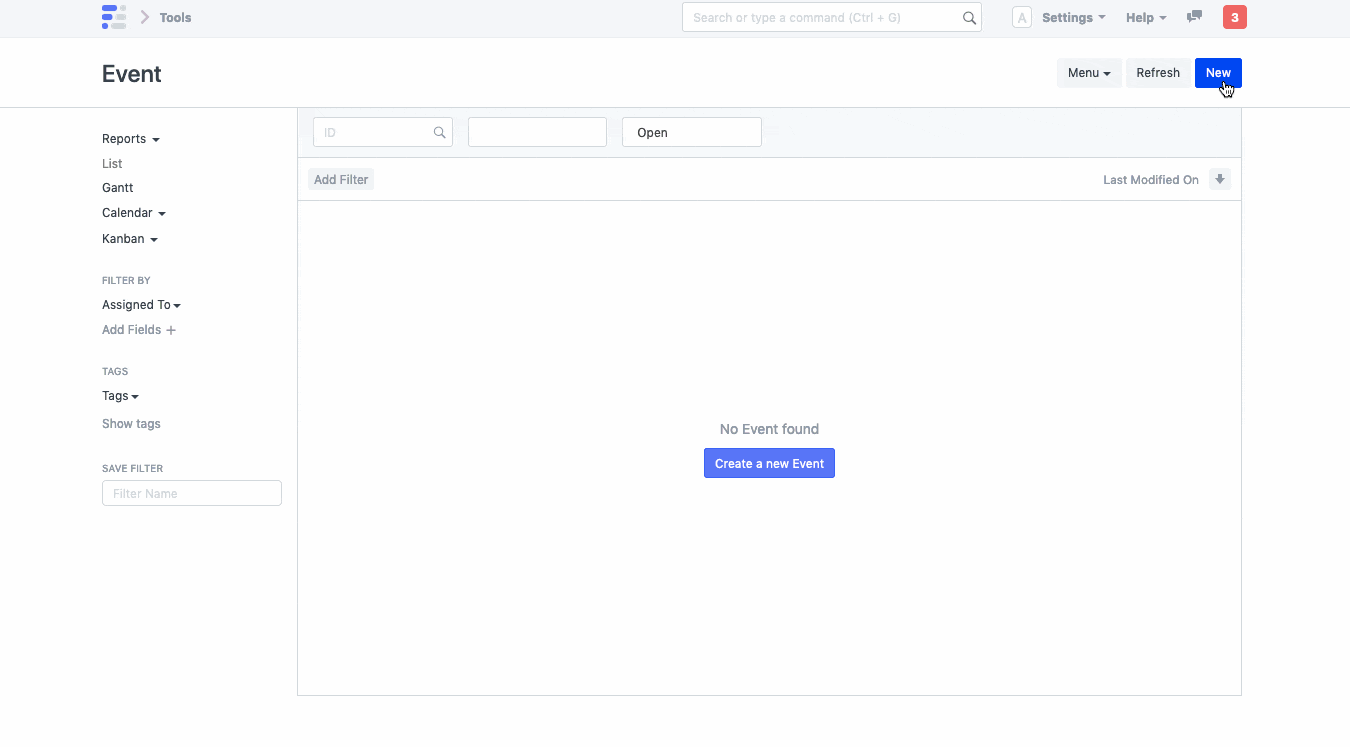
- Deleting an Event in OneOfficeERP
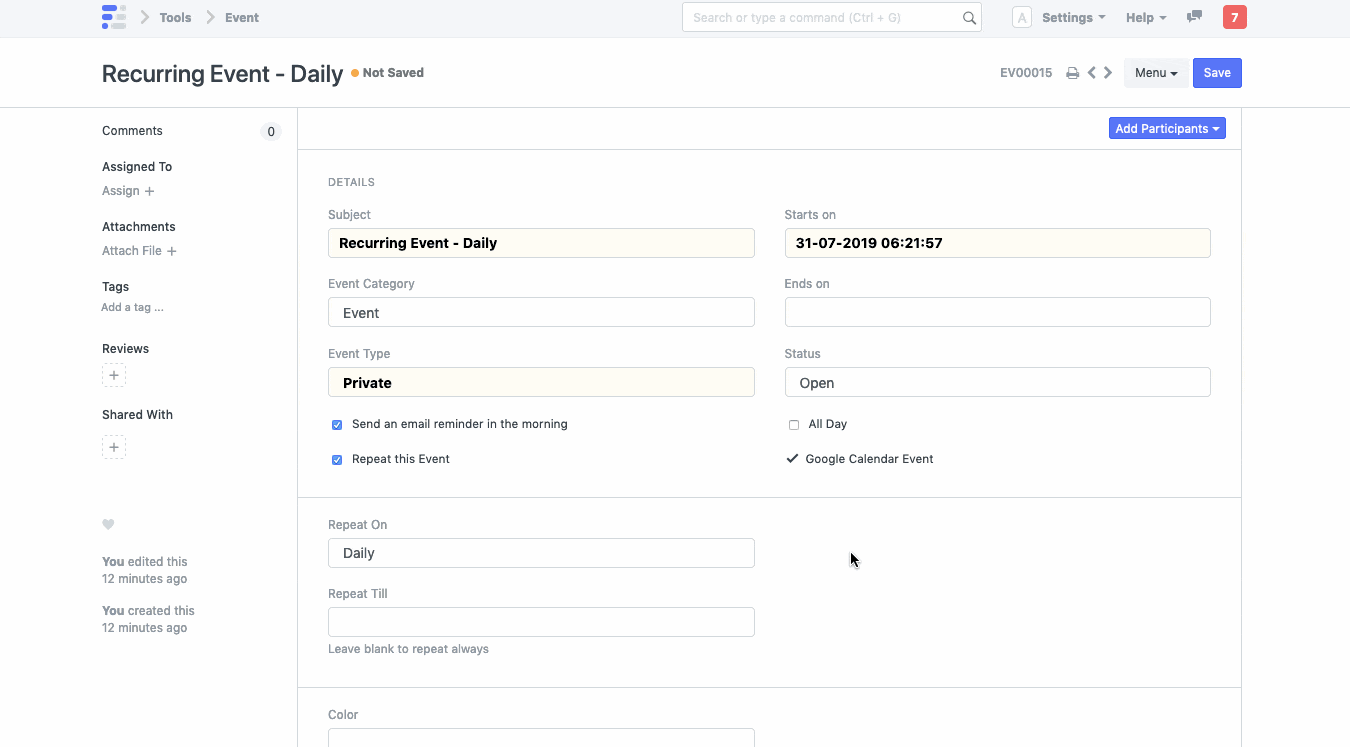
Syncing Events from Google Calendar
- Once Google Calendar Integration is succesful, all the events in Google Calendar will be synced if
Pull from Google Calendaris checked. - Syncing Events from Google Calendar to OneOfficeERP