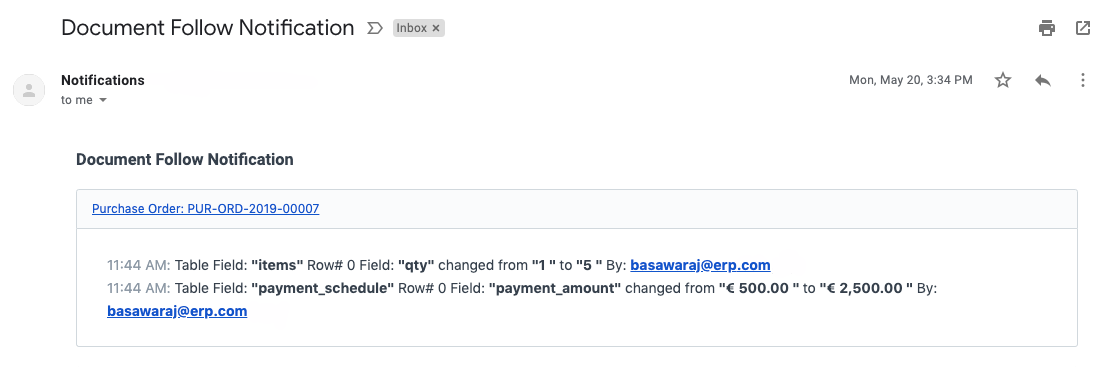Setting Up
Users & Permissions
Print
Email
System Configuration
Data Privacy
Articles
Using OOERP
Collaboration
Articles
Accounts
Setup
Journals & Payments
Tools
Advanced
Opening Balance
Shareholders
Articles
Asset
Buying
Basics
Setting Up
Articles
CRM
Reports
Setting Up
Human Resources
Setting Up
Employees
Attendance
Leaves
Employee Lifecycle
Payroll
Tax & Benefits
Performance
Travel & Expense Claim
Gratuity
Reports
Articles
E-Commerce
Loan Management
Loan Cycle
Articles
Projects
Project Management
Time Tracking
Advanced
Quality Management
Selling
Setting Up
Reports
Articles
Stock
Variants
Transactions
Serials & Batches
Returns
Reports
Articles
Support
Website
Agriculture
Diseases & Fertilizer
Analytics
Education
LMS
Setting Up
Schedule
Healthcare
Setting Up
Consultation
Nursing
Rehabilitation
Hospitality
Manufacturing
Bill Of Materials
Reports
Articles
Non Profit
Membership
Volunteers
Donors
Grants
Chapters
Customization
Records
Navigation
Articles
Integration
Banks
E-Commerce
Shipping
Payment
Taxes
Telephony
Regional
Germany
United Arab Emirates
South Africa
Saudi Arabia
Document Follow
Document Follow is a feature that allows users to track changes in documents via email notifications.
1. How to Activate Document Follow
- Go to: Settings > My Settings.
- In the Document Follow section, tick the 'Send Notifications for documents followed by me' checkbox.
- Set the frequency at which you want to receive emails.
- Now, you can receive emails for the documents you follow.
1.1 How to Follow documents
- Go to any document, you'll see an option to follow the document.
- Click on 'Follow'.
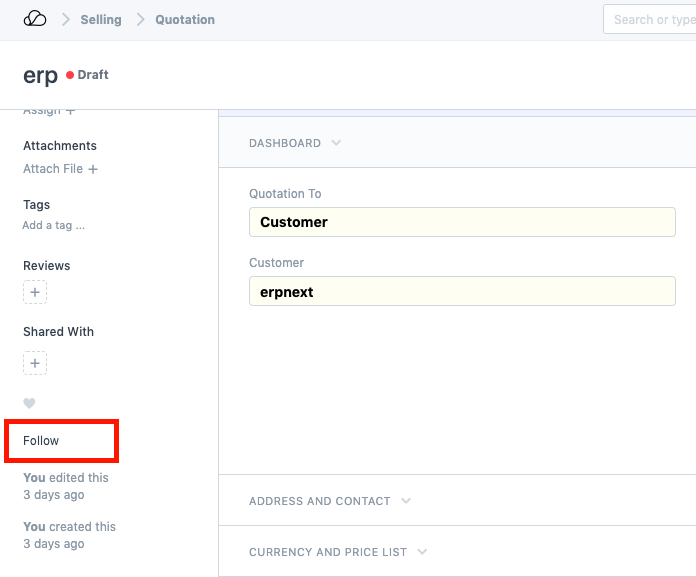
- After following, you can also unfollow a document.
- Note that you can only follow documents for which track changes are on.
- To enable track changes, go to Menu > Customize > tick the Track Changes checkbox.
1.2 Automatic Follow
Cases where the document will be automatically followed after activating Document Follow:
- When you create a new document.
- When you modify a document.
- When you like a document using the heart icon.
- When another user shares a document with you or assigns you to a document, you'll be following the document.
This is what an email notification for Document Follow will look like: