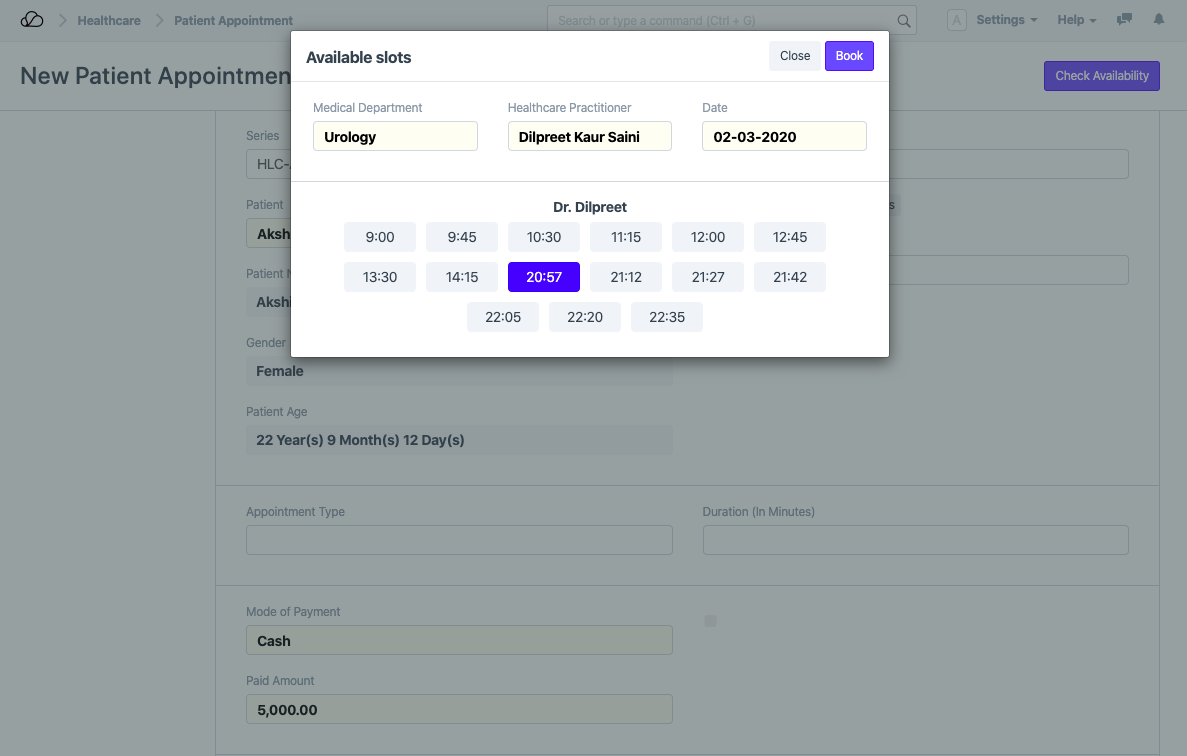Setting Up
Users & Permissions
Print
Email
System Configuration
Data Privacy
Articles
Using OOERP
Collaboration
Articles
Accounts
Setup
Journals & Payments
Tools
Advanced
Opening Balance
Shareholders
Articles
Asset
Buying
Basics
Setting Up
Articles
CRM
Reports
Setting Up
Human Resources
Setting Up
Employees
Attendance
Leaves
Employee Lifecycle
Payroll
Tax & Benefits
Performance
Travel & Expense Claim
Gratuity
Reports
Articles
E-Commerce
Loan Management
Loan Cycle
Articles
Projects
Project Management
Time Tracking
Advanced
Quality Management
Selling
Setting Up
Reports
Articles
Stock
Variants
Transactions
Serials & Batches
Returns
Reports
Articles
Support
Website
Agriculture
Diseases & Fertilizer
Analytics
Education
LMS
Setting Up
Schedule
Healthcare
Setting Up
Consultation
Nursing
Rehabilitation
Hospitality
Manufacturing
Bill Of Materials
Reports
Articles
Non Profit
Membership
Volunteers
Donors
Grants
Chapters
Customization
Records
Navigation
Articles
Integration
Banks
E-Commerce
Shipping
Payment
Taxes
Telephony
Regional
Germany
United Arab Emirates
South Africa
Saudi Arabia
Practitioner Schedule
Practitioner Schedule will help you configure the availability of Healthcare Practitioners. You can then select multiple applicable schedules for each Healthcare Practitioner.
To create a Practitioner Schedule, go to:
Home > Healthcare > Masters > Practitioner Schedule
1. How to Create a Practitioner Schedule
- Go to the Practitioner Schedule and click on New.
- Enter a unique name for the Schedule.
- After naming the schedule click on the Add Time Slots button to create time slots for each day of the week.
- Save
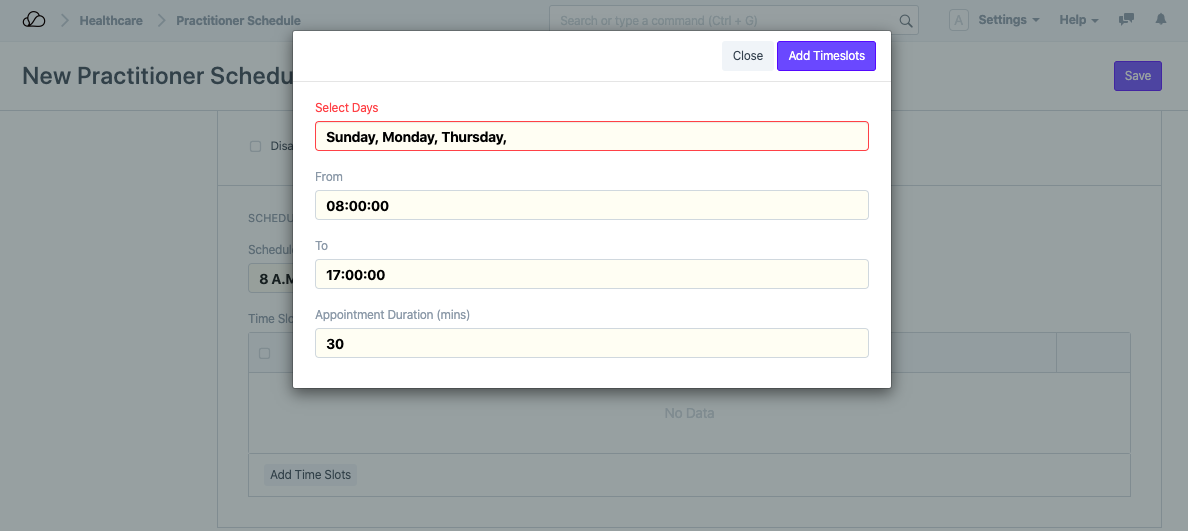
If you don't want this schedule to be used in any transaction, you can check "Disabled".
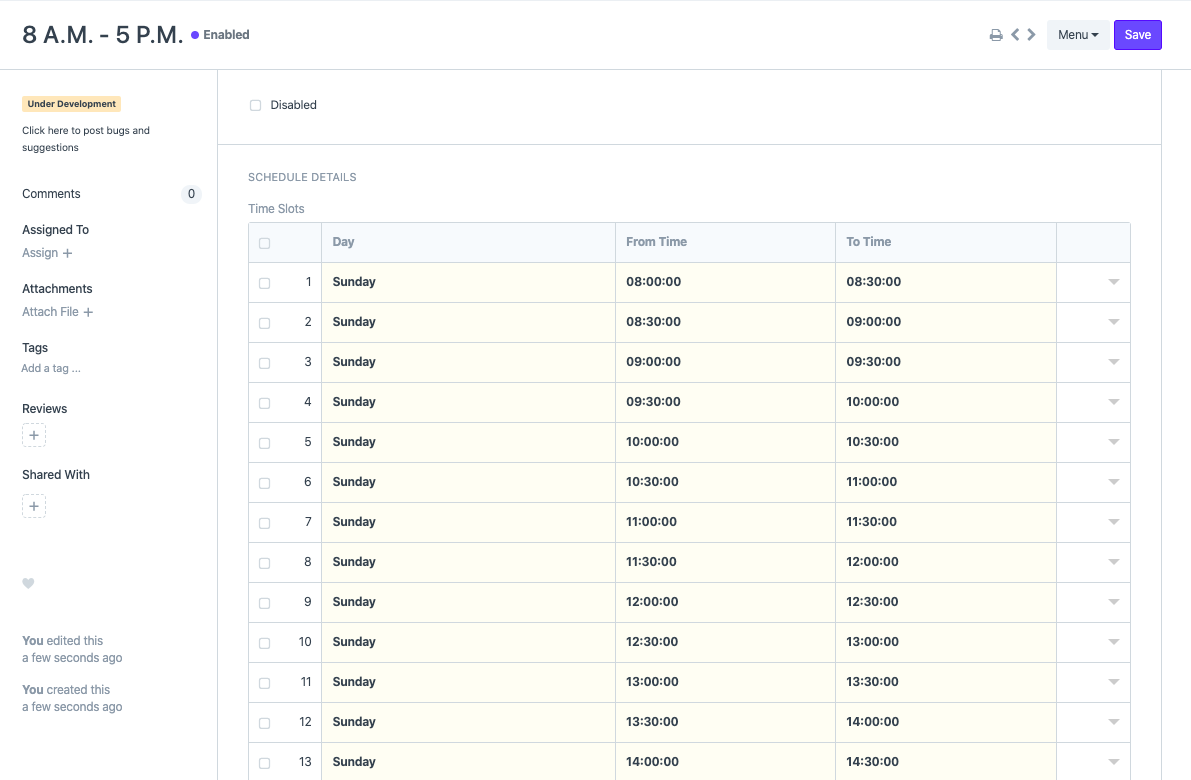
To apply the schedule to a practitioner, open the Healthcare Practitioner master and select the schedules and optionally, the service unit at which the practitioner will be available.
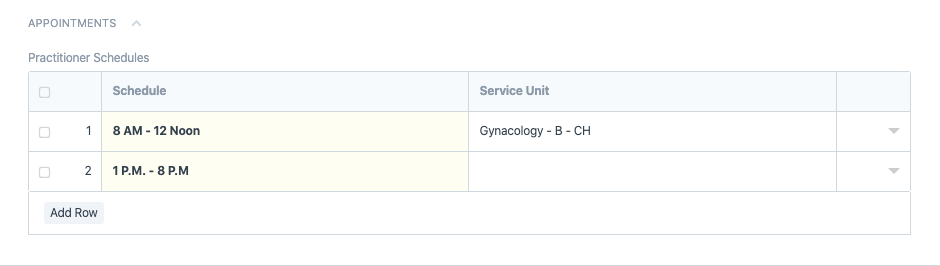
These time slots will then be displayed while checking the availability of a practitioner during Appointment booking.