Setting Up
Users & Permissions
Print
Email
System Configuration
Data Privacy
Articles
Using OOERP
Collaboration
Articles
Accounts
Setup
Journals & Payments
Tools
Advanced
Opening Balance
Shareholders
Articles
Asset
Buying
Basics
Setting Up
Articles
CRM
Reports
Setting Up
Human Resources
Setting Up
Employees
Attendance
Leaves
Employee Lifecycle
Payroll
Tax & Benefits
Performance
Travel & Expense Claim
Gratuity
Reports
Articles
E-Commerce
Loan Management
Loan Cycle
Articles
Projects
Project Management
Time Tracking
Advanced
Quality Management
Selling
Setting Up
Reports
Articles
Stock
Variants
Transactions
Serials & Batches
Returns
Reports
Articles
Support
Website
Agriculture
Diseases & Fertilizer
Analytics
Education
LMS
Setting Up
Schedule
Healthcare
Setting Up
Consultation
Nursing
Rehabilitation
Hospitality
Manufacturing
Bill Of Materials
Reports
Articles
Non Profit
Membership
Volunteers
Donors
Grants
Chapters
Customization
Records
Navigation
Articles
Integration
Banks
E-Commerce
Shipping
Payment
Taxes
Telephony
Regional
Germany
United Arab Emirates
South Africa
Saudi Arabia
Exotel Integration
This integration allows you to integrate Exotel into your OneOfficeERP account. Leads and their phone numbers captured via Exotel can be saved directly to your OneOfficeERP.
1. Features
- Track incoming calls in your OneOfficeERP account.
- Shows existing lead/customer information pop-up to employees when an incoming call is received.
2. How to setup
2.1 Setup your Exotel account
- Login to your Exotel account and go to App Bazar.
- Create a new App for a new flow.
- Setup the flow as you wish it to be.
- In your connect API under "Create popup..." and paste following URL:
https://<your-site>/api/method/ooerp.ooerp_integrations.exotel_integration.handle_incoming_call
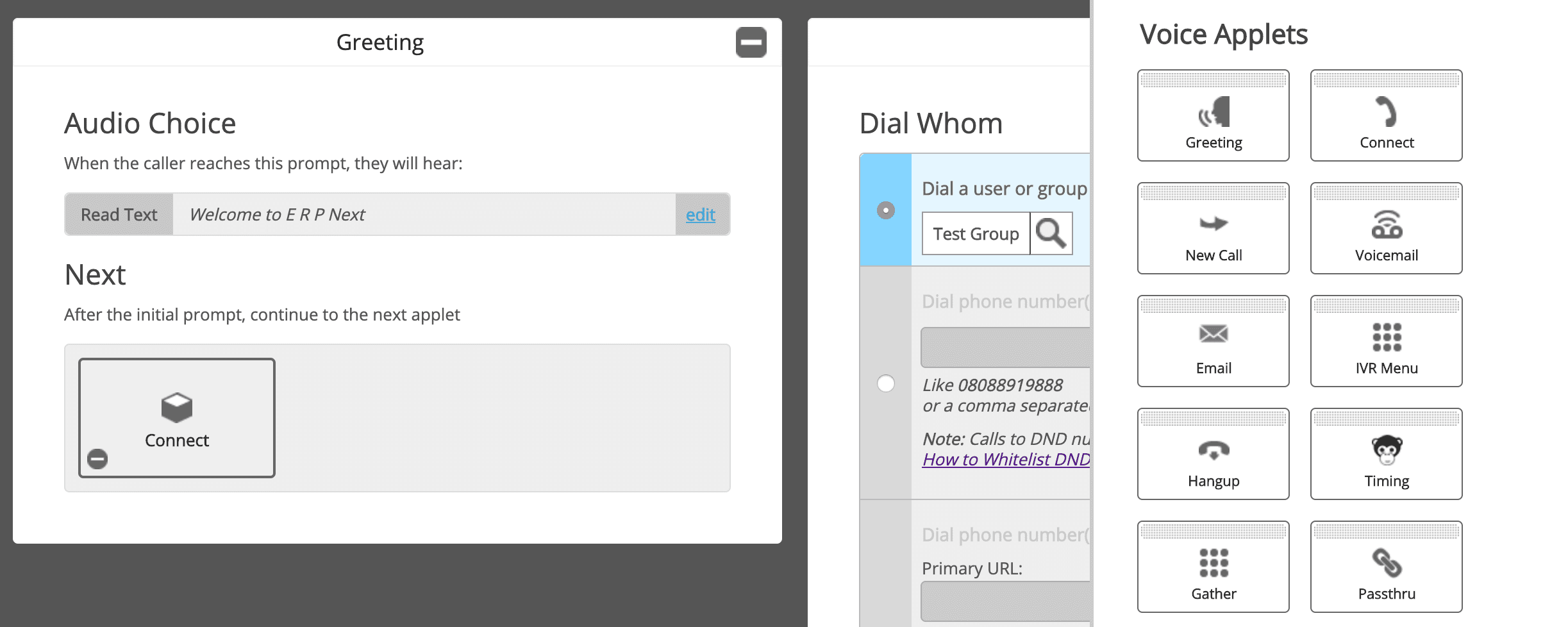
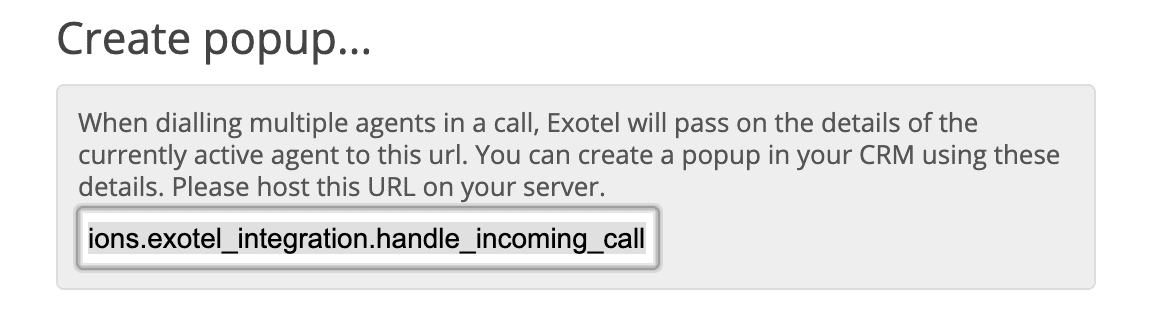
Note: Replace
<your-site>in URL with your site name. For example, if the site name is frappe.ooerp.com then the URL will be:https://frappe.ooerp.com/api/method/ooerp.ooerp_integrations.exotel_integration.handle_incoming_call
- After that add a Passthru applet under "After Call Conversation ends" and paste following URL:
https://<your-site>/api/method/ooerp.ooerp_integrations.exotel_integration.handle_end_call
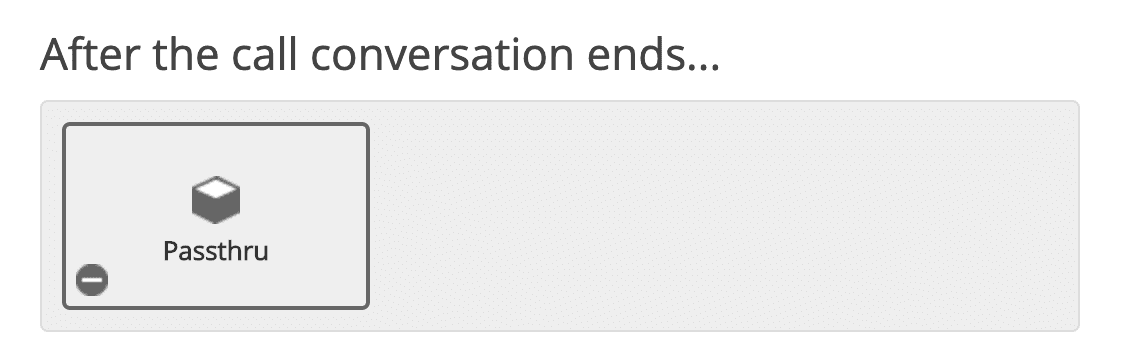
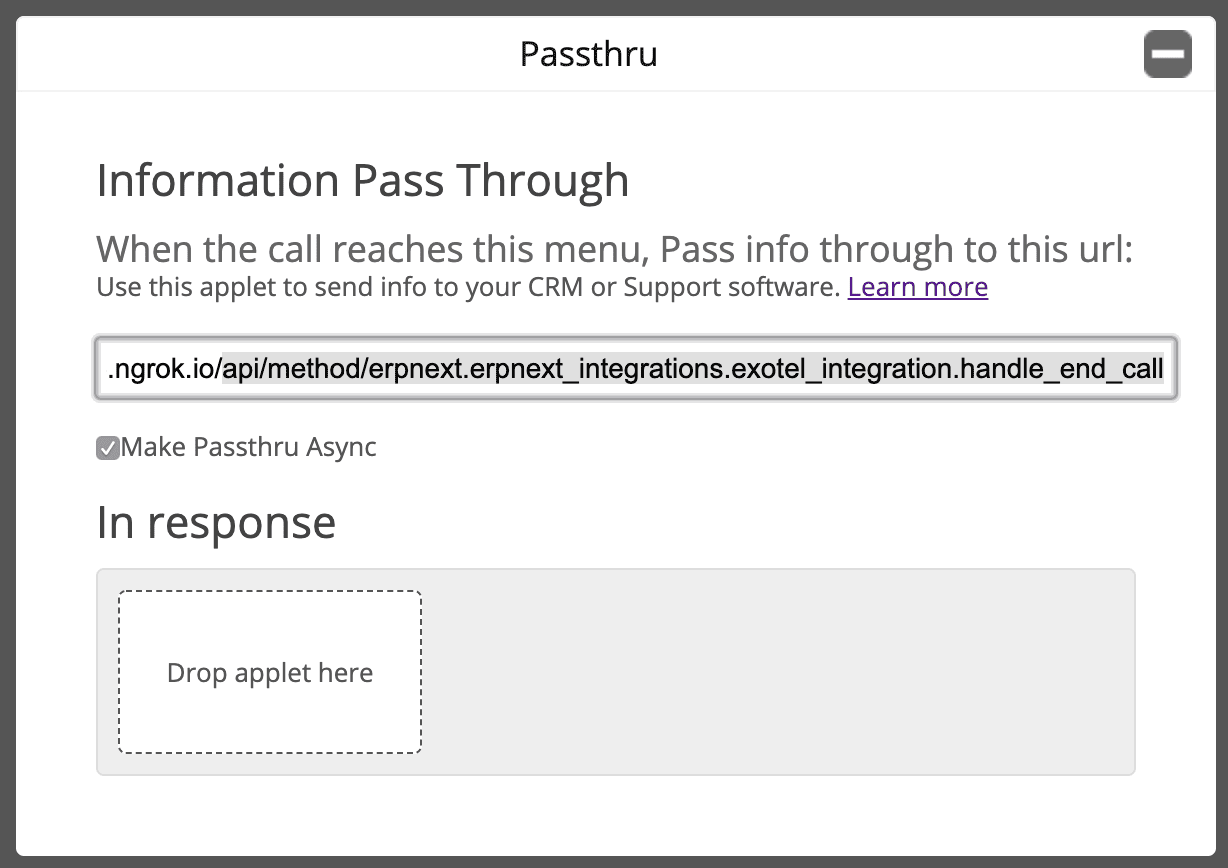
Note: Make sure to check "Make Passthru Async".
- Similary, add a Passthru applet under "If nobody answers..." section and paste following URL:
https://<your-site>/api/method/ooerp.ooerp_integrations.exotel_integration.handle_missed_call
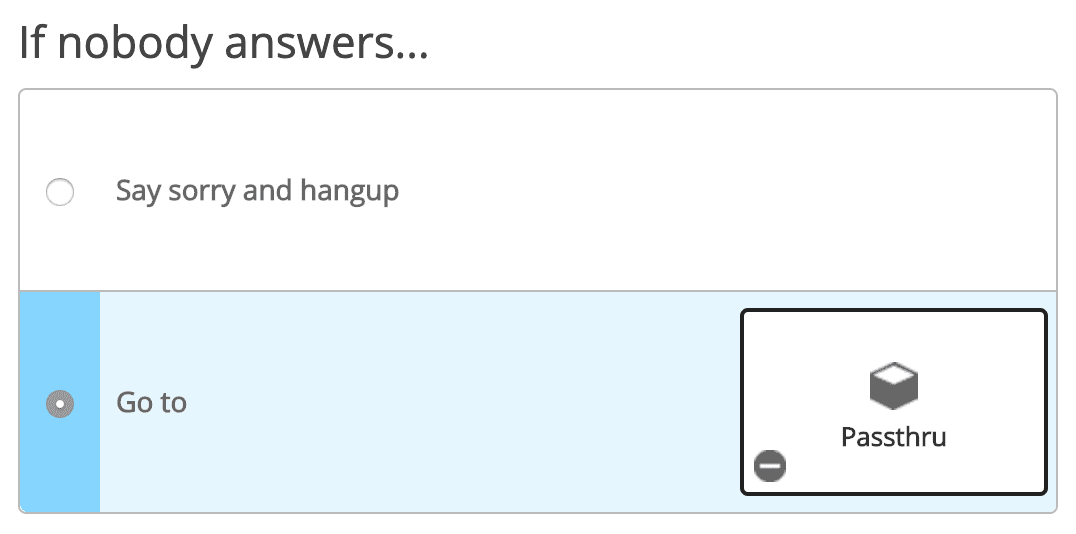
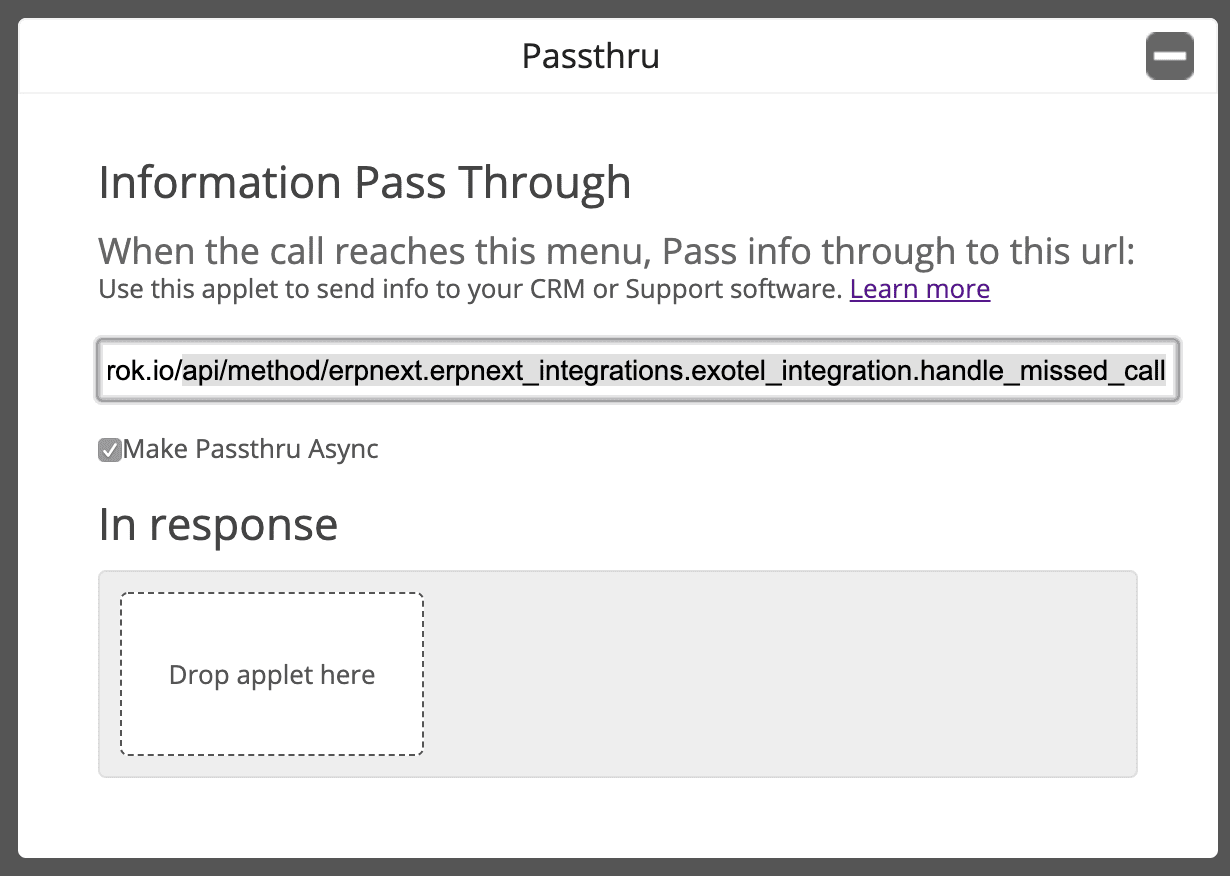
Note: Make sure to check "Make Passthru Async".
- Save the flow.
- Now assign this newly created app to your ExoPhone from which you receive your business calls.
2.2 Setup in OneOfficeERP
- From Awesome Bar, go to 'Exotel Settings'.
- Set your "Exotel SID" and "Exotel Token". You can find your Exotel API key and token on your Exotel Dashboard.
- Create Employee Group based on call handling schedule. Make sure each employee in the group has a user linked to them and that it is correctly fetched into the table. Also make sure all the employees have their Mobile Number specified in the Employee master. Employees will recieve pop up only when calls are made to their number.
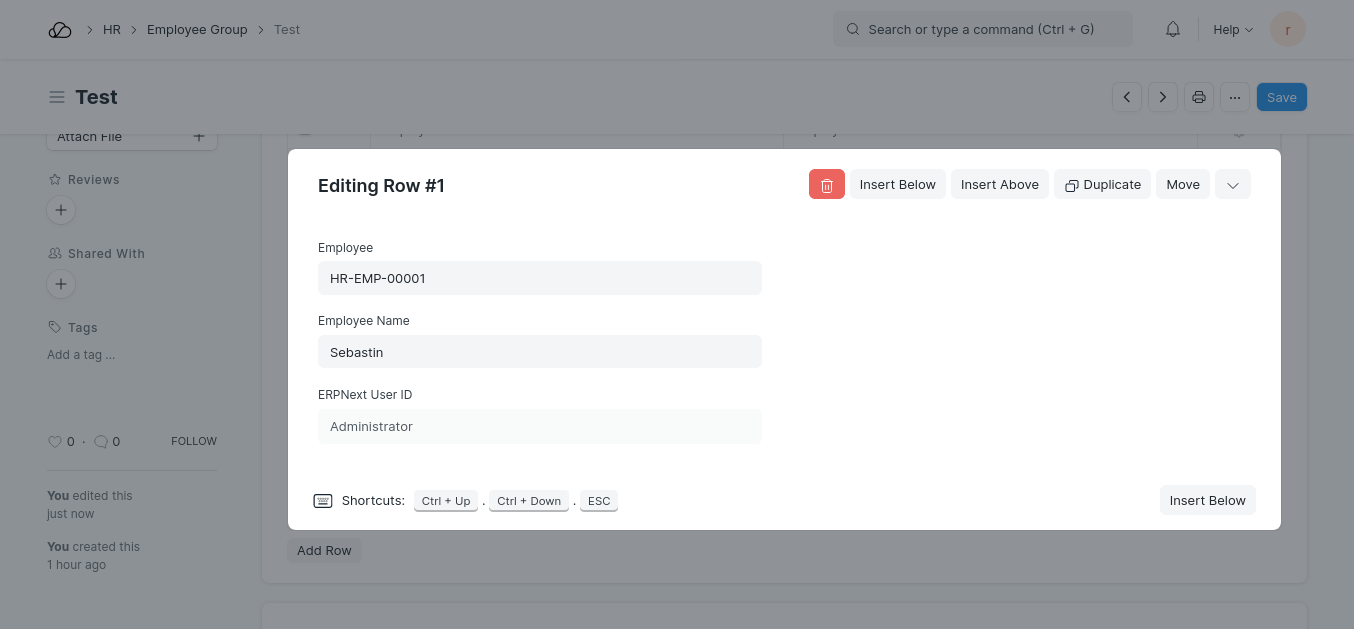
- Go to Communication Medium.
- Add your ExoPhone and schedule that number. Based on this schedule employees will receive the popup. Make sure that the name of the communication medium is your ExoPhone number.
