Plaid Integration
OneOfficeERP offers the possibility to synchronize your bank accounts through a service called Plaid. Please check the Plaid FAQ to see if your country is supported.
If your instance is connected to Plaid, you are able to synchronize your bank account transactions without having to manually import a CSV or XLSX file.
Settings
In order to give OneOfficeERP access to Plaid, you need to add the following three parameters to your site_config.json file.
plaid_envplaid_public_keyplaid_secret
Activation
In order to activate Plaid on an instance, click on the button "Enable" in the Plaid Settings DocType.
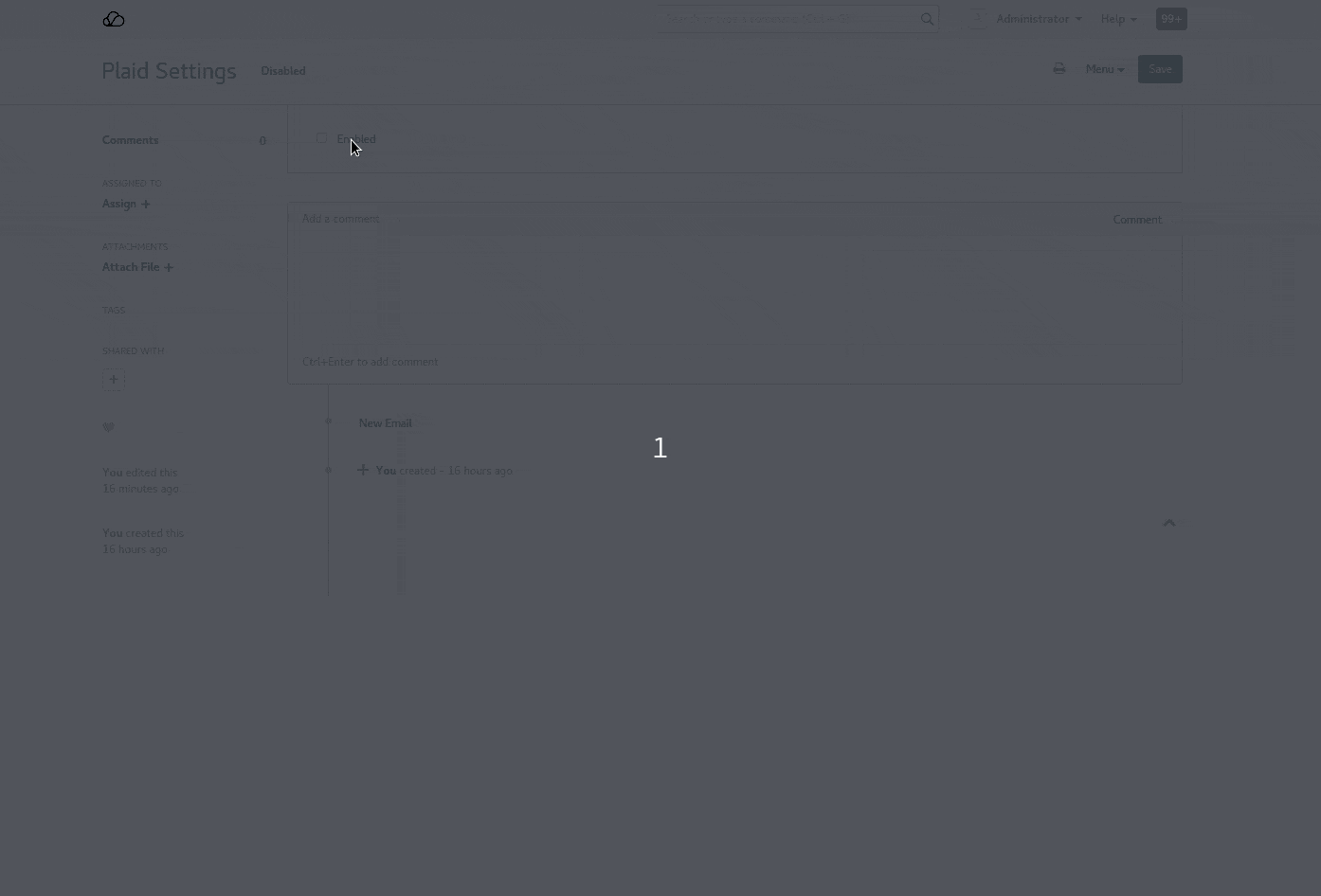
Once activated, you can create a new account directly from the Bank Reconciliation dashboard.
Bank account creation
In order to link one of your existing bank accounts to OneOfficeERP, click on "Link a new bank account" and follow the steps proposed by Plaid.
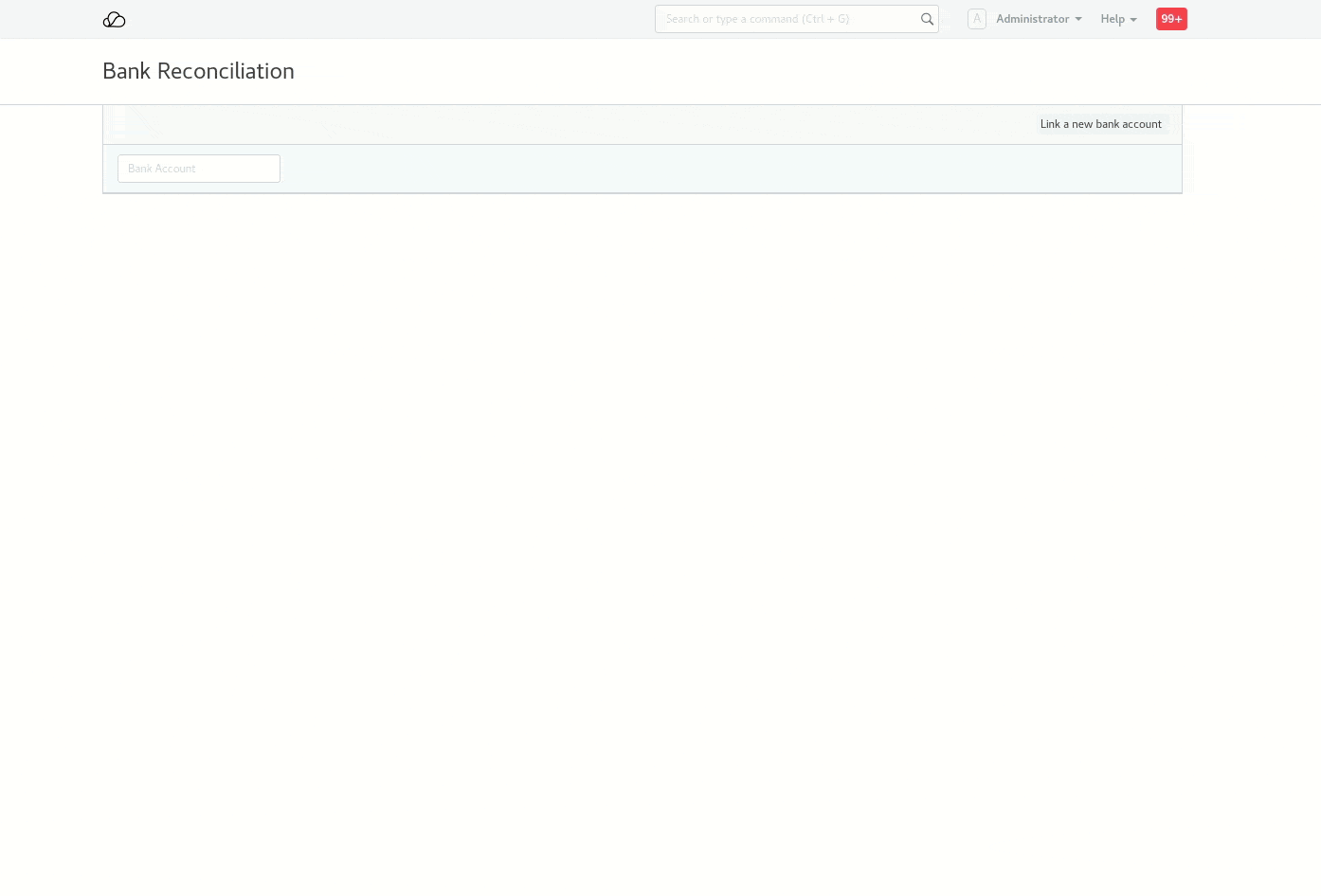
Bank synchronization
In order to synchronize a bank account with OneOfficeERP, select an account and click on the "Action" button to select "Synchronize this account".
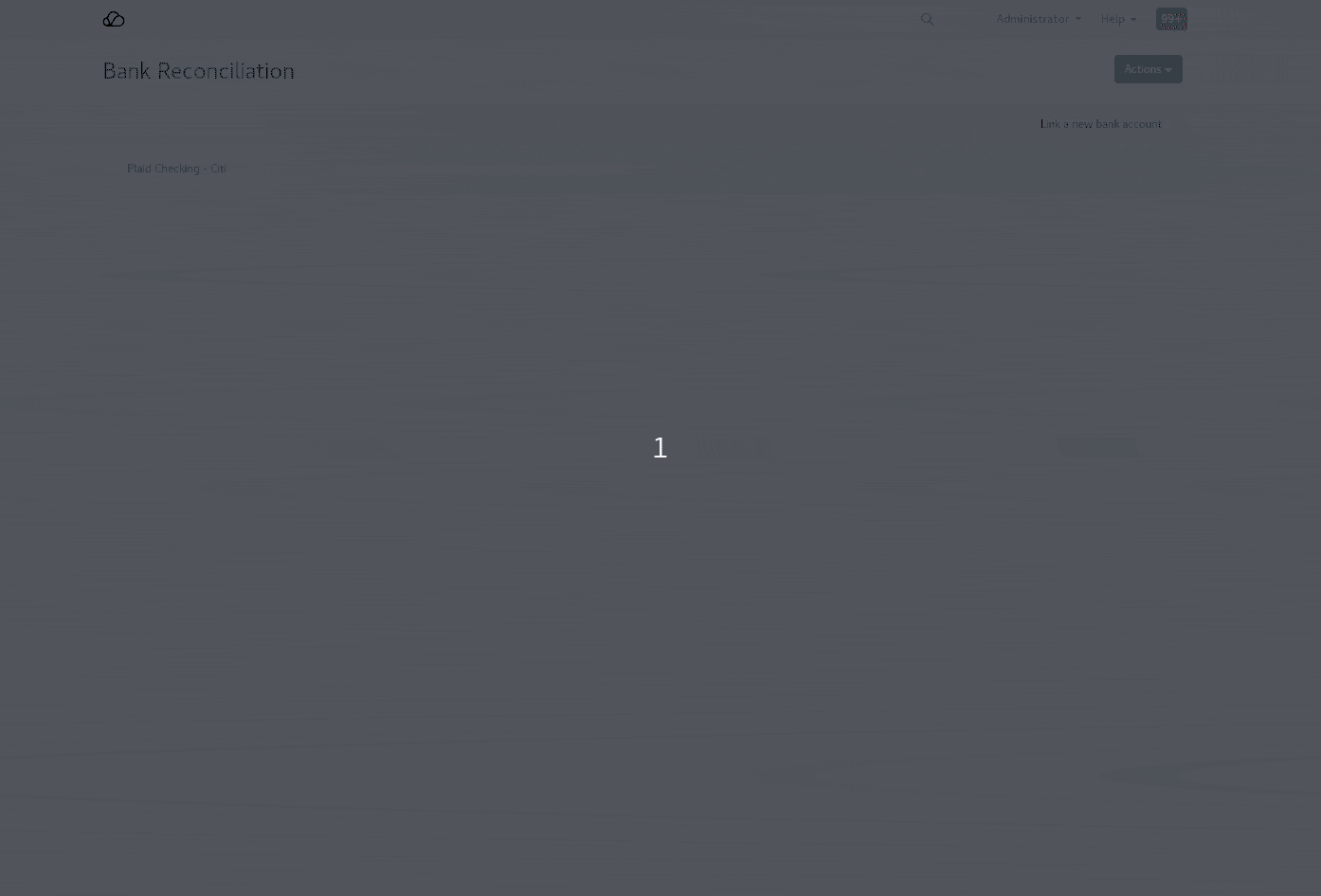
The synchronization is based on the "Last integration date" available in the "Bank Account" doctype.
If, for any reason, you want to redo a synchronization, you can change this date and synchronize the account again. Since all bank transactions are tagged with a specific transaction ID, the synchronization will only be incremental.
Automatic Synchronization
You can allow plaid to synchronize your bank account with OneOfficeERP every hour by selecting "Synchronize all accounts every hour" in Plaid Settings.