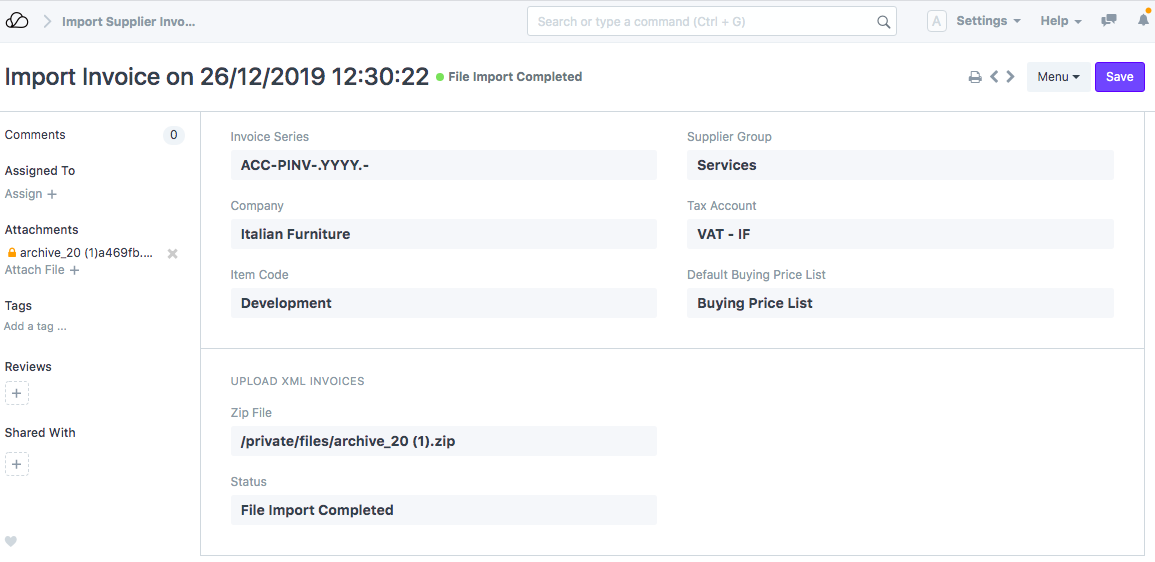Setting Up
Users & Permissions
Print
Email
System Configuration
Data Privacy
Articles
Using OOERP
Collaboration
Articles
Accounts
Setup
Journals & Payments
Tools
Advanced
Opening Balance
Shareholders
Articles
Asset
Buying
Basics
Setting Up
Articles
CRM
Reports
Setting Up
Human Resources
Setting Up
Employees
Attendance
Leaves
Employee Lifecycle
Payroll
Tax & Benefits
Performance
Travel & Expense Claim
Gratuity
Reports
Articles
E-Commerce
Loan Management
Loan Cycle
Articles
Projects
Project Management
Time Tracking
Advanced
Quality Management
Selling
Setting Up
Reports
Articles
Stock
Variants
Transactions
Serials & Batches
Returns
Reports
Articles
Support
Website
Agriculture
Diseases & Fertilizer
Analytics
Education
LMS
Setting Up
Schedule
Healthcare
Setting Up
Consultation
Nursing
Rehabilitation
Hospitality
Manufacturing
Bill Of Materials
Reports
Articles
Non Profit
Membership
Volunteers
Donors
Grants
Chapters
Customization
Records
Navigation
Articles
Integration
Banks
E-Commerce
Shipping
Payment
Taxes
Telephony
Regional
Germany
United Arab Emirates
South Africa
Saudi Arabia
Importing e-Invoice from Supplier
As of January 1, 2019, electronic Invoicing is mandatory for domestic businesses operating with domestic B2B and B2C transactions in Italy. OneOfficeERP has a feature to import supplier invoices from XML files provided by suppliers to the government.
OneOfficeERP has a feature to import supplier invoices from XML files provided by suppliers to the government. Using this you can import Supplier e-invoices into OneOfficeERP. The supplier details like supplier names, addresses and purchase invoices will get created automatically in the system from the XML files.
1. Prerequisites
- Default Stock UOM should be specified in the Stock Settings Doctype.
- Enable Check Supplier Invoice Uniqueness in the Accounts Settings Doctype.
- Create a Zip file with all your supplier invoice XML files.
2. How to use Import Supplier Invoice
- Navigate to Import Supplier Invoice doctype from the global search bar and enter the Invoice Series, Company, Supplier Group, Tax Account, Item Code and Default Buying Price List.
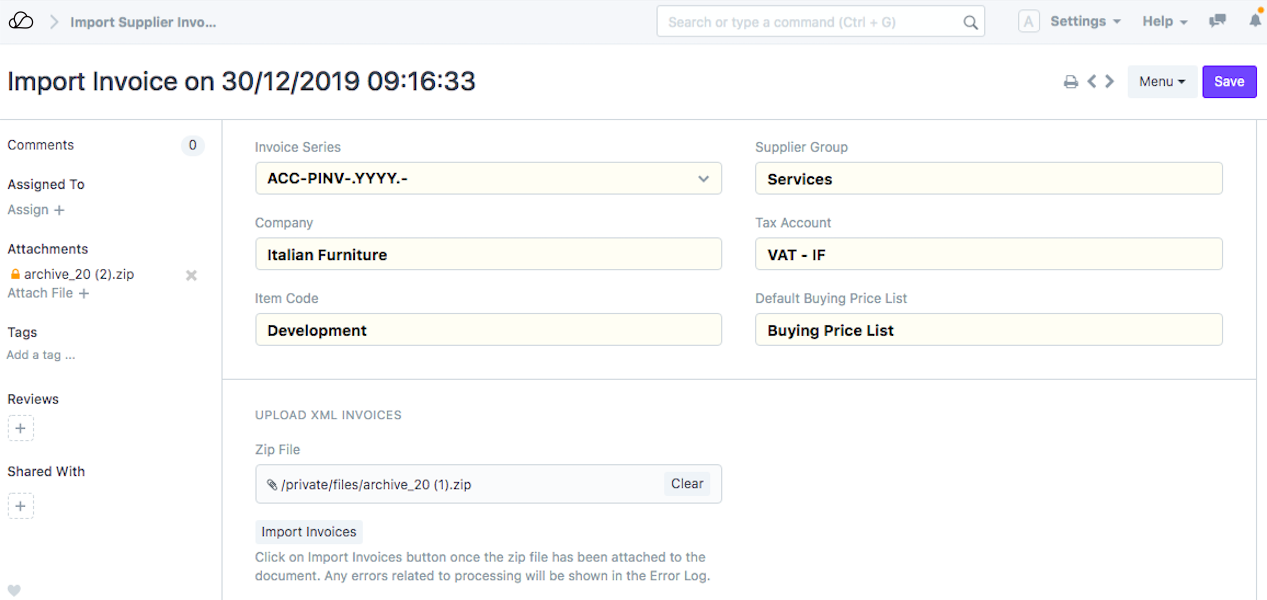
- Invoice Series - The series with which the new Purchase Invoices will be created.
- Company - The company for which the new Purchase Invoices will be created.
- Supplier Group - The supplier group under which the new suppliers will be created.
- Tax Account - The account under which the taxes would be entered for the Purchase Invoices created.
- Item Code - The item code which would be used for Purchase Invoice creation.
- Default Buying Price list - The default buying price list to be used for the Purchase Invoice.
- After entering the above details click on Save.
- Attach the zip file with XML invoices.
- Click on Import invoices and the Purchase Invoices will be created. Suppliers would be created if they do not exist in the system already.
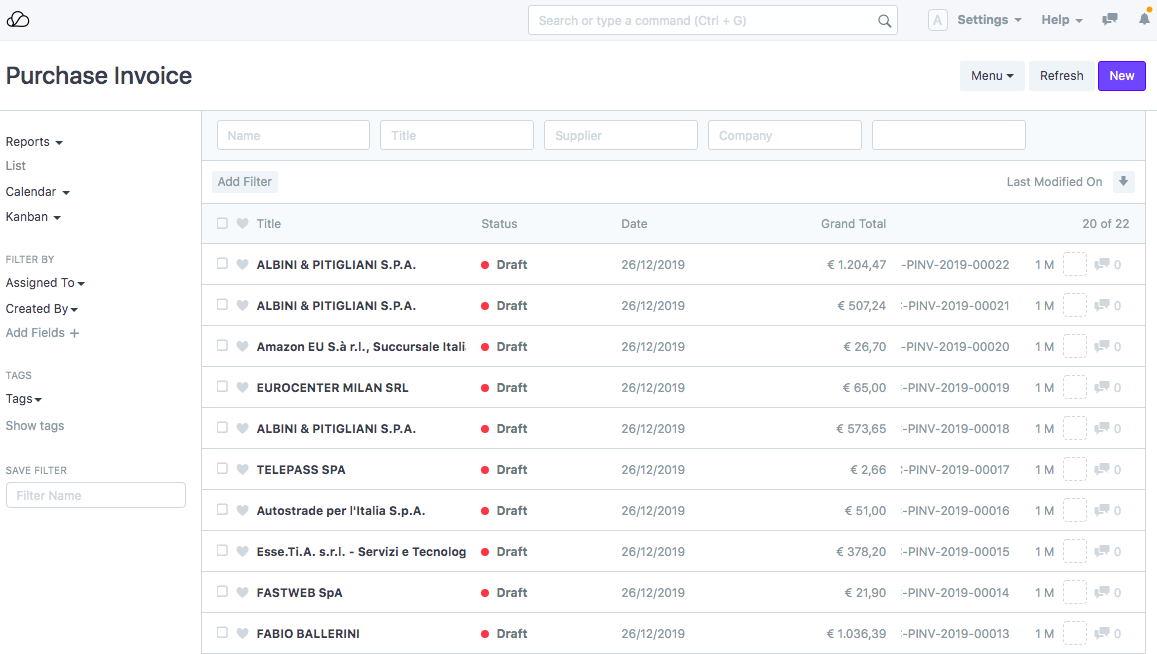 5. If the file import completes successfully you would see a status of File Import Completed. If there are any errors you can view them from the Error Log.
5. If the file import completes successfully you would see a status of File Import Completed. If there are any errors you can view them from the Error Log.