Crop
Now we need to specify what our crop will be. A crop summarizes all that is necessary before creatng our first crop cycle or planting.
Agriculture > Crop .
On the desk, click on the Crop icon. A list will show any existing Crops.
On the top right, click on 'New' to create the first Crop. A new Crop document will open, and we will enter basic information.
The basic information should be entered as such:
- Title: Carrot from carrot-top
- Crop Name: Carrot
- Scientific name: Daucus Carota
- Type: Biennial
- Planting UOM: Unit
- Yield UOM: Grams
Click Save
We will skip the Materials Required, Byproducts and Produce sections. In the Ideal Agriculture Task List we enter some planned tasks such as planting, watering, and harvesting. (Please note, our activity list will be intentionally abbreviated for illustraion purposes. For this example we will prepare our field, plant the next day, water only once, add a cover after germination on day 12, remove weeds at day 19, and harvest at day 90.
The first row will look like this:
- Task Name: Preparation - Make rows
- Start Day: 1
- End Day: 1
- Holiday Management: Ignore holidays
When done, you can click 'Save' to prevent any work from being lost.
We are not done yet, we simply have saved the minimum required information! Continue filling the next rows with Task Name, Start Day, End Day and Holiday Management.
- Row 2: Preparation - Add mulch cover, 1, 1, Previous Business Day
- Row 3: Planting - Sow the seeds, 2, 2, Previous Business Day
- Row 4: Water - 10ml per plant, 2, 2, Ignore holidays
- Row 5: Disease - Pest control - Cover with Fine Net, 12, 12, Previous Business Day
- Row 6: Weed Control - Remove weeds, 19, 19, Previous Business Day
- Row 7: Harvest - When top is at 5cm, 90, 90, Previous Business Day
Click 'Save'
You form should now look something like this
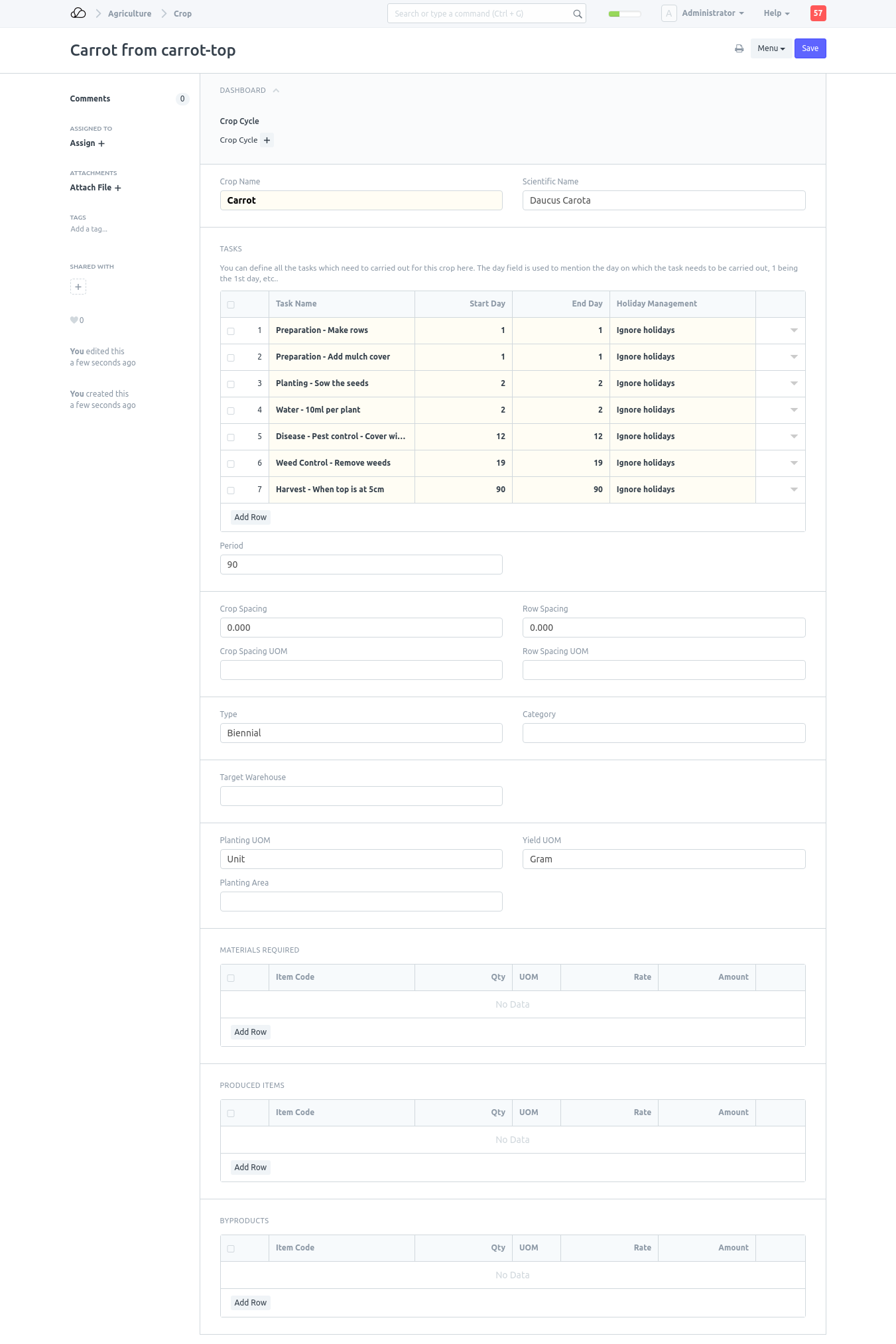
Repeat step 2 for as many crops as you need. You can save some time by duplicating existing crops and modifying only the necessary items