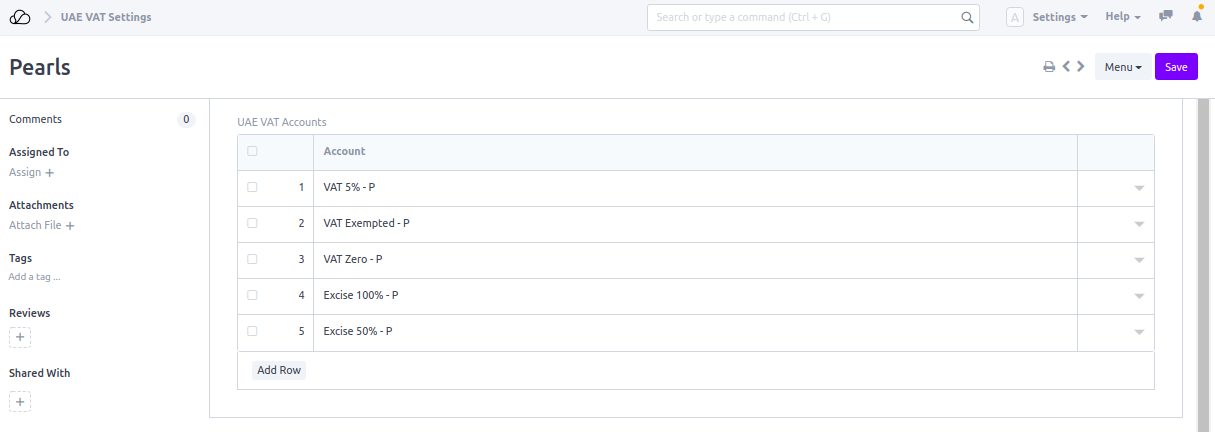Setting Up
Users & Permissions
Print
Email
System Configuration
Data Privacy
Articles
Using OOERP
Collaboration
Articles
Accounts
Setup
Journals & Payments
Tools
Advanced
Opening Balance
Shareholders
Articles
Asset
Buying
Basics
Setting Up
Articles
CRM
Reports
Setting Up
Human Resources
Setting Up
Employees
Attendance
Leaves
Employee Lifecycle
Payroll
Tax & Benefits
Performance
Travel & Expense Claim
Gratuity
Reports
Articles
E-Commerce
Loan Management
Loan Cycle
Articles
Projects
Project Management
Time Tracking
Advanced
Quality Management
Selling
Setting Up
Reports
Articles
Stock
Variants
Transactions
Serials & Batches
Returns
Reports
Articles
Support
Website
Agriculture
Diseases & Fertilizer
Analytics
Education
LMS
Setting Up
Schedule
Healthcare
Setting Up
Consultation
Nursing
Rehabilitation
Hospitality
Manufacturing
Bill Of Materials
Reports
Articles
Non Profit
Membership
Volunteers
Donors
Grants
Chapters
Customization
Records
Navigation
Articles
Integration
Banks
E-Commerce
Shipping
Payment
Taxes
Telephony
Regional
Germany
United Arab Emirates
South Africa
Saudi Arabia
VAT/EXCISE Tax Implementation for UAE/KSA
1. Setting up Tax Registration No for customer, supplier and company
Set Tax Registration Number in the field, Tax ID for the Customer, Supplier, and Company.
- For Customer
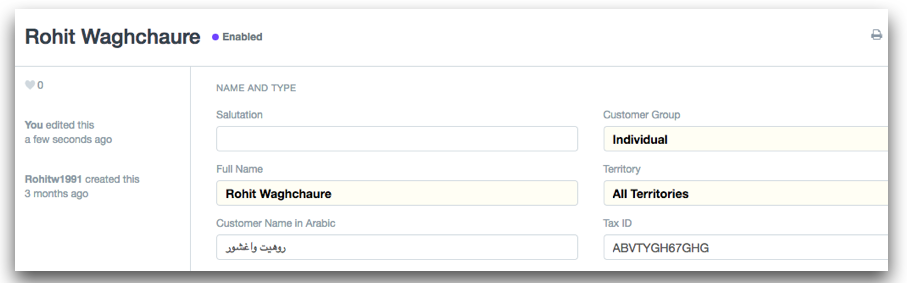 2. For Company
2. For Company
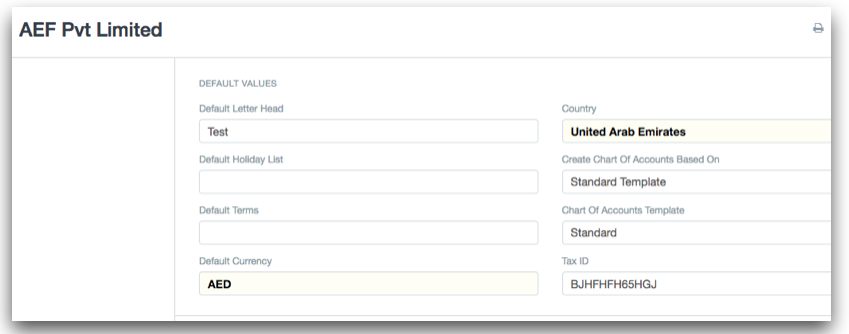
2. Setting up TAX Code for Products
Setup tax code in the item master, system will fetch same code in the sales/purchase invoice on selection of an item.
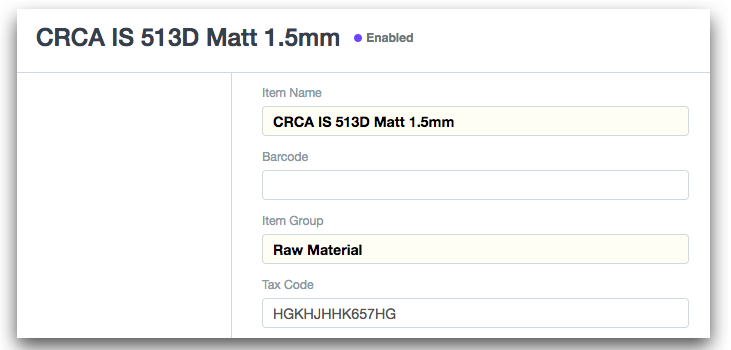
3. Default Tax Templates
OneOfficeERP provides you default tax template for vat(5%, zero, exempted) and excise(50%, 100%). You can create your own tax template.
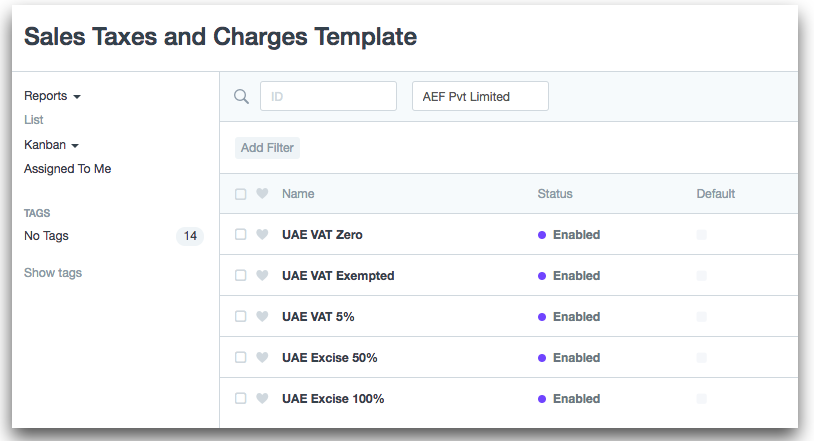
3. Making VAT Ready Invoices
If you have setup the TRN of your Customers and Suppliers, and your tax template, you are ready to go for making VAT Ready Invoices!
For Sales Invoice,
- Select the correct Customer and Item and the address where the transaction will happen.
- Check if the TRN of your Company and Supplier have been correctly set.
- Check if the TAX Code has been set in the Item
- Select the template that you have created based on the type of transaction
- Save and Submit the Invoice
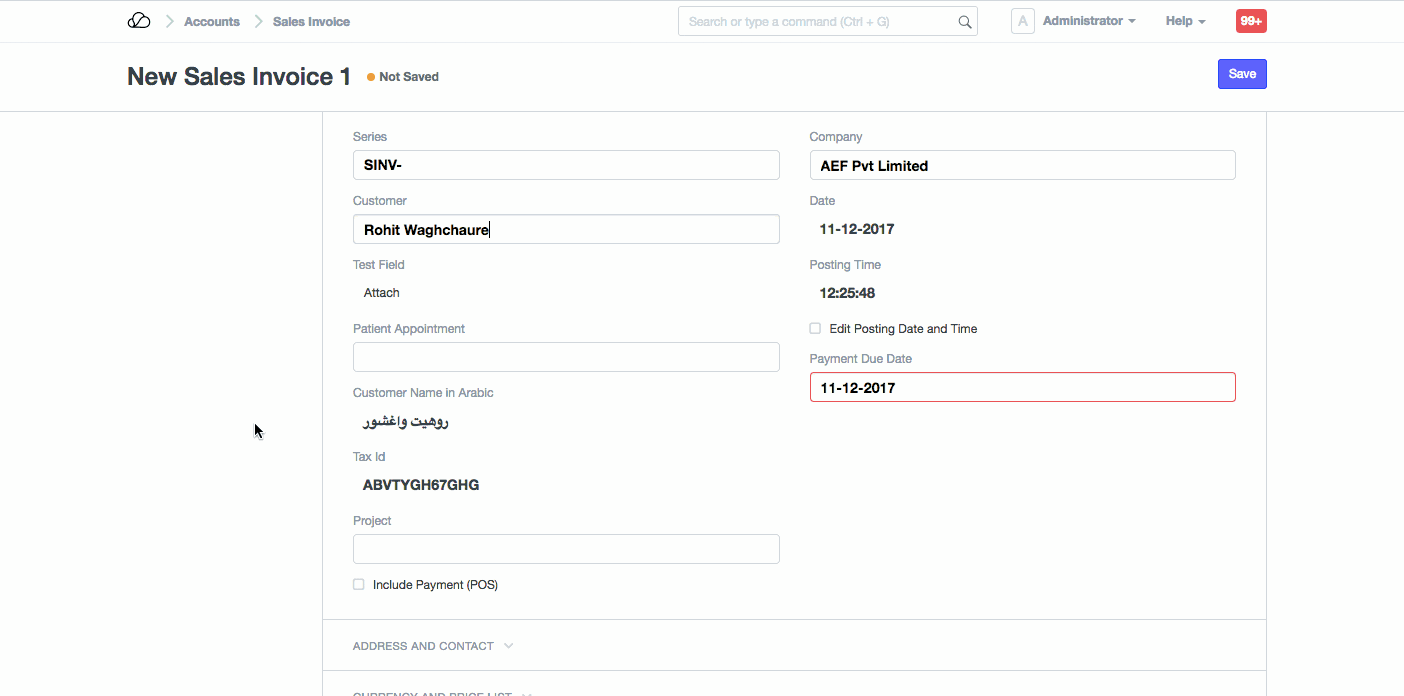
4. Print Tax Invoice
OneOfficeERP provides two default print format
- Simplified Tax Invoice
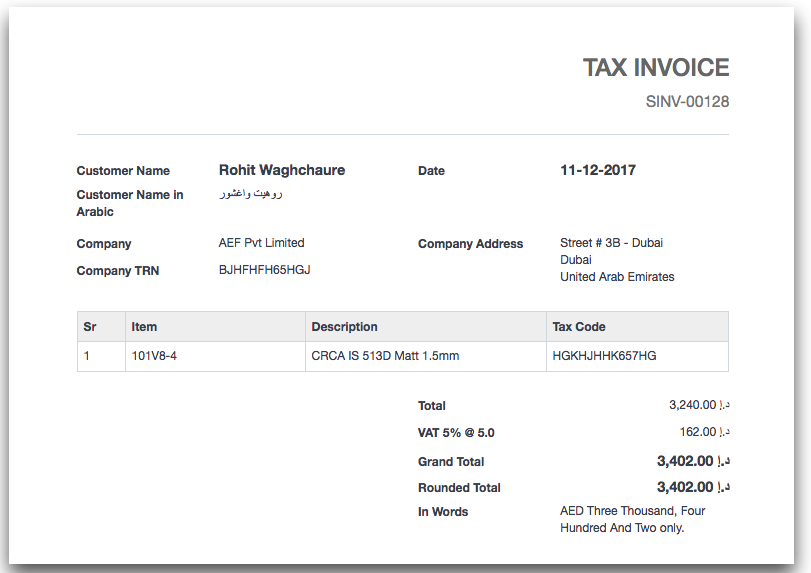 2. Detailed Tax Invoice
2. Detailed Tax Invoice
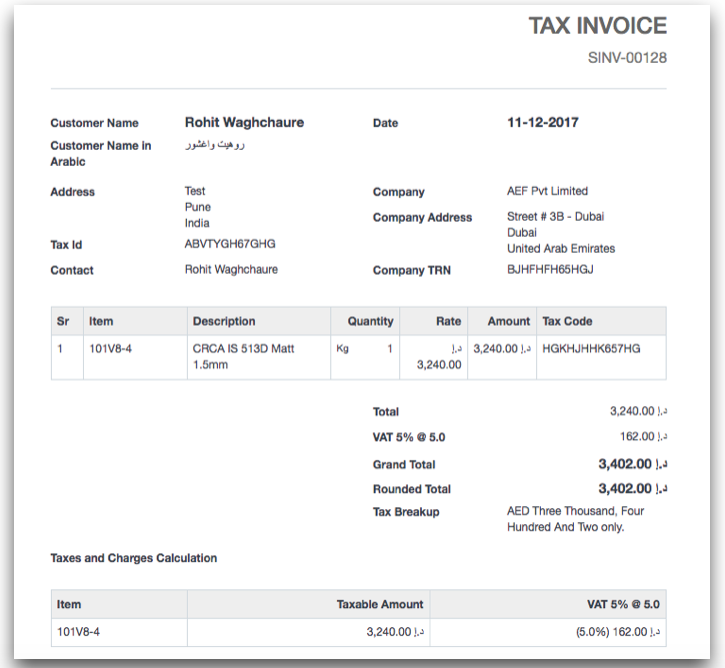
5. Set-up VAT Accounts
Select the accounts that will be used for creating VAT invoices here.