Salary Structure Assignment
Salary Structure Assignment form allows you to assign a particular Salary Structure to the employee.
In OneOfficeERP, you can create multiple Salary Structure Assignments for the same Employee for different periods.
To access Salary Structure Assignment, go to:
Home > Human Resources > Payroll > Salary Structure Assignment
1. Prerequisites
Before you create a Salary Structure Assignment, it is advisable you have the following documents:
2. How to create a Salary Structure Assignment:
- Go to Salary Structure Assignment list and click on New.
- Select the Employee and Salary Structure.
- Select the From Date from which this particular Salary Structure will be applicable.
- Select preferred Income Tax Slab for the employee.
- Enter Base and Variable amount as per requirement. Base amount refers to the Base Salary of the Employee, which is fixed and paid out, regardless of employees meeting their goals. Variable pay, on the other hand, is the portion of sales compensation determined by employee performance. When employees hit their goals (aka quota), variable pay is provided as a type of bonus, incentive pay, or commission.
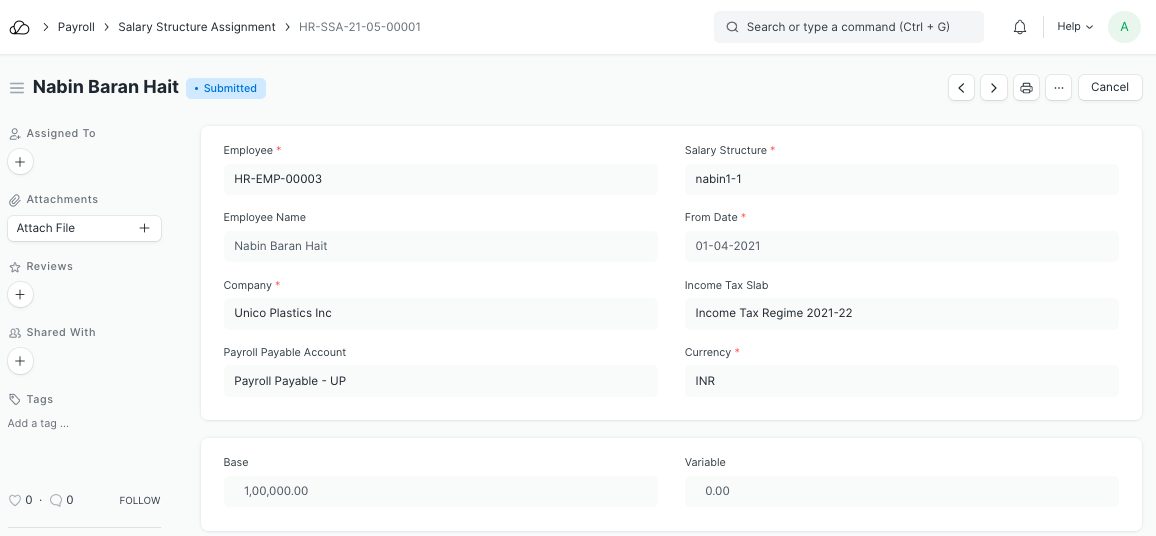
2.1 Alternate ways to create Salary Structure Assignment
You can also assign a Salary Structure to Employee(s) directly through the Salary Structure document. To assign the Salary Structure to a single employee, click on the 'Assign Salary Structure' button in the Salary Structure document.
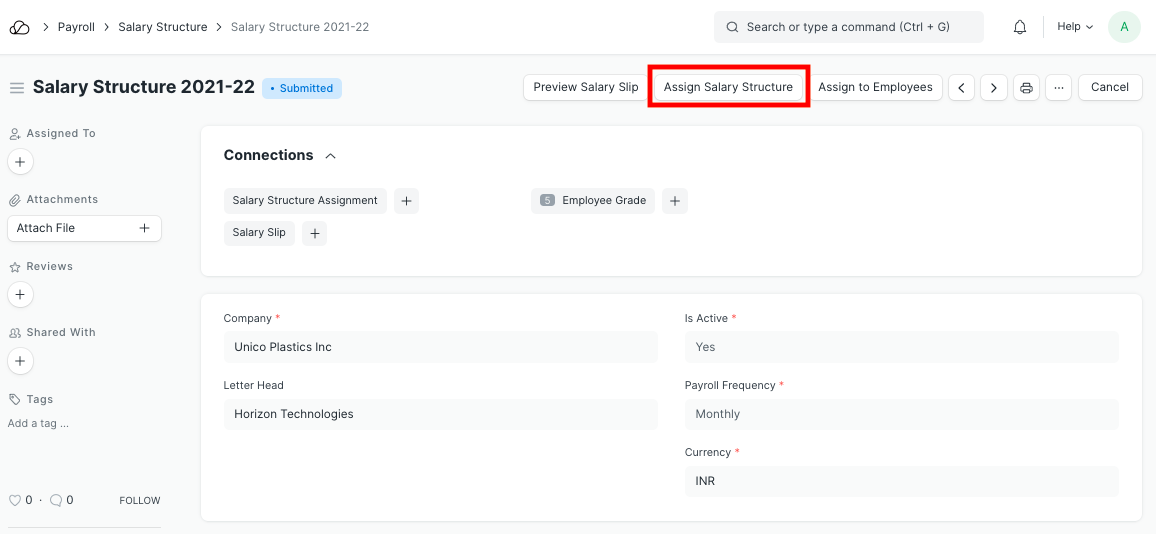
If you want to bulk assign the Salary Structure to multiple employees, you can do so via the 'Assign to Employees' button.
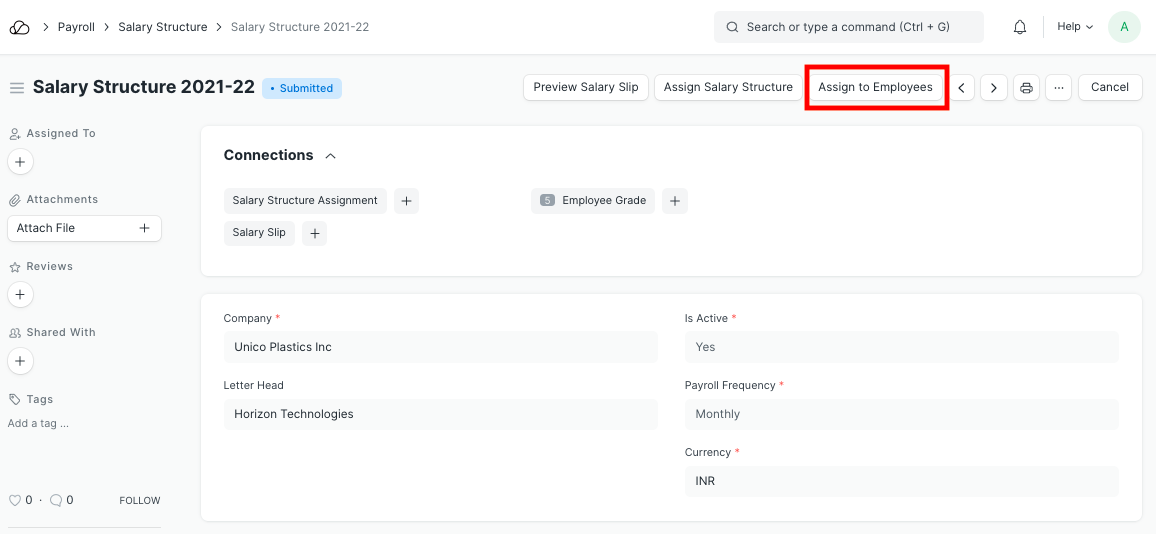
You can optionally filter out employees based on Employee Grade, Department, Designation, and Employee itself.
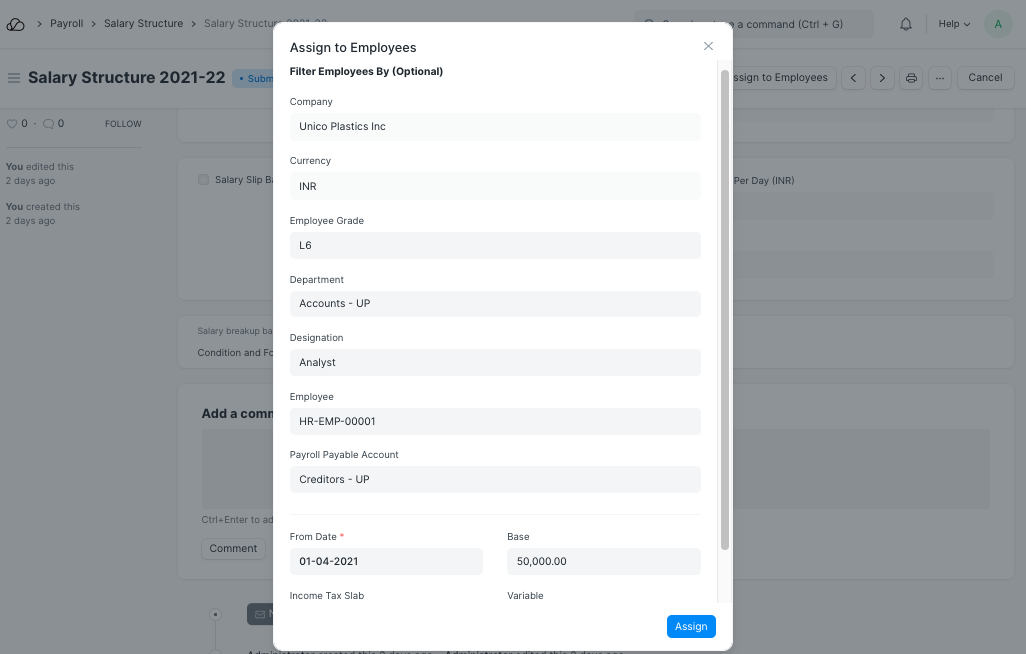
Once this is done, click on the 'Assign' button to assign the Salary Structure accordingly.