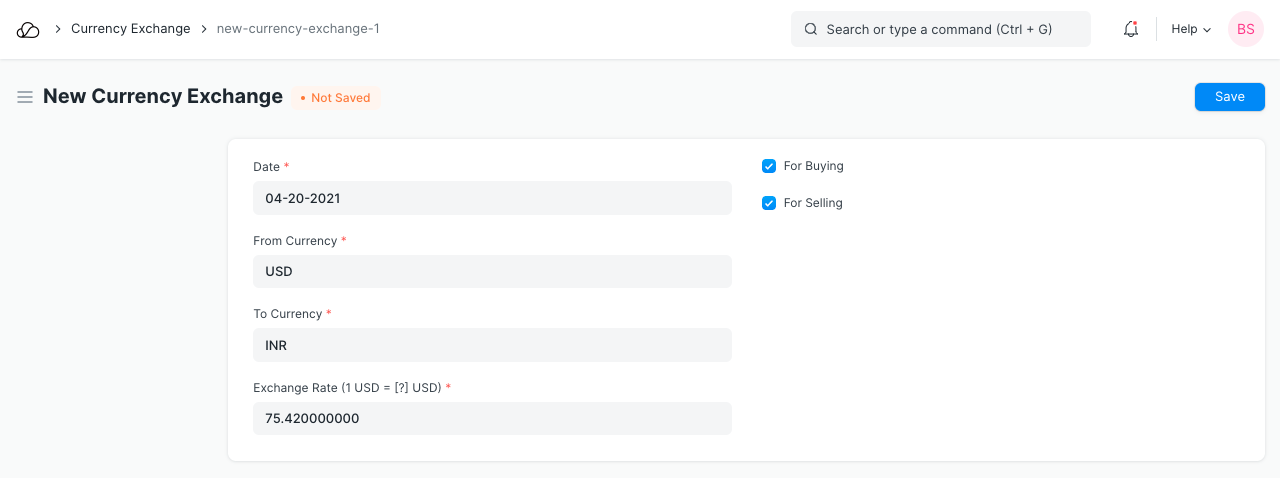Setting Up
Users & Permissions
Print
Email
System Configuration
Data Privacy
Articles
Using OOERP
Collaboration
Articles
Accounts
Setup
Journals & Payments
Tools
Advanced
Opening Balance
Shareholders
Articles
Asset
Buying
Basics
Setting Up
Articles
CRM
Reports
Setting Up
Human Resources
Setting Up
Employees
Attendance
Leaves
Employee Lifecycle
Payroll
Tax & Benefits
Performance
Travel & Expense Claim
Gratuity
Reports
Articles
E-Commerce
Loan Management
Loan Cycle
Articles
Projects
Project Management
Time Tracking
Advanced
Quality Management
Selling
Setting Up
Reports
Articles
Stock
Variants
Transactions
Serials & Batches
Returns
Reports
Articles
Support
Website
Agriculture
Diseases & Fertilizer
Analytics
Education
LMS
Setting Up
Schedule
Healthcare
Setting Up
Consultation
Nursing
Rehabilitation
Hospitality
Manufacturing
Bill Of Materials
Reports
Articles
Non Profit
Membership
Volunteers
Donors
Grants
Chapters
Customization
Records
Navigation
Articles
Integration
Banks
E-Commerce
Shipping
Payment
Taxes
Telephony
Regional
Germany
United Arab Emirates
South Africa
Saudi Arabia
Currency Exchange
The Currency Exchange form in OneOfficeERP stores exchange rates manually stored by the User. By default, OneOfficeERP automatically fetched the current exchange rates for currencies as per the market. However, you can store fixed exchange rates and use them. You need to enable 'Allow Stale Exchange Rates' in Accounts Settings for using the exchange rates stored in the Currency Exchange form.
To access the Currency Exchange list, go to:
Home > Accounting > Multi Currency > Currency Exchange
1. How to create a Currency Exchange
- Go to the Currency Exchange list and click on New.
- Enter a date from which this exchange rate will be valid. New Currency Exchange forms saved with newer dates will be used in transactions.
- Set the From and To currency.
- Enter the Exchange Rate, for example, 1 USD = 65 INR.
- Select whether the exchange rate applies to selling, buying, or both transactions.
- Save.