Payment Request
A Payment Request is used to request payment from a Customer for a Sales Order or Invoice.
Payment Request is sent via email and will contain a link to a Payment Gateway if set up. You can create a payment request via a Sales Order or a Sales Invoice. A Payment Request can also be set up against a Purchase Order or a Purchase Invoice for internal records. Then, payments can be processed in bulk using a Payment Order.
To access Payment Request go to:
Home > Accounting > Accounts Receivable > Payment Request
1. Prerequisites
Before creating and using Payment Request, it is advisable to create the following first:
2. How to create a Payment Request
A Payment Request cannot be created manually, it is created from a Sales/Purchase Order or Invoice.
2.1 Creating Payment Request via Sales Order
In a Sales Order, click on Create and then click on Payment to make an advance payment. To know more about advance payment, visit the Advance Payment Entry page.
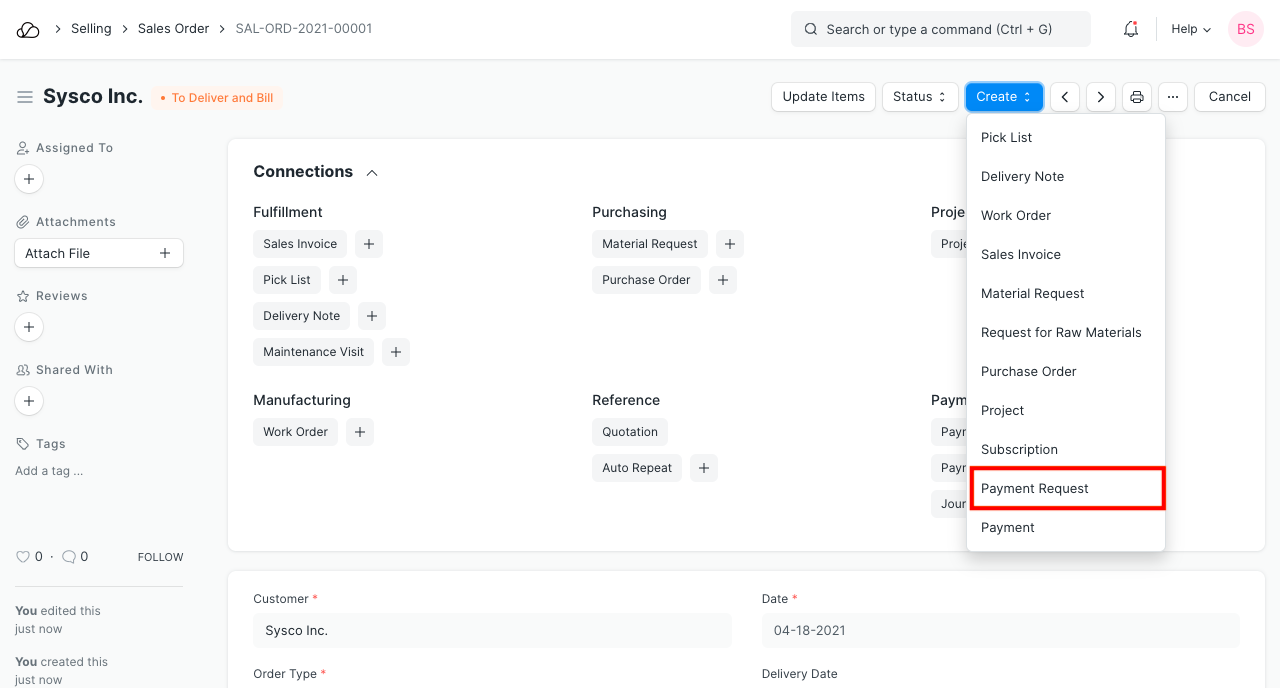
2.2 Creating Payment Request via Sales Invoice
In a Sales Invoice, click on Create and then click on Payment to make payment against the invoice.
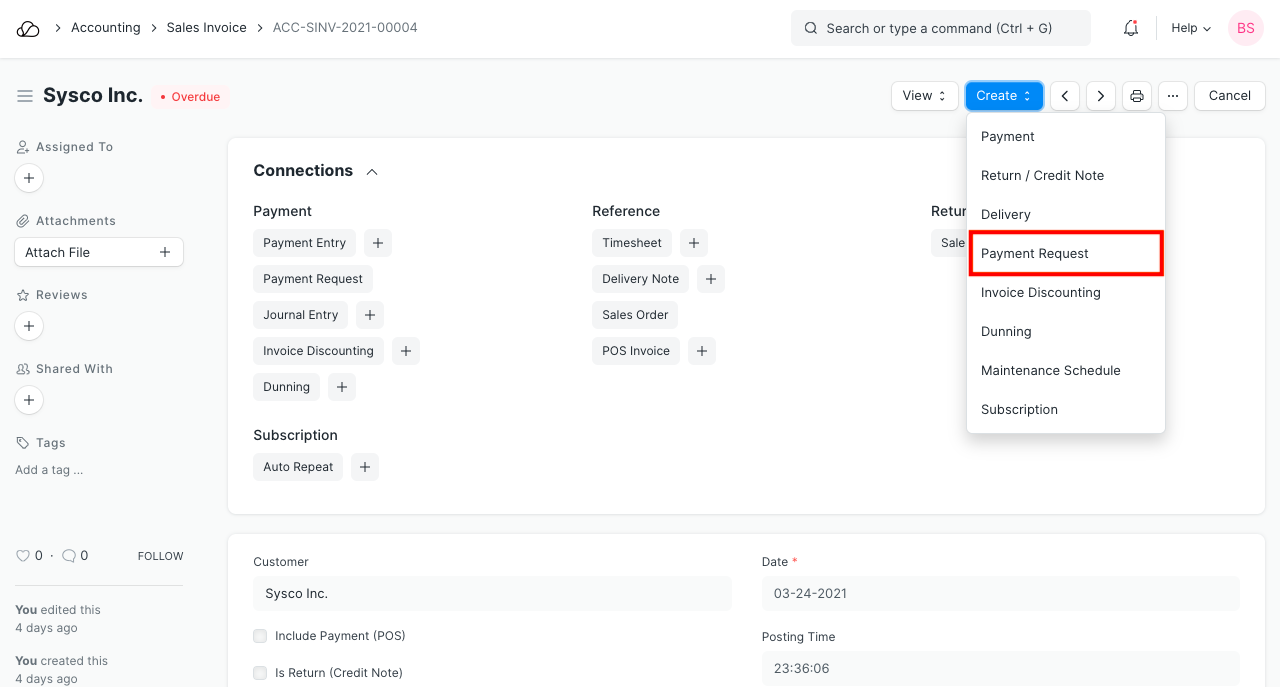
Select appropriate Payment Gateway Account on Payment Request for accounts posting. Account head specified on payment gateway will be considered to create a Journal Entry.
Note: Invoice/Order currency and 'Payment Gateway Account' currency should be the same.
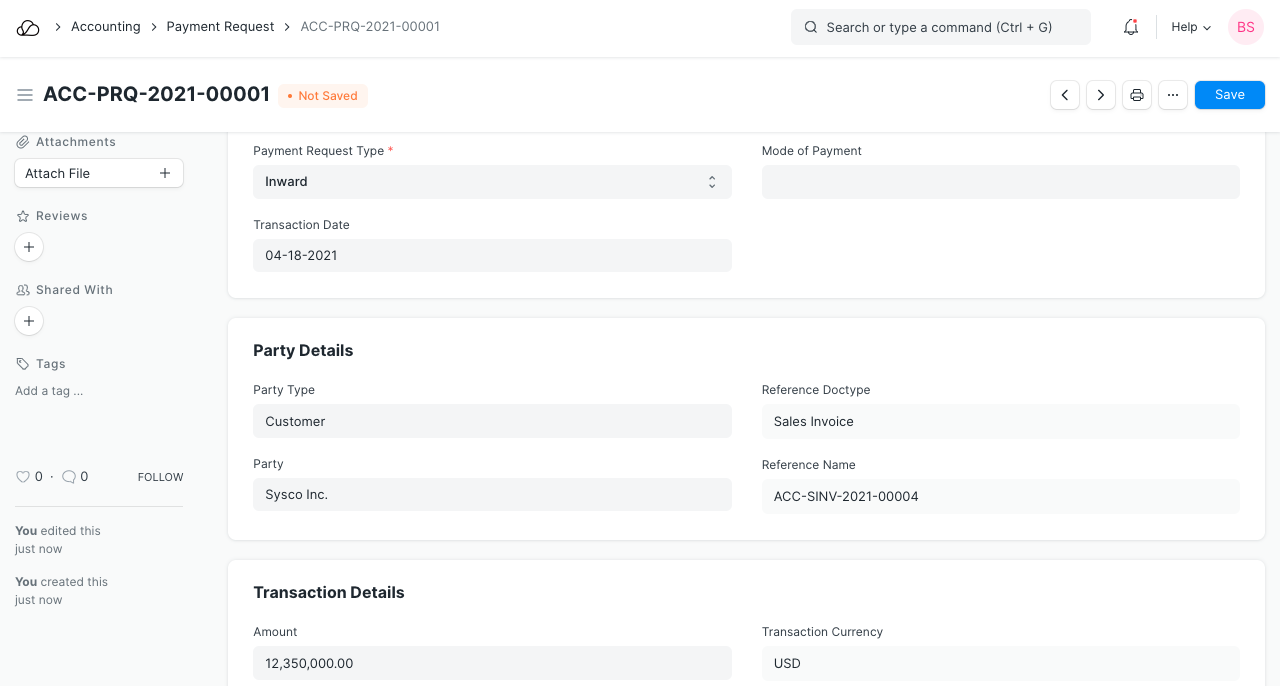
2.3 Notifying the Customer
You can notify customer from Payment Request using Print Format. If the customer contact email is set, it will be fetched automatically. If not so you can set an email address in Payment Request.
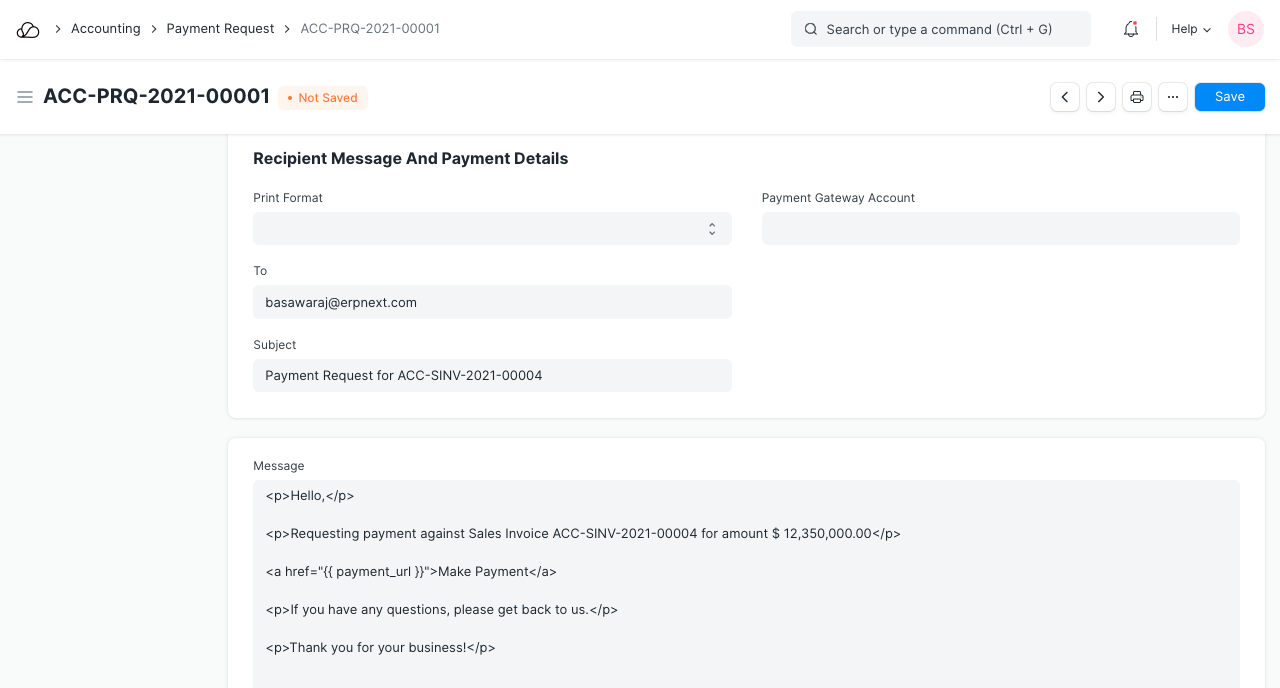
2.4 Request Mail
Here is an example request email. The URL is generated automatically if you've set up the respective payment integration. To know more about integrations, visit this page.
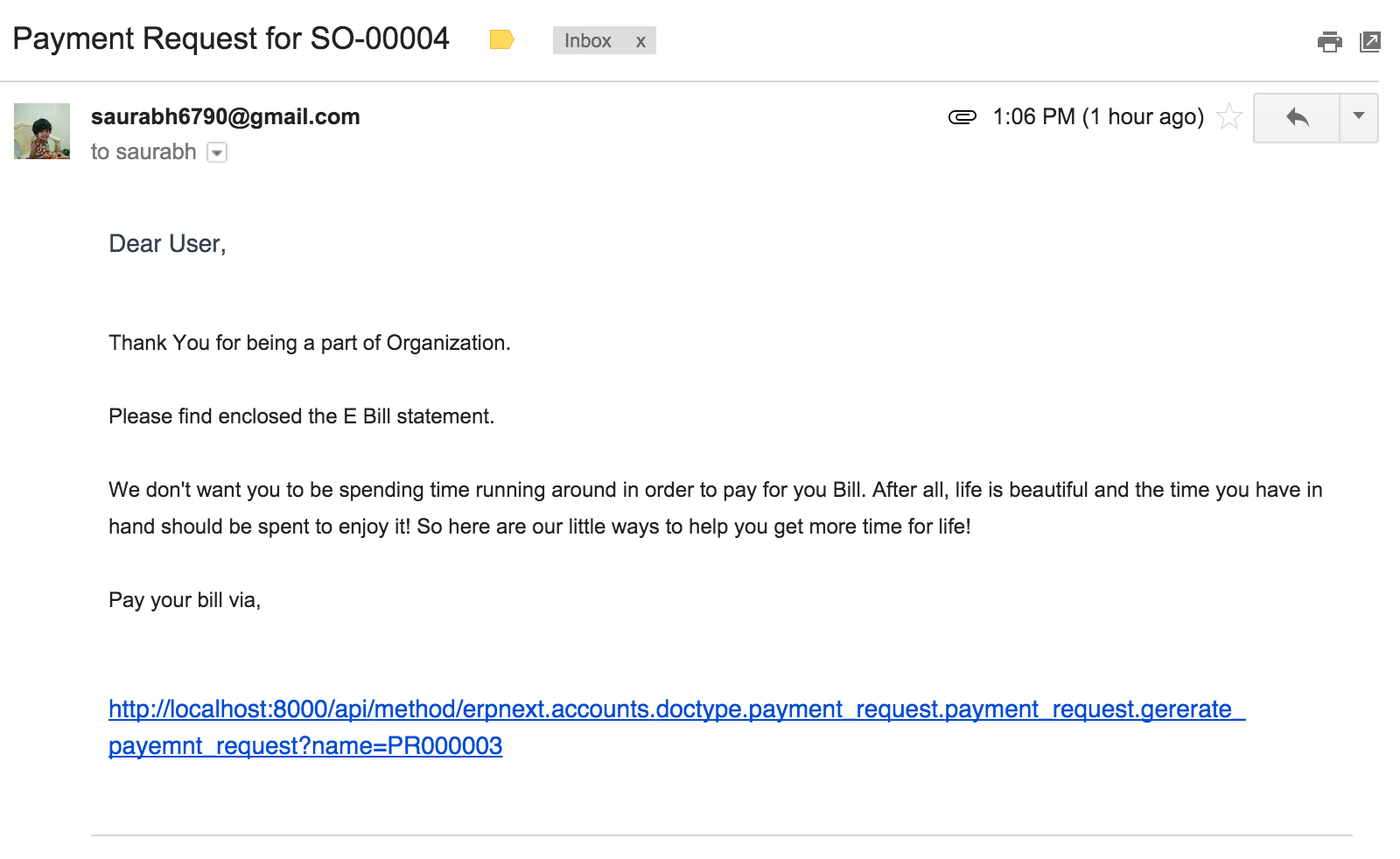
2.5 Payment Request without using any Gateway
In case you don't want to use any integration or payment gateway and only want to send a notification, simply set the Bank Account. You'll have to compose the message accordingly with bank details. The party can then transfer the amount to the mentioned bank account.