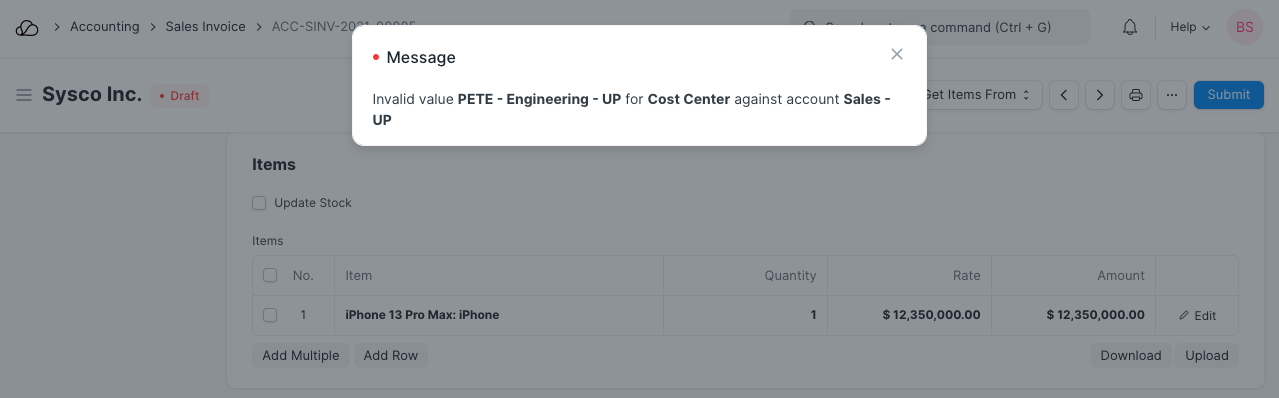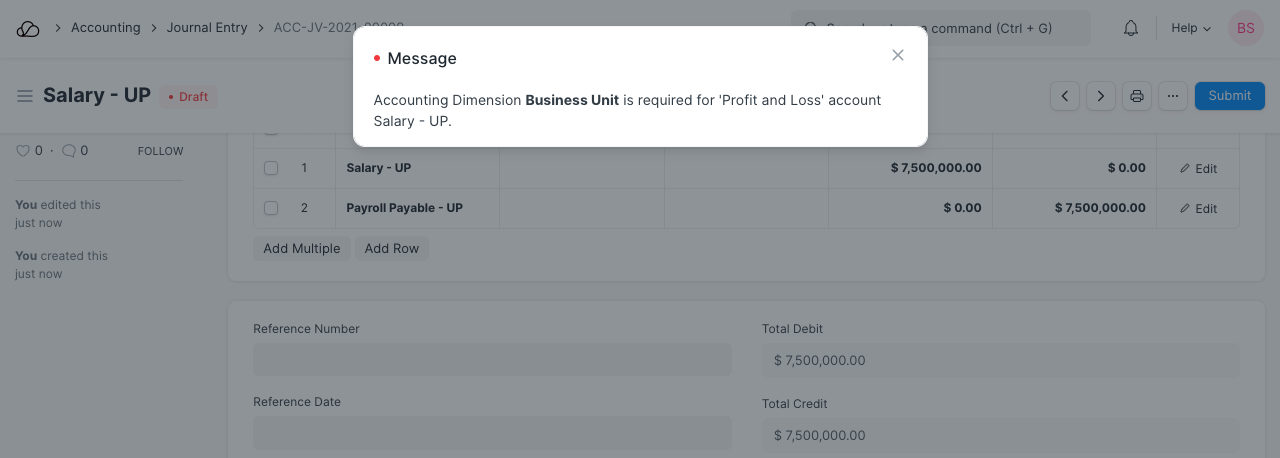Setting Up
Users & Permissions
Print
Email
System Configuration
Data Privacy
Articles
Using OOERP
Collaboration
Articles
Accounts
Setup
Journals & Payments
Tools
Advanced
Opening Balance
Shareholders
Articles
Asset
Buying
Basics
Setting Up
Articles
CRM
Reports
Setting Up
Human Resources
Setting Up
Employees
Attendance
Leaves
Employee Lifecycle
Payroll
Tax & Benefits
Performance
Travel & Expense Claim
Gratuity
Reports
Articles
E-Commerce
Loan Management
Loan Cycle
Articles
Projects
Project Management
Time Tracking
Advanced
Quality Management
Selling
Setting Up
Reports
Articles
Stock
Variants
Transactions
Serials & Batches
Returns
Reports
Articles
Support
Website
Agriculture
Diseases & Fertilizer
Analytics
Education
LMS
Setting Up
Schedule
Healthcare
Setting Up
Consultation
Nursing
Rehabilitation
Hospitality
Manufacturing
Bill Of Materials
Reports
Articles
Non Profit
Membership
Volunteers
Donors
Grants
Chapters
Customization
Records
Navigation
Articles
Integration
Banks
E-Commerce
Shipping
Payment
Taxes
Telephony
Regional
Germany
United Arab Emirates
South Africa
Saudi Arabia
Accounting Dimensions Filters
In OneOfficeERP, you can control the tagging of various accounting dimensions against a specific account. You can either allow or restrict certain accounting dimensions against an account using the accounting dimension filters
To access the Accounting Dimension Filter list, go to:
Home > Accounting > Accounting Dimension Filters
1. How to create an Accounting Dimension Filter in OneOfficeERP.
- Go to the Accounting Dimension Filter list and click on New.
- Select the Accounting Dimension on which restriction has to be applied.
- Select "Allow" or "Restrict" in the Allow Or Restrict field based on the type of restriction you want to apply.
- Add accounts on which restriction will be applied in the Accounts table. Optionally you can also check the "Is Mandatory" checkbox if the accounting dimension has to be made mandatory for any specific account.
- Add dimension values in the Dimensions table that will be allowed or restricted for the mentioned accounts.
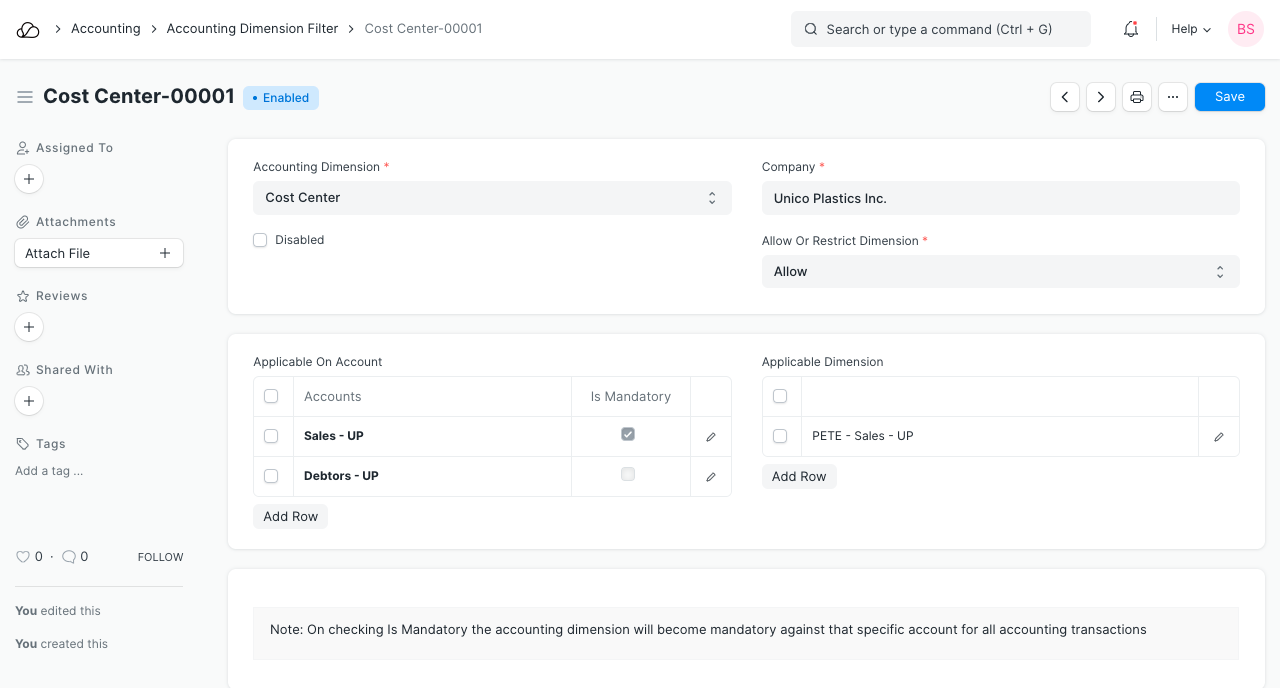
2. Features
2.1 Filtering accounting dimensions in transactions
Based on the restrictions applied on the account, only allowed dimensions will be filtered and shown in the transactions.
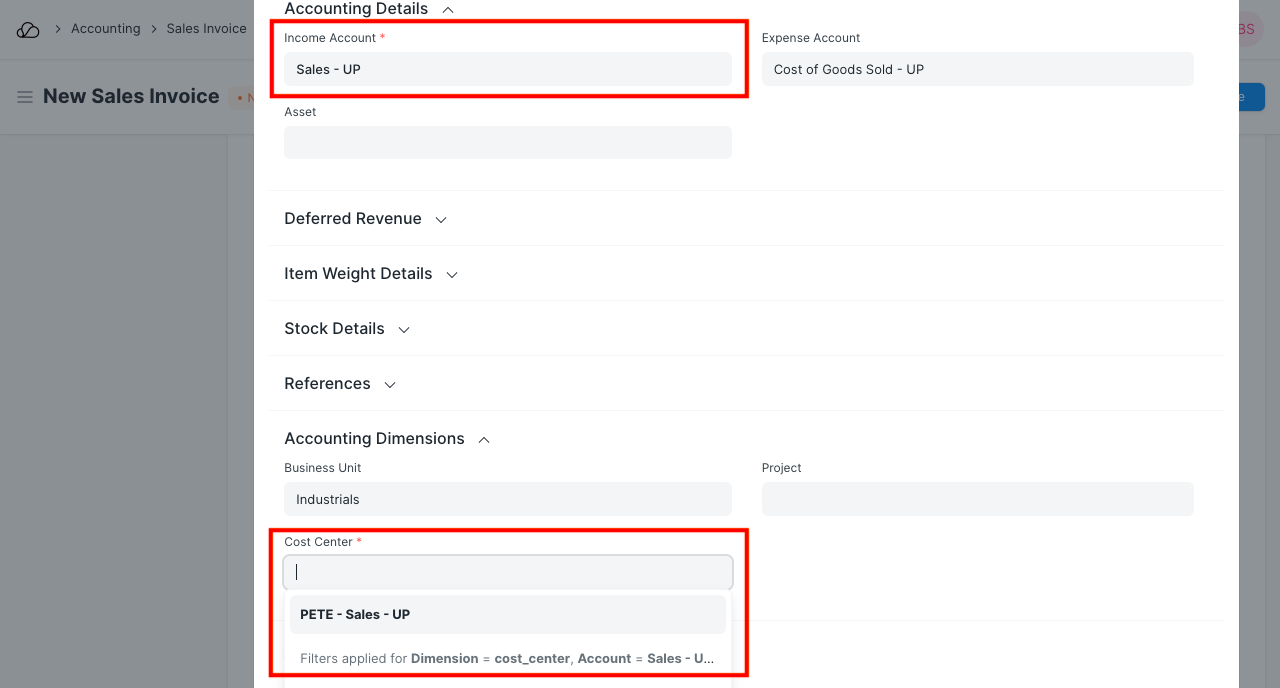
2.2 Validations for Invalid and Mandatory Dimensions
In case any mandatory dimension is missing or a restricted dimension is tagged against any applicable account, the system won't allow submitting that transaction until the correct accounting dimension is selected.