Setting Up
Users & Permissions
Print
Email
System Configuration
Data Privacy
Articles
Using OOERP
Collaboration
Articles
Accounts
Setup
Journals & Payments
Tools
Advanced
Opening Balance
Shareholders
Articles
Asset
Buying
Basics
Setting Up
Articles
CRM
Reports
Setting Up
Human Resources
Setting Up
Employees
Attendance
Leaves
Employee Lifecycle
Payroll
Tax & Benefits
Performance
Travel & Expense Claim
Gratuity
Reports
Articles
E-Commerce
Loan Management
Loan Cycle
Articles
Projects
Project Management
Time Tracking
Advanced
Quality Management
Selling
Setting Up
Reports
Articles
Stock
Variants
Transactions
Serials & Batches
Returns
Reports
Articles
Support
Website
Agriculture
Diseases & Fertilizer
Analytics
Education
LMS
Setting Up
Schedule
Healthcare
Setting Up
Consultation
Nursing
Rehabilitation
Hospitality
Manufacturing
Bill Of Materials
Reports
Articles
Non Profit
Membership
Volunteers
Donors
Grants
Chapters
Customization
Records
Navigation
Articles
Integration
Banks
E-Commerce
Shipping
Payment
Taxes
Telephony
Regional
Germany
United Arab Emirates
South Africa
Saudi Arabia
Bank
In OneOfficeERP, saving different banks lets you upload an excel sheet and map the transactions to the ledger. The transactions are created as Bank Transactions. These can then be used for reference and reports. This is done using Bank Reconciliation.
To access Bank, go to:
Home > Accounting > Bank Statement > Bank
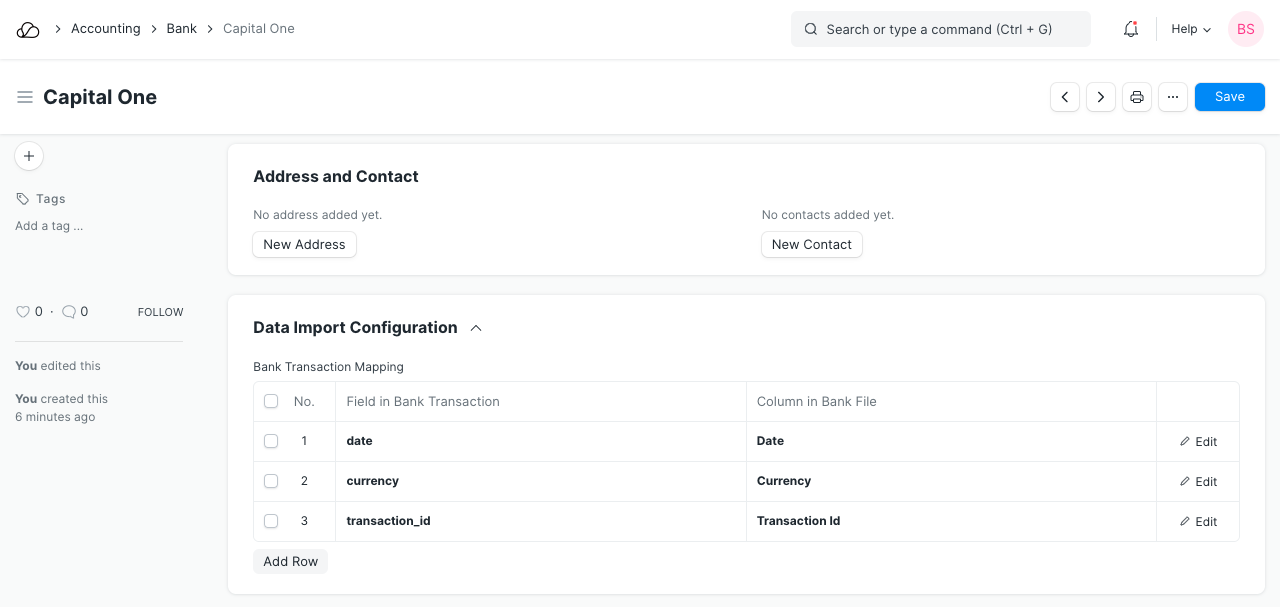
1. How to create a Bank
Creating a Bank is simple, go to the Bank list, click on New, and enter a name.
1.1 Configuring data import for a Bank
- Under 'Field in Bank Transaction' select the field to be updated in the 'Bank Statement Transaction Entry' form.
- Under 'Column in Bank File', enter the column in the excel file exported from the bank.
On setting this up, Bank can be done smoothly.