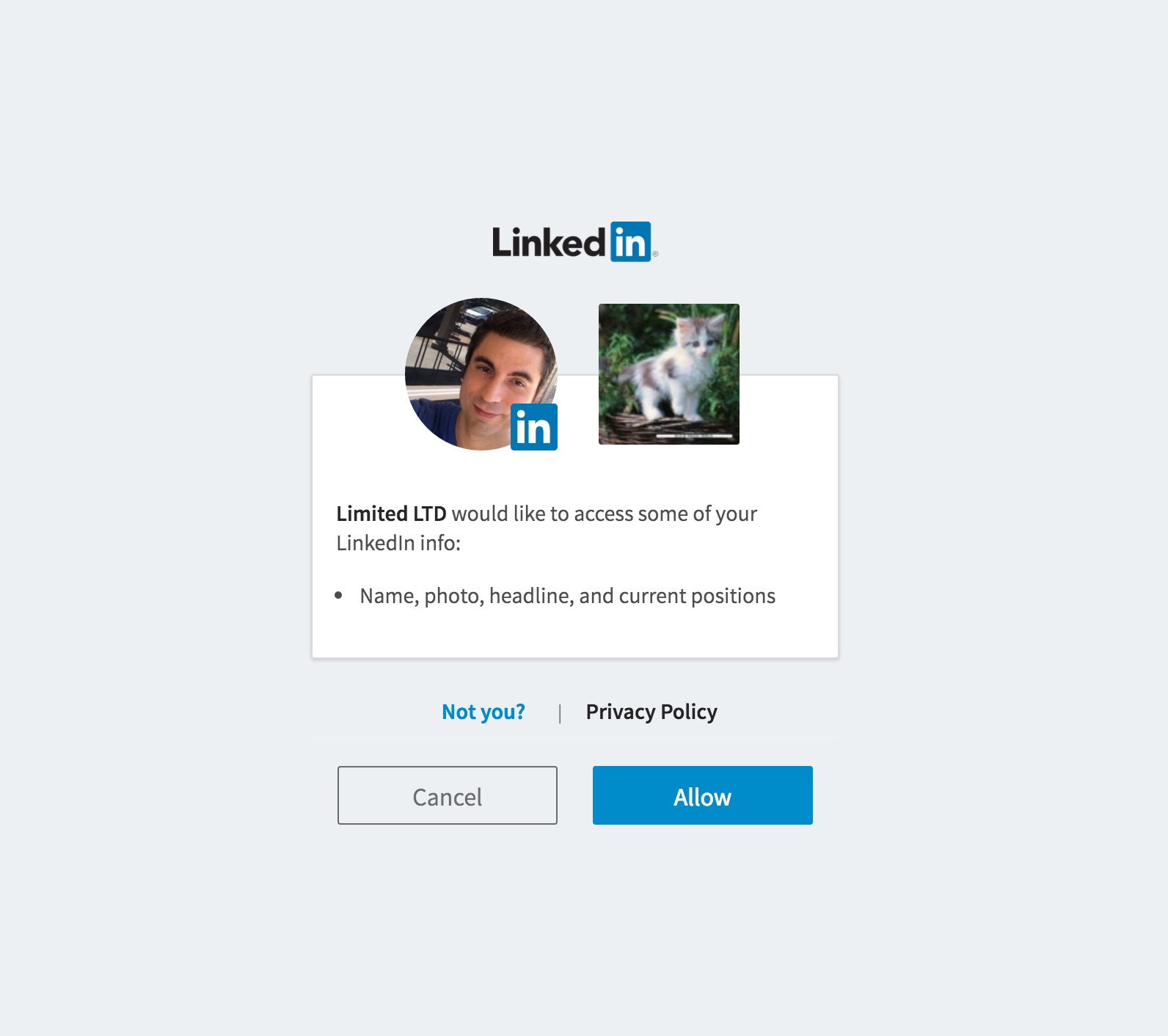LinkedIn Settings
LinkedIn related settings like OAuth can be configured here. OneOfficeERP needs access to the API through which the post is shared and achieved using OAuth 2.0 Authentication Protocol.
1. How to set up LinkedIn Developer App
You must have LinkedIn Developer App for your company. OneOfficeERP interacts with this App for sharing the post.
1.1 Create LinkedIn Developer App
Create App by link https://www.linkedin.com/developers fill all the details and verify it. And that App has the following products.
- Share on LinkedIn
- Sign In with LinkedIn
- Marketing Developer Platform
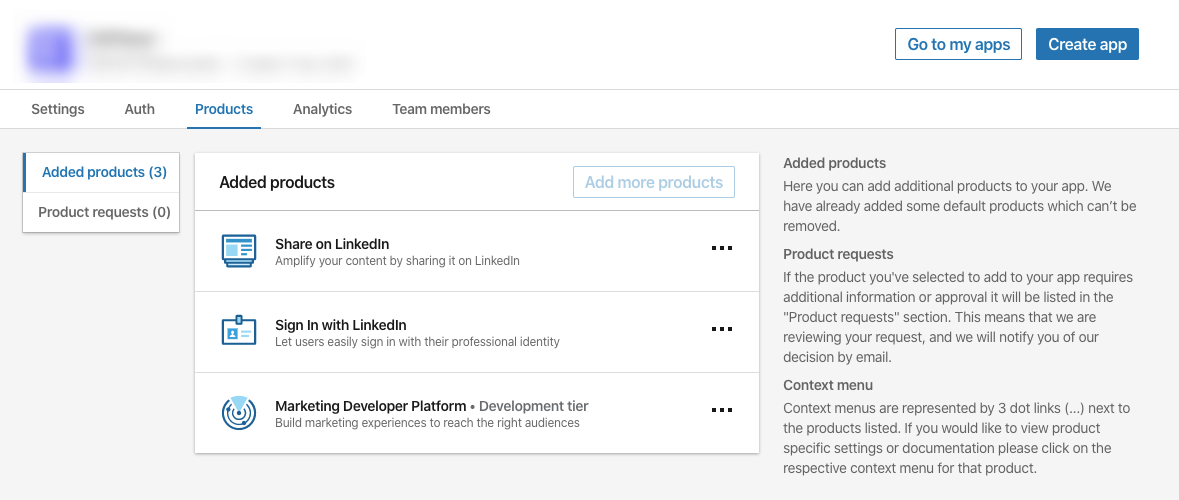
1.2 Configure Redirect URLs:
- Goto your LinkedIn Developers App then Auth tab.
- In OAuth 2.0 settings section add Redirect URLs:
https://{yoursite}/api/method/ooerp.crm.doctype.linkedin_settings.linkedin_settings.callback - Click Update to make changes.

2. How to set up LinkedIn Settings
To access LinkedIn Settings, go to:
Home > CRM > Settings > LinkedIn Settings
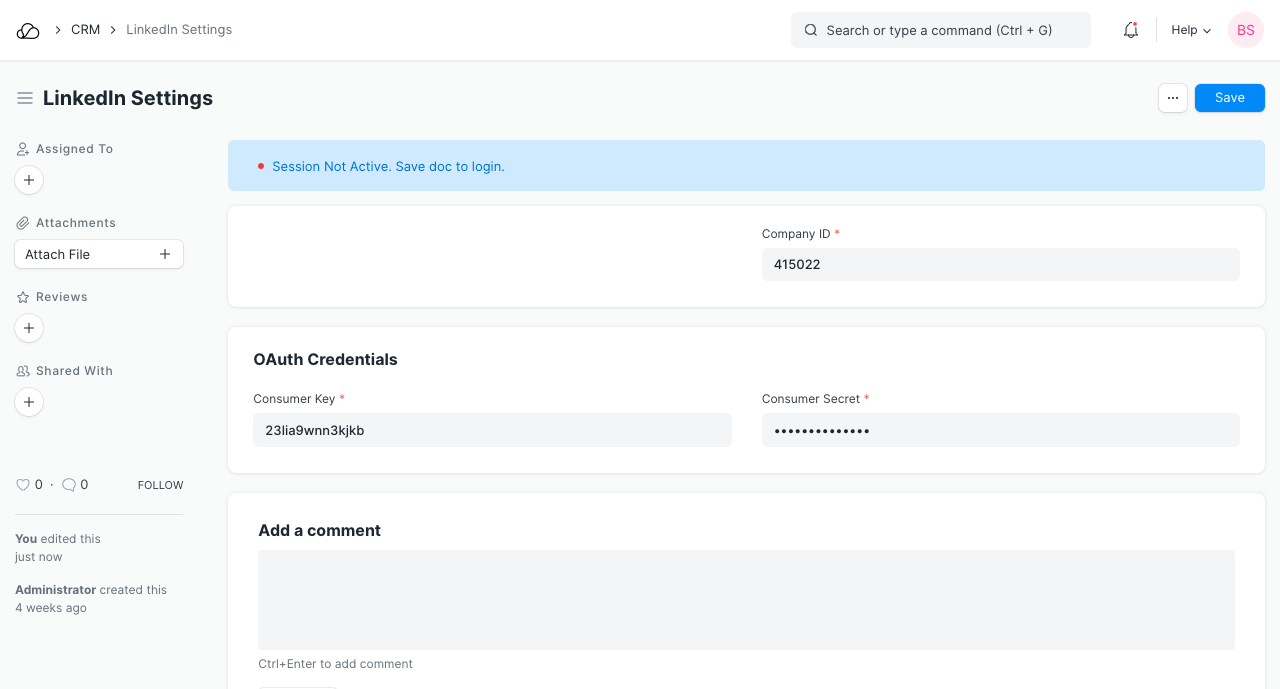
Company ID
You get the Company ID from your LinkedIn Company URL.

Consumer Key and Consumer Secret
You get Consumer Key and Consumer Secret from your LinkedIn Developer account go to:
https://www.linkedin.com/developers/> My Apps >{Your App}> Auth
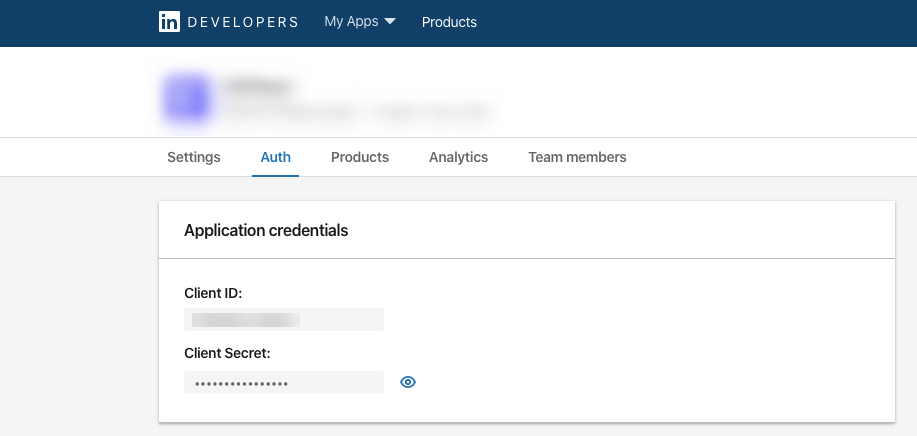
Once you save the doc by filling Company ID, Consumer Key, and Consumer Secret it will redirect to LinkedIn's sign-in page by providing valid LinkedIn credentials and clicking Allow, the member approves your application's request to access their member data and interact with LinkedIn on their behalf.