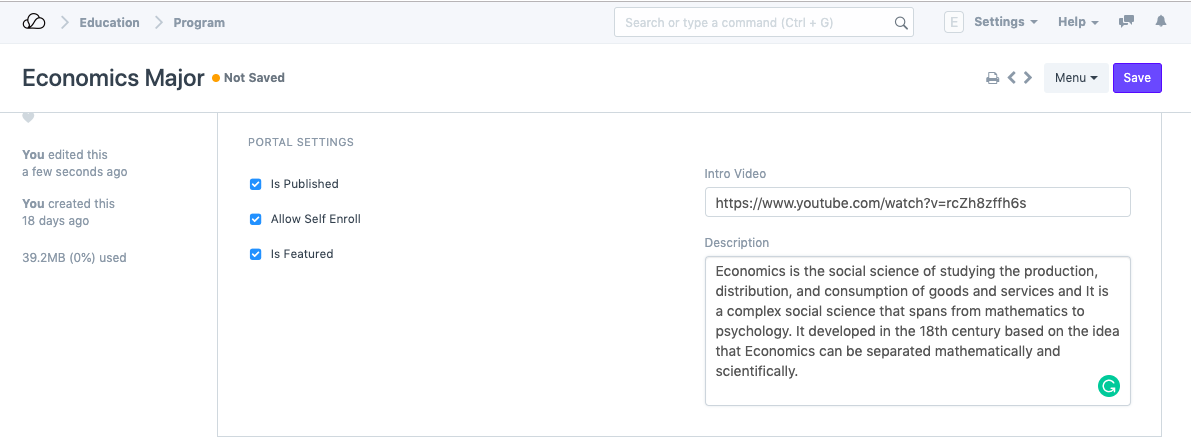Setting Up
Users & Permissions
Print
Email
System Configuration
Data Privacy
Articles
Using OOERP
Collaboration
Articles
Accounts
Setup
Journals & Payments
Tools
Advanced
Opening Balance
Shareholders
Articles
Asset
Buying
Basics
Setting Up
Articles
CRM
Reports
Setting Up
Human Resources
Setting Up
Employees
Attendance
Leaves
Employee Lifecycle
Payroll
Tax & Benefits
Performance
Travel & Expense Claim
Gratuity
Reports
Articles
E-Commerce
Loan Management
Loan Cycle
Articles
Projects
Project Management
Time Tracking
Advanced
Quality Management
Selling
Setting Up
Reports
Articles
Stock
Variants
Transactions
Serials & Batches
Returns
Reports
Articles
Support
Website
Agriculture
Diseases & Fertilizer
Analytics
Education
LMS
Setting Up
Schedule
Healthcare
Setting Up
Consultation
Nursing
Rehabilitation
Hospitality
Manufacturing
Bill Of Materials
Reports
Articles
Non Profit
Membership
Volunteers
Donors
Grants
Chapters
Customization
Records
Navigation
Articles
Integration
Banks
E-Commerce
Shipping
Payment
Taxes
Telephony
Regional
Germany
United Arab Emirates
South Africa
Saudi Arabia
Program
A Program will have an educational curriculum defined by your institute to streamline the learning process and goals in each subject or course.
For example, Economics Major would be a Program taught at an institution that will have various courses within.
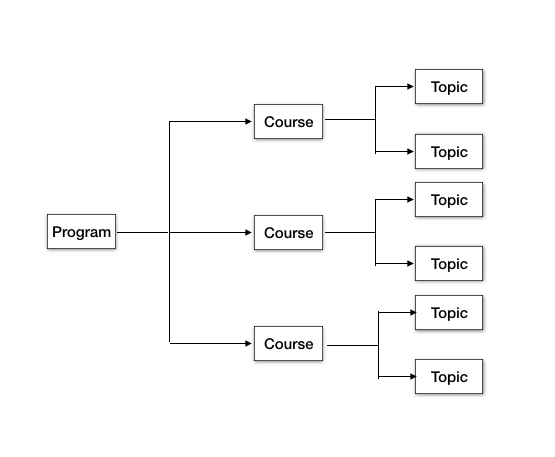
An Economics major would look something like this:
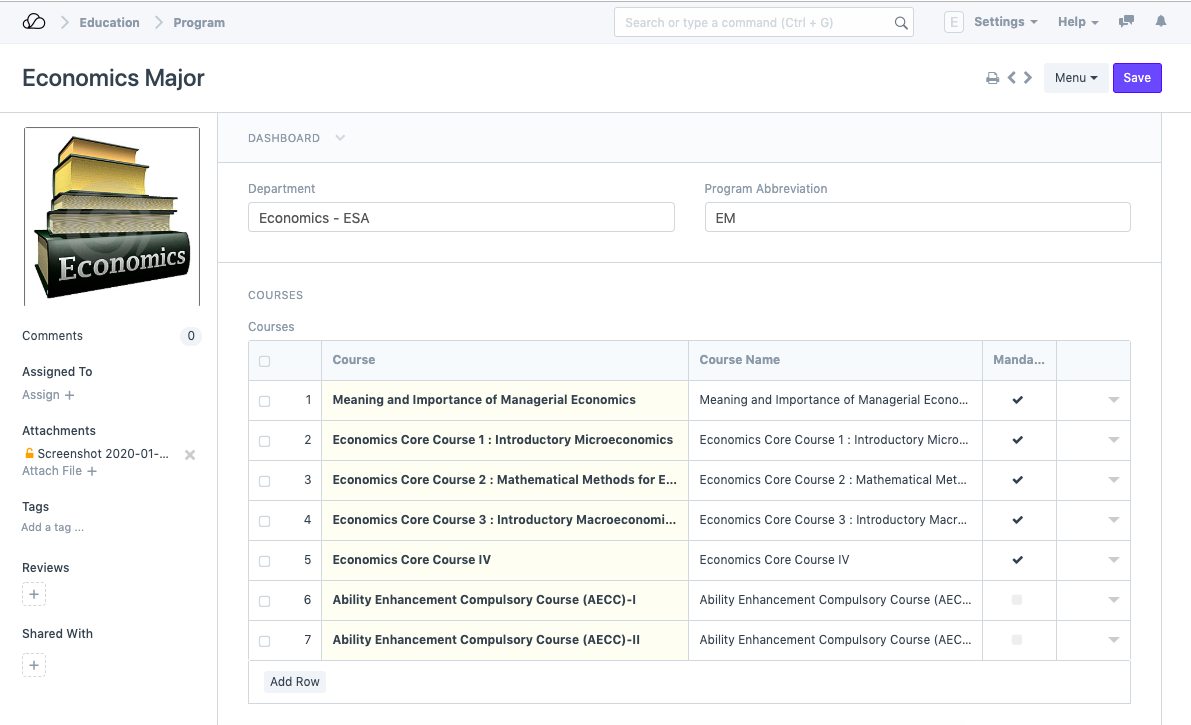
To access the Program list go to:
Home > Education > Masters > Program
1. Prerequisites
To create a New Program, it is advised to create the following first:
- Department
- Course
2. Creating a New Program
- Go to the Program list and click on New.
- Enter the Program Name and the Program Abbreviation.
- Select the Department for the Program.
- Select and add the courses within the Program.
- Save.
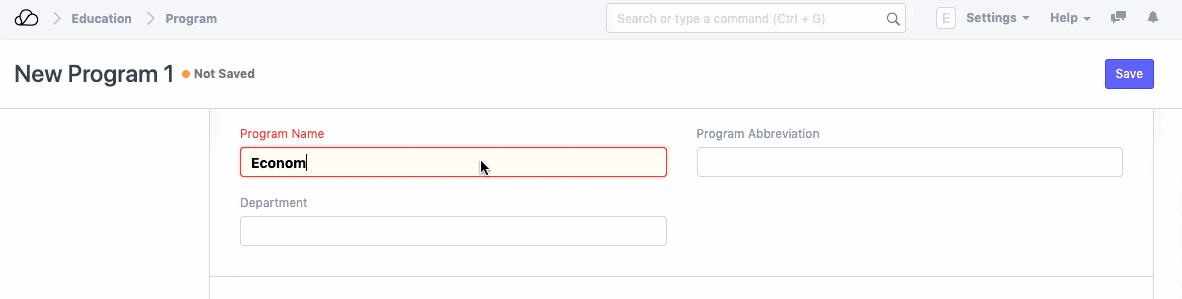
2.1 Alternate ways of creating a new Program
A new program can also be created from a course, in the following way:
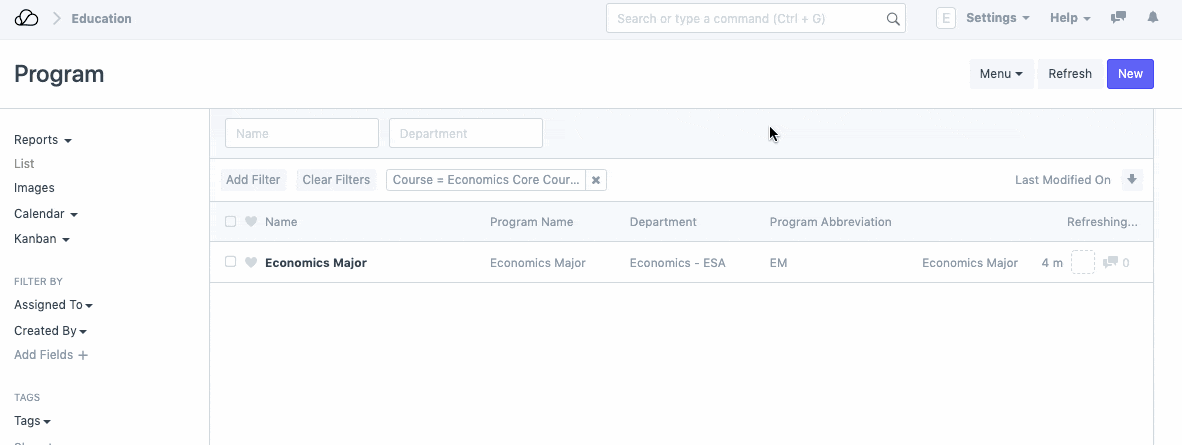
2.2 Additional Options while creating a new Program
- Portal Settings
- Is Published: For every program created in OneOfficeERP, there is a check-box in the Portal settings, that allows the Program to be published on the portal. This can facilitate Self Enrollment and other settings for the program. Once this box is checked, the following options will be available for the user.
- Allow Self Enroll: Once this box is checked, the students/applicants would be able to enroll themselves for the program on the portal.
- Is Featured: Enabling this option would allow the program to be featured on the portal.
- Intro Video: Enter the link for the video that you wish to add an Introductory Video for the Program.
- Description: Add the description of the Program which you want to be visible on the portal.