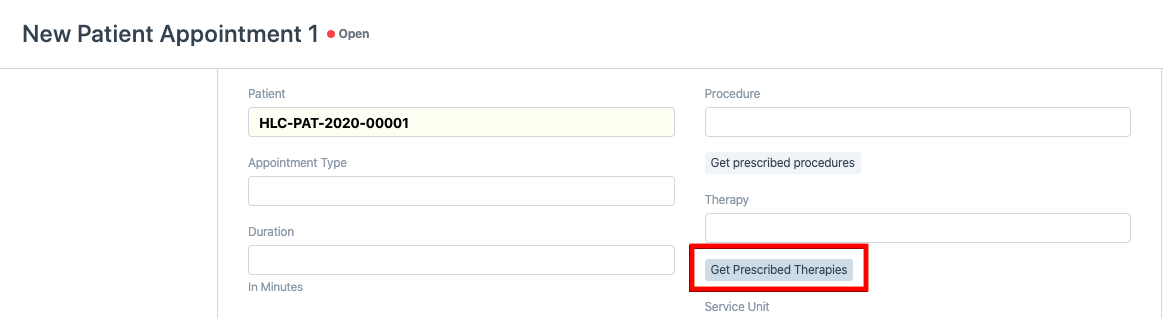Therapy Type
As therapists, you might be prescribing a number of different therapies for a patient right from Intensive Upper Limb Training to Functional Mobility and so on. Every therapy might have a set of exercises. OneOfficeERP helps you templatize the therapies using the "Therapy Type" DocType. With this, you can create and link therapies to Healthcare Service Units, add standard rates and Item details for billing, and also add exercises according to Body Parts.
To create an Exercise Type, go to:
Home > Healthcare > Rehabilitation and Physiotherapy > Therapy Type
1. How to Create a Therapy Type
- Go to Therapy Type list, click on New.
- Enter a unique Therapy Name.
- Enter the Item details such as Item Code, Item Name, Item Group and optionally some description.
- Check "Is Billable" if this Therapy Type will be billed and enter the rate for one therapy session.
- You can optionally add the default duration for one therapy session which will be used while booking an appointment for it.
- You can also add the Healthcare Service Unit and the Medical Department for the Therapy Type.
- Save.
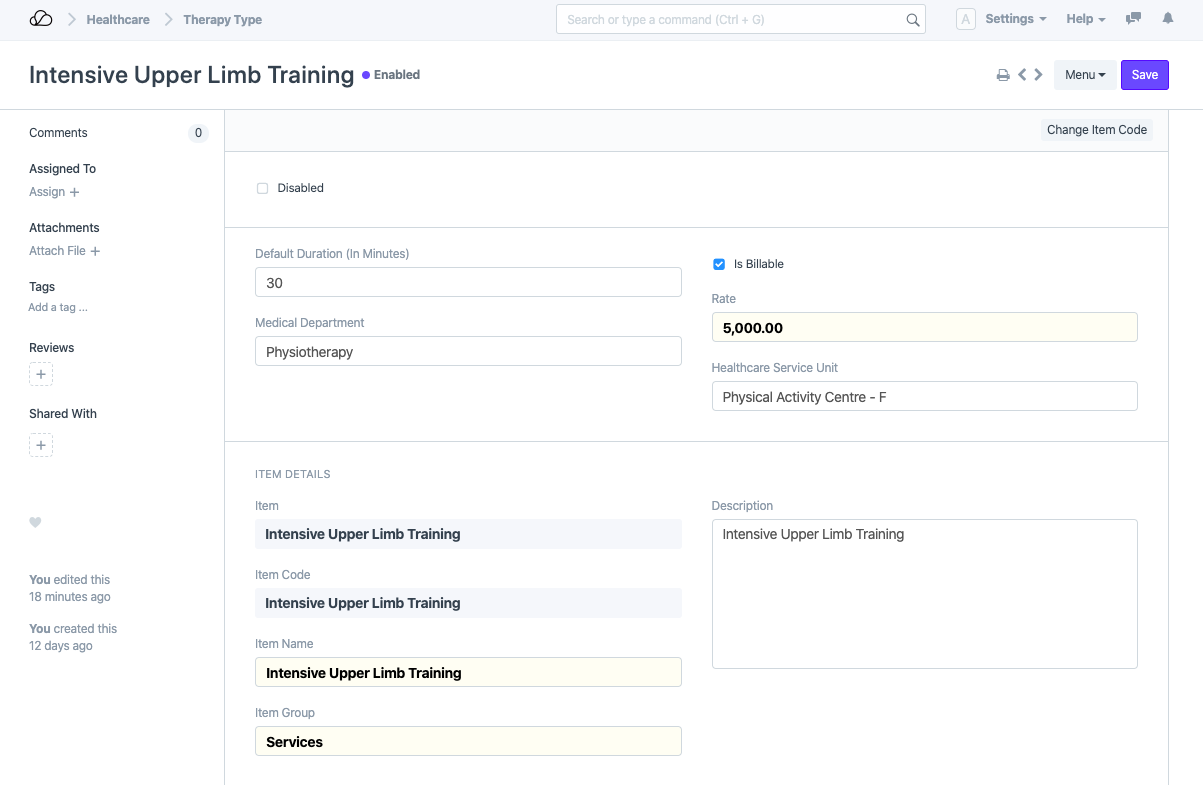
2. Features
2.1 Add Exercises According to Body Parts
Many times, you might need to prescribe exercises that are specific to the affected body parts for Patients. You can easily add these Body Parts in the Therapy For field and click on Add Exercises to add the Exercise Types for those body parts. For that, you will have to link Exercise Type to Body Parts in the Exercise Type document.
For example:
- Exercise "Wall Pushups" is for Hand, Muscles and Joints.

- Exercise "Sit to Stand" is for Legs and Core.
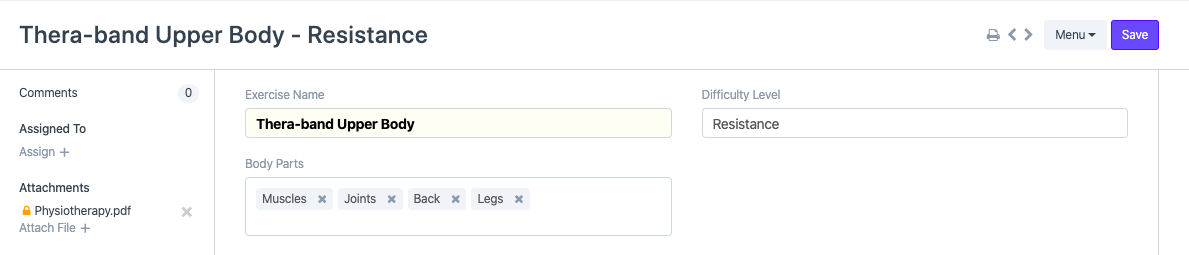
- Exercise "Thera-band Upper Body" is for Muscles, Joints, Back, Legs.

Then while creating the Therapy Type template, you can select the body parts in the "Therapy For" field and exercises for those Body Parts will be added to the Exercise table.
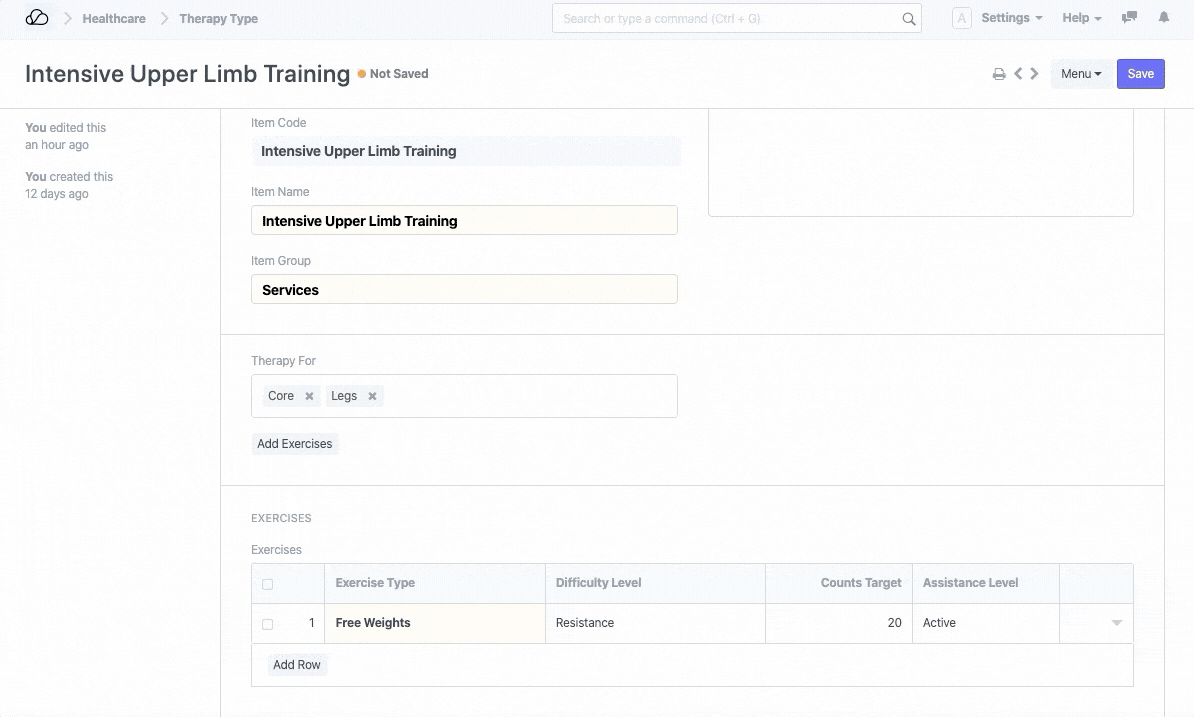
2.2 Disable Therapy Types
You can also disable some Therapy Types if you are not conducting sessions for them. For example, your Physiotherapy Unit is under renovation and some Healthcare Service Units like the Aquatic Therapy pool are not available, then you can set the document as disabled and it will be filtered out while booking appointments or prescribing therapies in Patient Encounter, etc.
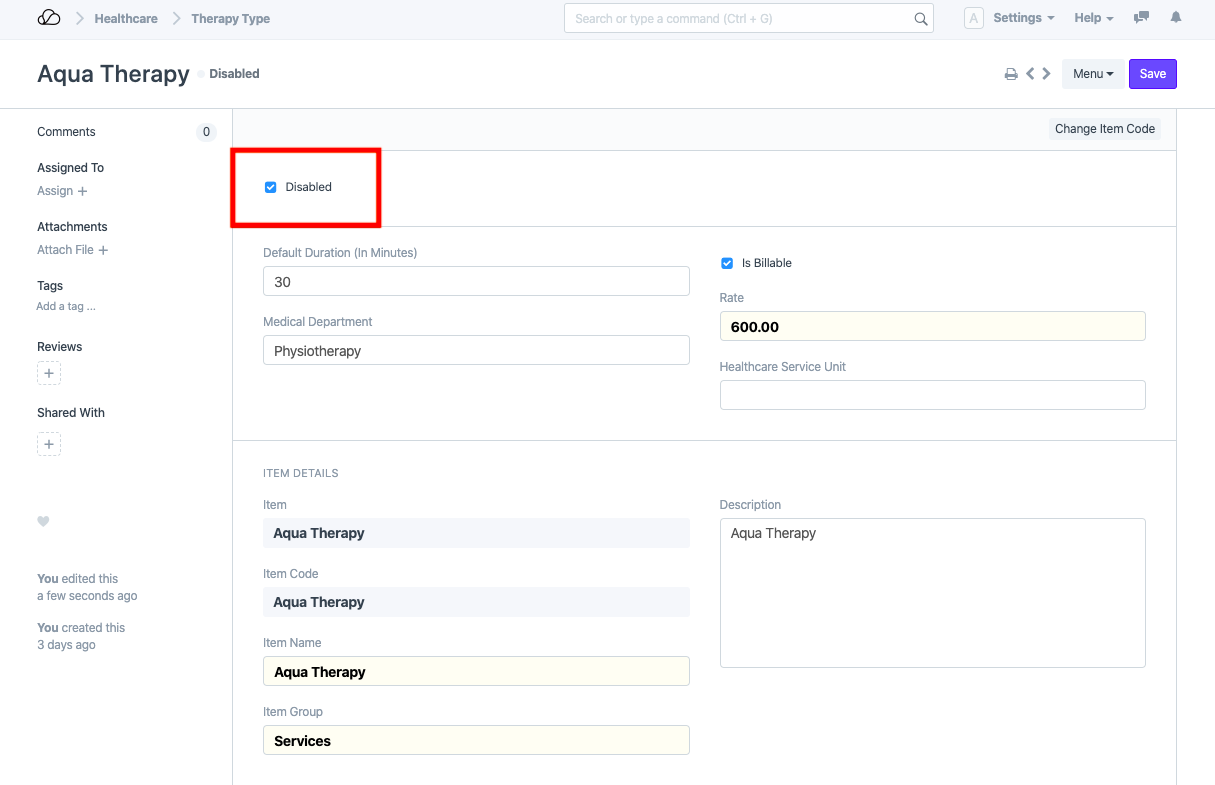
2.3 Change Item Code
You can also change the Item Code which will be used for billing from the Therapy Type screen itself. Click on Change Item Code button, enter the new Item Code and click "Change Item Code" in the dialog. The Item will be renamed.
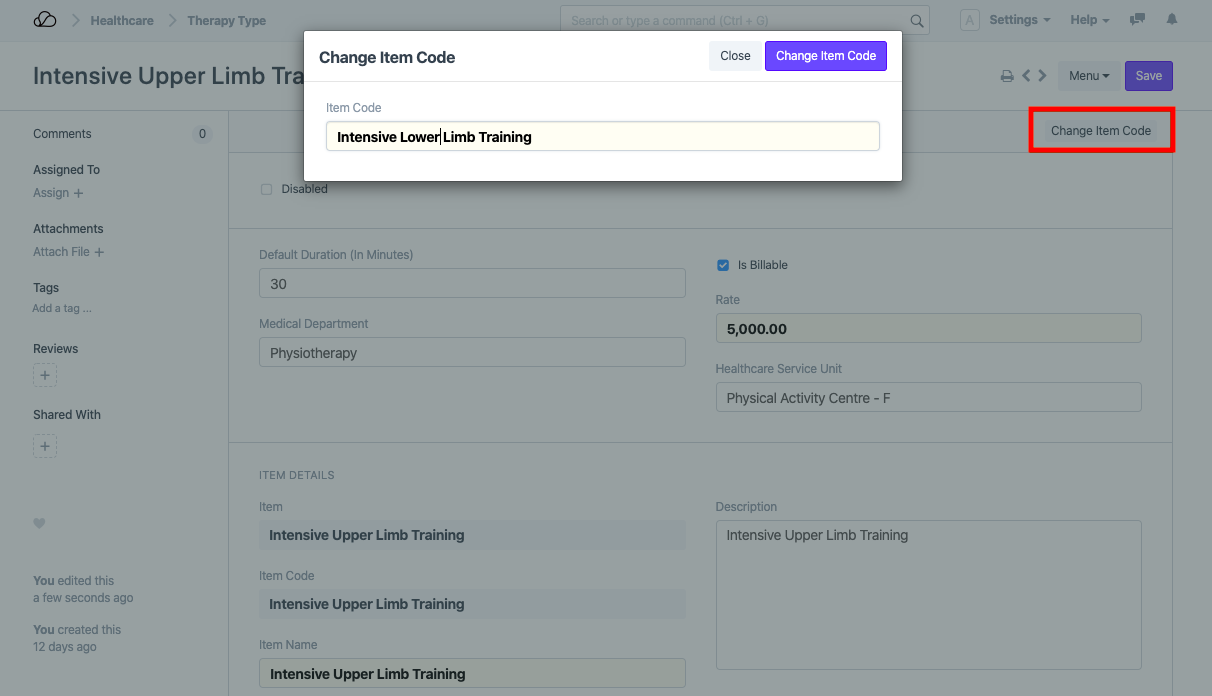
2.4 Prescribe Therapies in Patient Encounter
You can prescribe therapies in Patient Encounter and a Therapy Plan will be created automatically on submit.
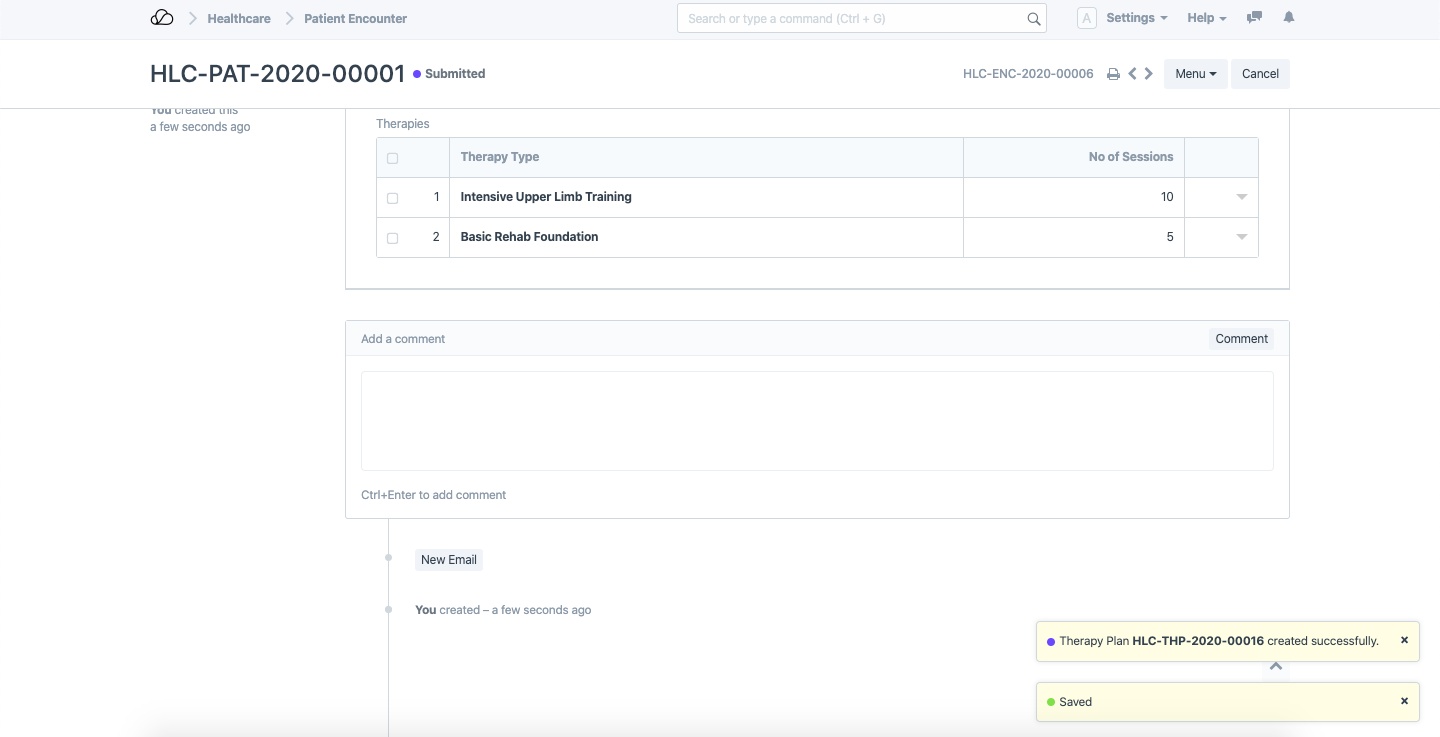
2.5 Book Appointment for Therapy Type
For booking Patient Appointment for any Therapy Type, select the therapy in Therapy field. You can also use the Get Prescribed Therapies button to fetch all therapies prescribed for that Patient in the previous Patient Encounter.