Setting Up
Users & Permissions
Print
Email
System Configuration
Data Privacy
Articles
Using OOERP
Collaboration
Articles
Accounts
Setup
Journals & Payments
Tools
Advanced
Opening Balance
Shareholders
Articles
Asset
Buying
Basics
Setting Up
Articles
CRM
Reports
Setting Up
Human Resources
Setting Up
Employees
Attendance
Leaves
Employee Lifecycle
Payroll
Tax & Benefits
Performance
Travel & Expense Claim
Gratuity
Reports
Articles
E-Commerce
Loan Management
Loan Cycle
Articles
Projects
Project Management
Time Tracking
Advanced
Quality Management
Selling
Setting Up
Reports
Articles
Stock
Variants
Transactions
Serials & Batches
Returns
Reports
Articles
Support
Website
Agriculture
Diseases & Fertilizer
Analytics
Education
LMS
Setting Up
Schedule
Healthcare
Setting Up
Consultation
Nursing
Rehabilitation
Hospitality
Manufacturing
Bill Of Materials
Reports
Articles
Non Profit
Membership
Volunteers
Donors
Grants
Chapters
Customization
Records
Navigation
Articles
Integration
Banks
E-Commerce
Shipping
Payment
Taxes
Telephony
Regional
Germany
United Arab Emirates
South Africa
Saudi Arabia
Using Auto Attendance
Our system allows to Mark Attendance Automatically depending upon Employee Checkin records. There are some things you need to know:
A. Create or import Employee Checkin:
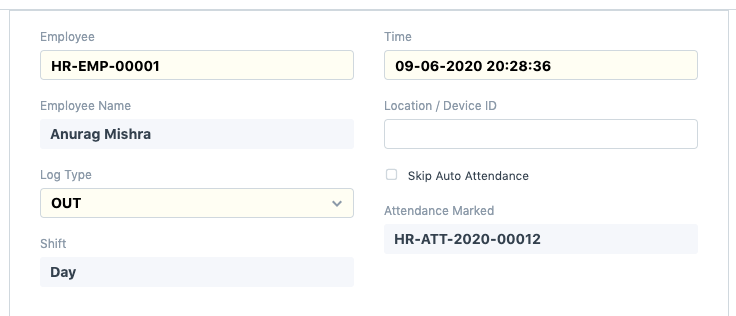
- Set the time carefully for log type IN and OUT.
- For Log Type IN time should be greater than Shift Type Start Time - Begin check-in before shift time
- For Log Type OUT time should be less Than Shift Type End Time + Allow check-out after shift end time.
- Then only Shift would be mapped properly and your Checkin is valid.
B.Check your shift type:
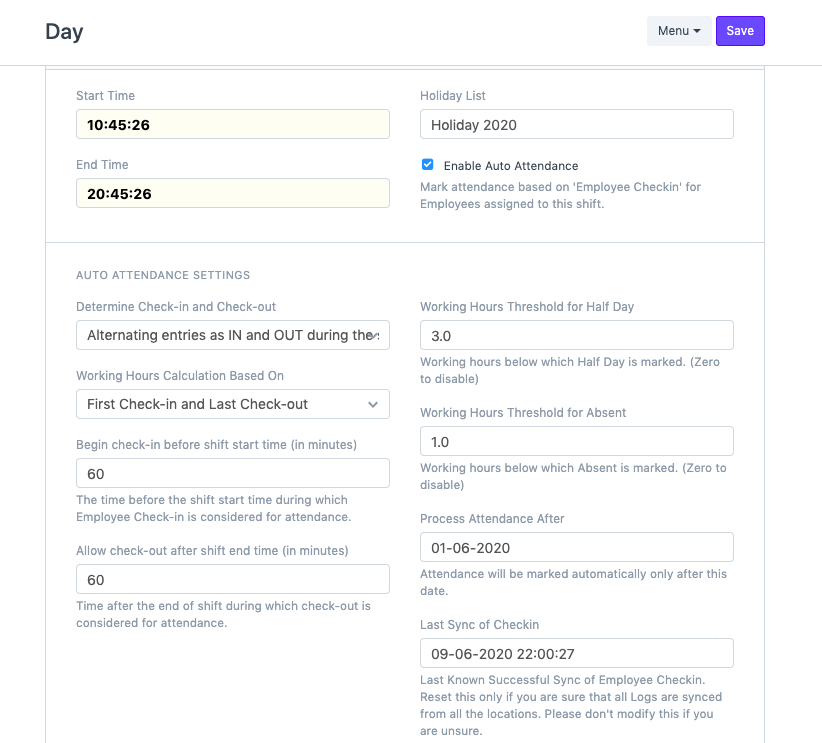
- Set Process Attendance After (Attendance will be marked Only after this date)
- Set Last Sync of Checkins (It is the time before which all the checkin will be considered. Note: If it is less then shift end Time then it will not consider that day checkin because it means that shift is not over yet)
C.Click on Mark Auto Attendance to check whether it is working
Note: As our scheduler will run the process to mark attendance automatically every hour. But after upload or creating check-ins you need to check your Process Attendance After and Last Sync of Checkins in Shift Type.