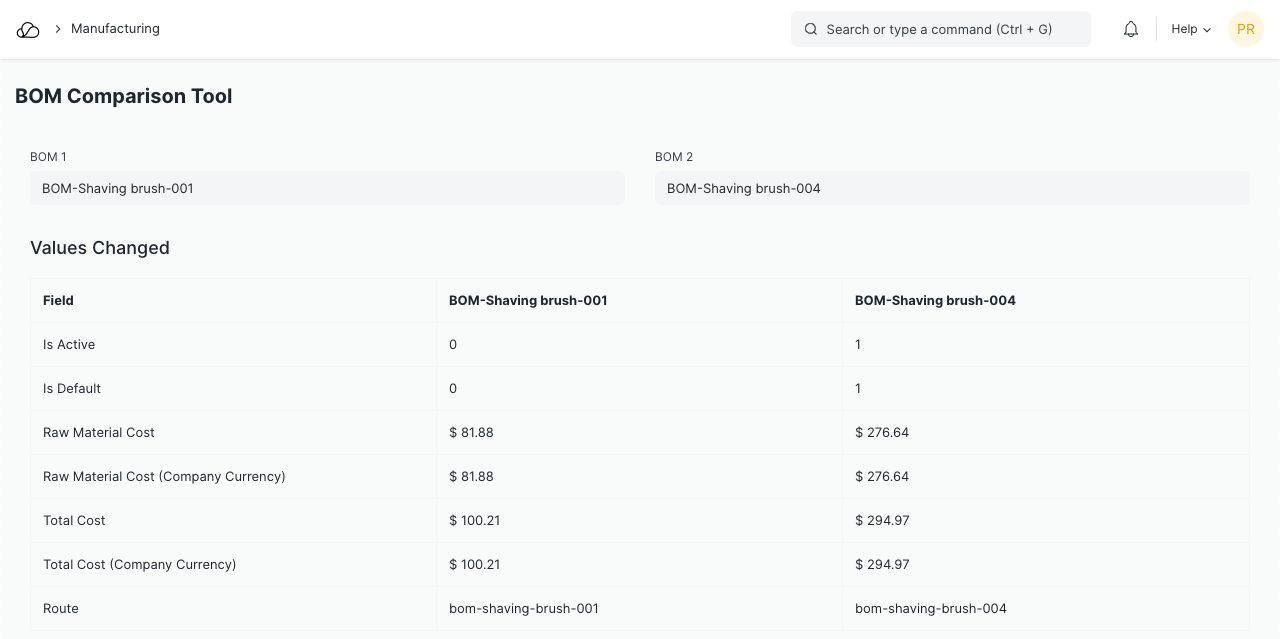Setting Up
Users & Permissions
Print
Email
System Configuration
Data Privacy
Articles
Using OOERP
Collaboration
Articles
Accounts
Setup
Journals & Payments
Tools
Advanced
Opening Balance
Shareholders
Articles
Asset
Buying
Basics
Setting Up
Articles
CRM
Reports
Setting Up
Human Resources
Setting Up
Employees
Attendance
Leaves
Employee Lifecycle
Payroll
Tax & Benefits
Performance
Travel & Expense Claim
Gratuity
Reports
Articles
E-Commerce
Loan Management
Loan Cycle
Articles
Projects
Project Management
Time Tracking
Advanced
Quality Management
Selling
Setting Up
Reports
Articles
Stock
Variants
Transactions
Serials & Batches
Returns
Reports
Articles
Support
Website
Agriculture
Diseases & Fertilizer
Analytics
Education
LMS
Setting Up
Schedule
Healthcare
Setting Up
Consultation
Nursing
Rehabilitation
Hospitality
Manufacturing
Bill Of Materials
Reports
Articles
Non Profit
Membership
Volunteers
Donors
Grants
Chapters
Customization
Records
Navigation
Articles
Integration
Banks
E-Commerce
Shipping
Payment
Taxes
Telephony
Regional
Germany
United Arab Emirates
South Africa
Saudi Arabia
BOM Comparison Tool
Using the BOM Comparison Tool, you can compare two BOMs and see what changed between their iterations.
1. Introduction
A BOM (Bill of Materials) of an Item undergoes several changes over time. When you need to change something in your BOM, you have to Cancel the BOM, Amend it, make the change and create a new version of the BOM. Now you have two different BOMs and change history is lost.
The BOM Comparison Tool lets you compare two different BOMs and will show you what changed between them.
To use the BOM Comparison Tool, go to:
Home > Manufacturing > Tools > BOM Comparison Tool
2. How to use the BOM Comparison Tool
- Select the old BOM against which you want to compare in BOM 1 field.
- Select the new BOM of which you want to see the changes in BOM 2 field.
- The changes will be shown as soon as you select both the values.