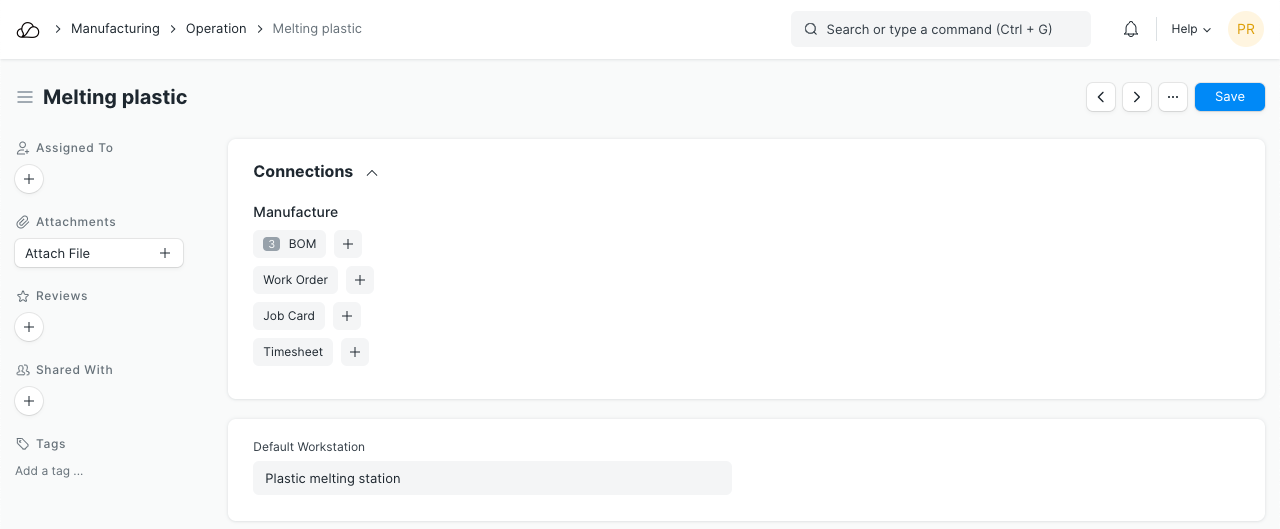Setting Up
Users & Permissions
Print
Email
System Configuration
Data Privacy
Articles
Using OOERP
Collaboration
Articles
Accounts
Setup
Journals & Payments
Tools
Advanced
Opening Balance
Shareholders
Articles
Asset
Buying
Basics
Setting Up
Articles
CRM
Reports
Setting Up
Human Resources
Setting Up
Employees
Attendance
Leaves
Employee Lifecycle
Payroll
Tax & Benefits
Performance
Travel & Expense Claim
Gratuity
Reports
Articles
E-Commerce
Loan Management
Loan Cycle
Articles
Projects
Project Management
Time Tracking
Advanced
Quality Management
Selling
Setting Up
Reports
Articles
Stock
Variants
Transactions
Serials & Batches
Returns
Reports
Articles
Support
Website
Agriculture
Diseases & Fertilizer
Analytics
Education
LMS
Setting Up
Schedule
Healthcare
Setting Up
Consultation
Nursing
Rehabilitation
Hospitality
Manufacturing
Bill Of Materials
Reports
Articles
Non Profit
Membership
Volunteers
Donors
Grants
Chapters
Customization
Records
Navigation
Articles
Integration
Banks
E-Commerce
Shipping
Payment
Taxes
Telephony
Regional
Germany
United Arab Emirates
South Africa
Saudi Arabia
Operation
An Operation refers to any manufacturing operation (various processes) performed on the raw materials to process it further in the manufacturing path. For example, Drilling, Mixing, Coating, Cutting, Fitting etc.
The Operation master stores a single manufacturing operation, its description, the Default Workstation, Sub operation for the Operation.
To access the Operation list, go to:
Home > Manufacturing > Bill of Materials > Operation
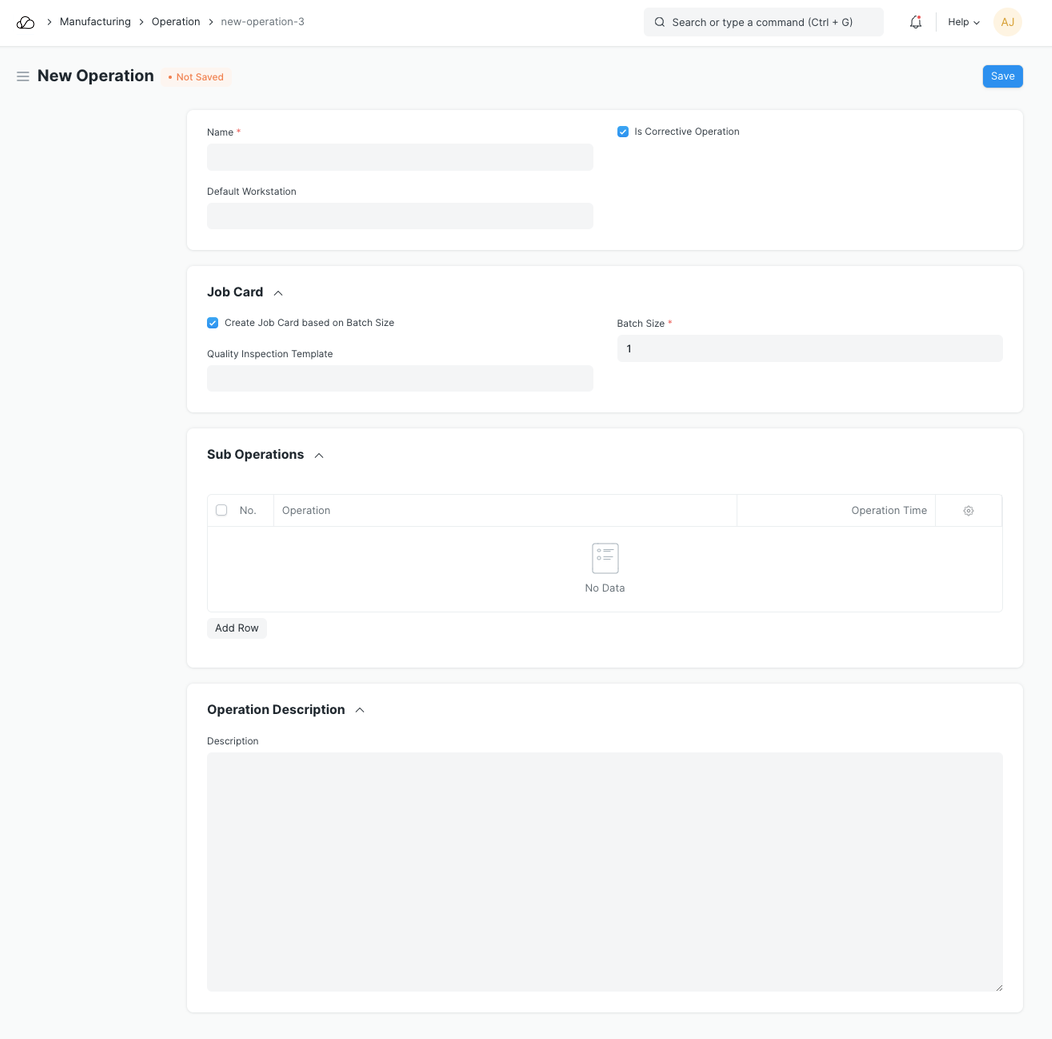
1. Prerequisites
Before creating and using an Operation, it is advised that you create the following first:
2. How to create an Operation
- Go to the Operation list, click on New.
- Enter a Name for the Operation, for example, Drilling, Mixing, Coating, Cutting, Fitting etc.
- Select the Default Workstation where the Operation will be performed. This will be fetched in BOMs and Work Orders.
- Select the Is Corrective Operation checkbox if user wants a provision to track corrective operation.
- Under the Job Card Section,
- Select the Create Job Card based on Batch Size checkbox and update Batch Size field if user wants to define batch size in the operation. For example the qty to manufacture is 100 in the work order and work order has One operation say 'Cutting' with batch size as 30 then system will create 4 job cards for the operation 'Cutting' against the work order where the Job Card 1, Job Card 2, Job Card 3 will be of 30 Qty each and Job Card 4 will be of 10 qty (30+30+30+10=100).
- Select a Quality Inspection Template for the operation. It will be fetched on the Job Card for that particular operation when Work Order is created. When a new Quality Inspection is created from the Job card, then the same Quality Inspection Template is set for the Quality Inspection.
- Under the Sub Operations Section user can define multiple sub operations under a single operation. It will have impact in Job Card transaction.
- Optionally, add a operation description to describe what the Operation involves.
- Save.
Once saved, the following can be created against an Operation: