Setting Up
Users & Permissions
Print
Email
System Configuration
Data Privacy
Articles
Using OOERP
Collaboration
Articles
Accounts
Setup
Journals & Payments
Tools
Advanced
Opening Balance
Shareholders
Articles
Asset
Buying
Basics
Setting Up
Articles
CRM
Reports
Setting Up
Human Resources
Setting Up
Employees
Attendance
Leaves
Employee Lifecycle
Payroll
Tax & Benefits
Performance
Travel & Expense Claim
Gratuity
Reports
Articles
E-Commerce
Loan Management
Loan Cycle
Articles
Projects
Project Management
Time Tracking
Advanced
Quality Management
Selling
Setting Up
Reports
Articles
Stock
Variants
Transactions
Serials & Batches
Returns
Reports
Articles
Support
Website
Agriculture
Diseases & Fertilizer
Analytics
Education
LMS
Setting Up
Schedule
Healthcare
Setting Up
Consultation
Nursing
Rehabilitation
Hospitality
Manufacturing
Bill Of Materials
Reports
Articles
Non Profit
Membership
Volunteers
Donors
Grants
Chapters
Customization
Records
Navigation
Articles
Integration
Banks
E-Commerce
Shipping
Payment
Taxes
Telephony
Regional
Germany
United Arab Emirates
South Africa
Saudi Arabia
Shipping Rule
Using Shipping Rule you can define the cost for delivering the product to the customer the supplier.
You can define different shipping rules or a fixed shipping amount for the same item across different territories.
To access Shipping Rule, go to:
Home > Selling > Items and Pricing > Shipping Rule
1. How to create a Shipping Rule
- Go to the Shipping Rule list, click on New.
- Enter the Shipping Rule label, for example 'Priority Shipping' or 'Next Day Shipping'.
- Proceed with accounting details like Shipping Account, Cost Center to which amount will be charged, and Shipping Amount.
- Under Calculate Based On, you can also change the calculation on which the Shipping Rule will be applied like net total quantity or net total weight, by default it is "Fixed".
- Save.
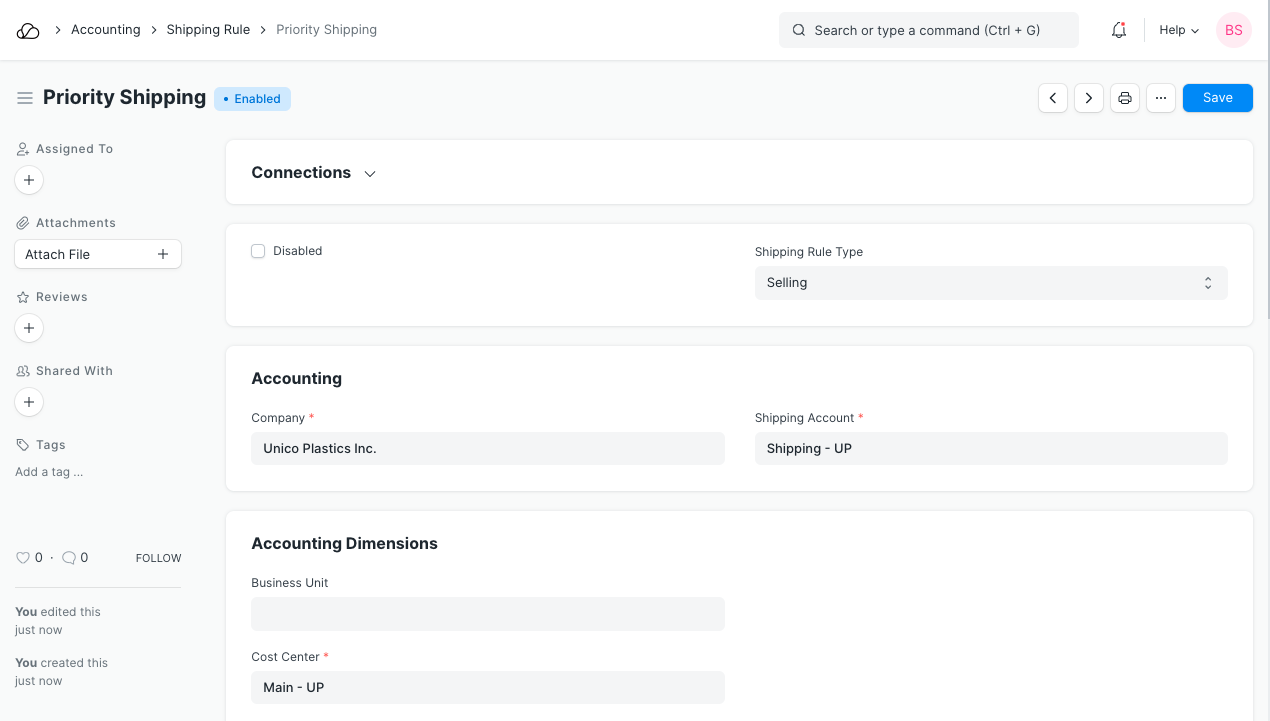
2. Features
2.1 Shipping Rule Conditions
On selecting Net Total or Net Weight, a table will appear where you can set the from and to values for the amount or weight. Enter the Shipping Amount to be calculated for the entered range. Add more conditions as necessary. You can select only one of the three calculation methods in one Shipping Rule.
2.2 Restrict to Countries
You can restrict the Shipping Rule to certain countries, add the countries in the table. By default, the Shipping Rule will be applicable globally.