Setting Up
Users & Permissions
Print
Email
System Configuration
Data Privacy
Articles
Using OOERP
Collaboration
Articles
Accounts
Setup
Journals & Payments
Tools
Advanced
Opening Balance
Shareholders
Articles
Asset
Buying
Basics
Setting Up
Articles
CRM
Reports
Setting Up
Human Resources
Setting Up
Employees
Attendance
Leaves
Employee Lifecycle
Payroll
Tax & Benefits
Performance
Travel & Expense Claim
Gratuity
Reports
Articles
E-Commerce
Loan Management
Loan Cycle
Articles
Projects
Project Management
Time Tracking
Advanced
Quality Management
Selling
Setting Up
Reports
Articles
Stock
Variants
Transactions
Serials & Batches
Returns
Reports
Articles
Support
Website
Agriculture
Diseases & Fertilizer
Analytics
Education
LMS
Setting Up
Schedule
Healthcare
Setting Up
Consultation
Nursing
Rehabilitation
Hospitality
Manufacturing
Bill Of Materials
Reports
Articles
Non Profit
Membership
Volunteers
Donors
Grants
Chapters
Customization
Records
Navigation
Articles
Integration
Banks
E-Commerce
Shipping
Payment
Taxes
Telephony
Regional
Germany
United Arab Emirates
South Africa
Saudi Arabia
Field Level Permission Management
Restricting a field based on Roles can be easily configured using Perm Level, which is required by most organizations. To define a Perm Level, you can go to the respective form and Customize it.
Let's take a scenario where the organization doesn't want its Employee (Accounts User) to edit the Rate of the item while creating a Sales Invoice. To do that, we can simply make the Item Rate field a read-only.
- To achieve this, go to Customize Form, select DocType as Sales Invoice Item, scroll to the Item Rate field and expand it.
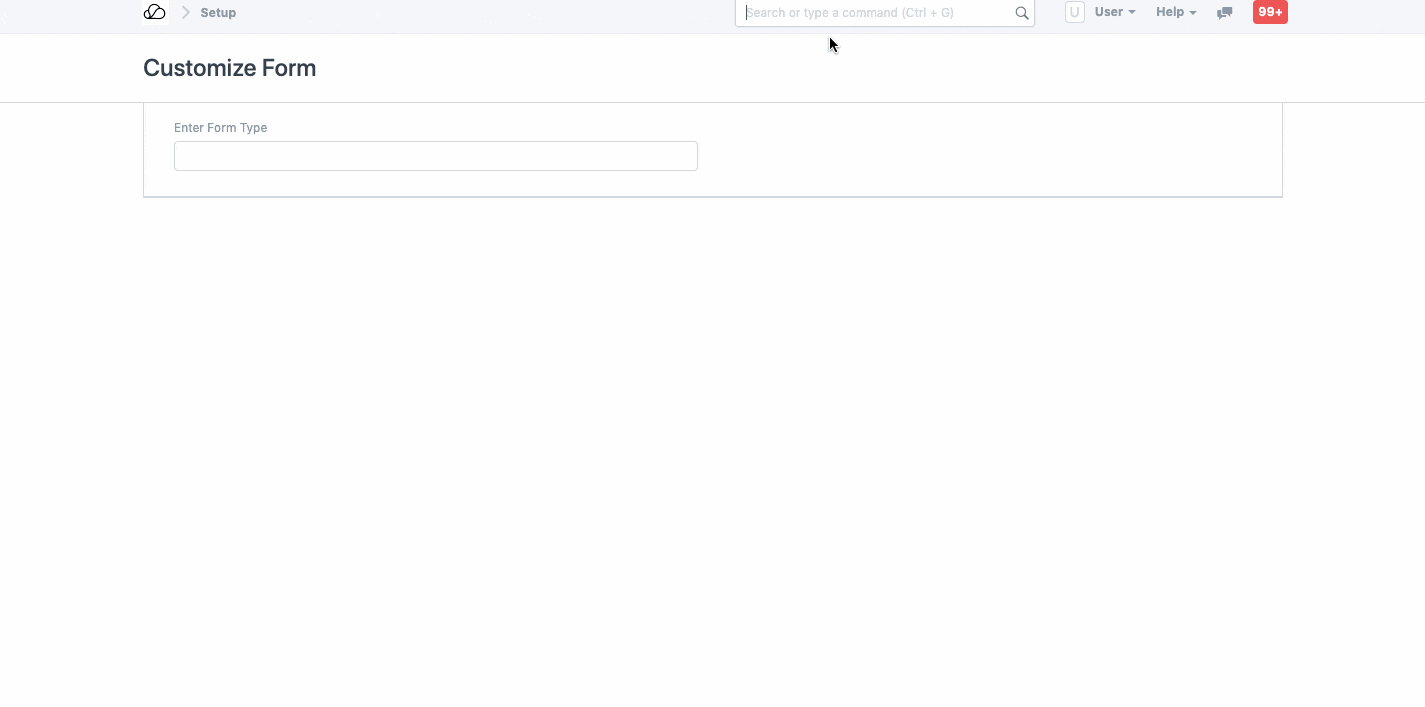
- Search for the Perm Level, enter the number (0, 1, 2, 3, etc), and Save it.
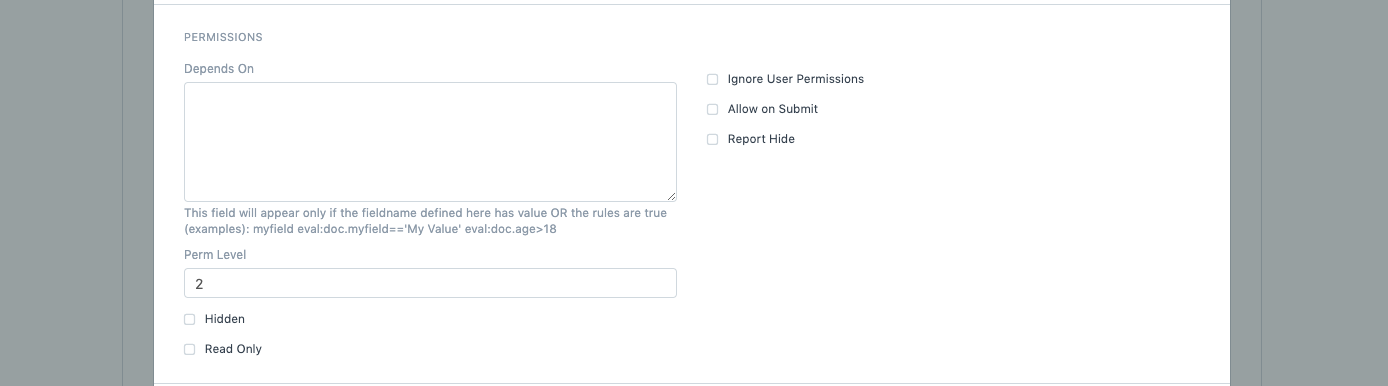
- Once saved, click on Add a New Rule in Role Permission Manager and select the Document Type and the Role, in our case, Accounts User, set the Perm Level as 2 and grant the Employee Read access.
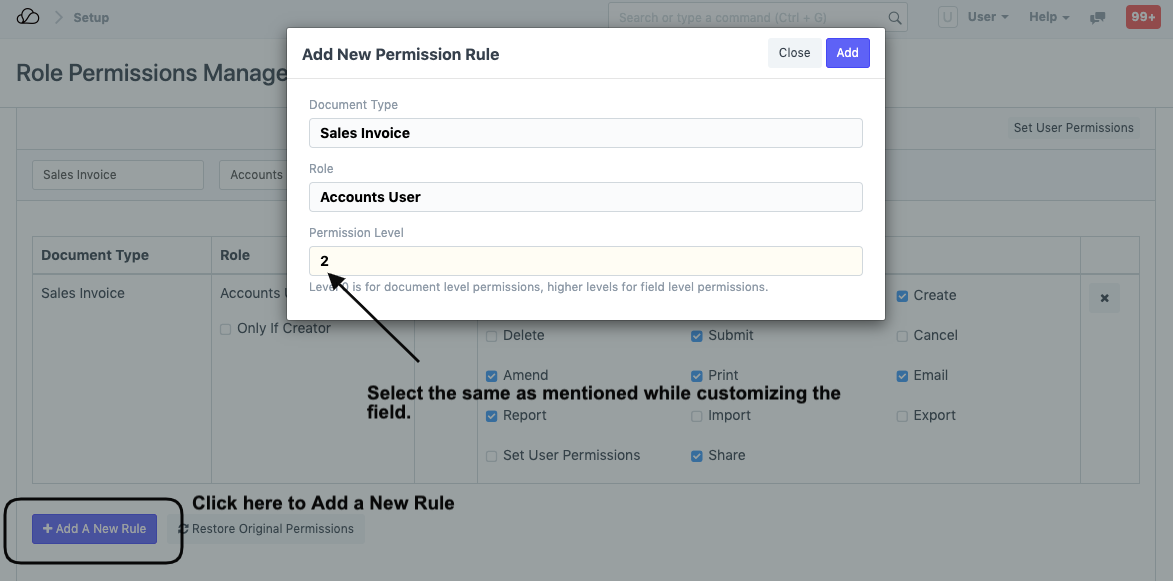
This is how the Role Permissions Manager will display the newly created Rule with Perm Level as 2:
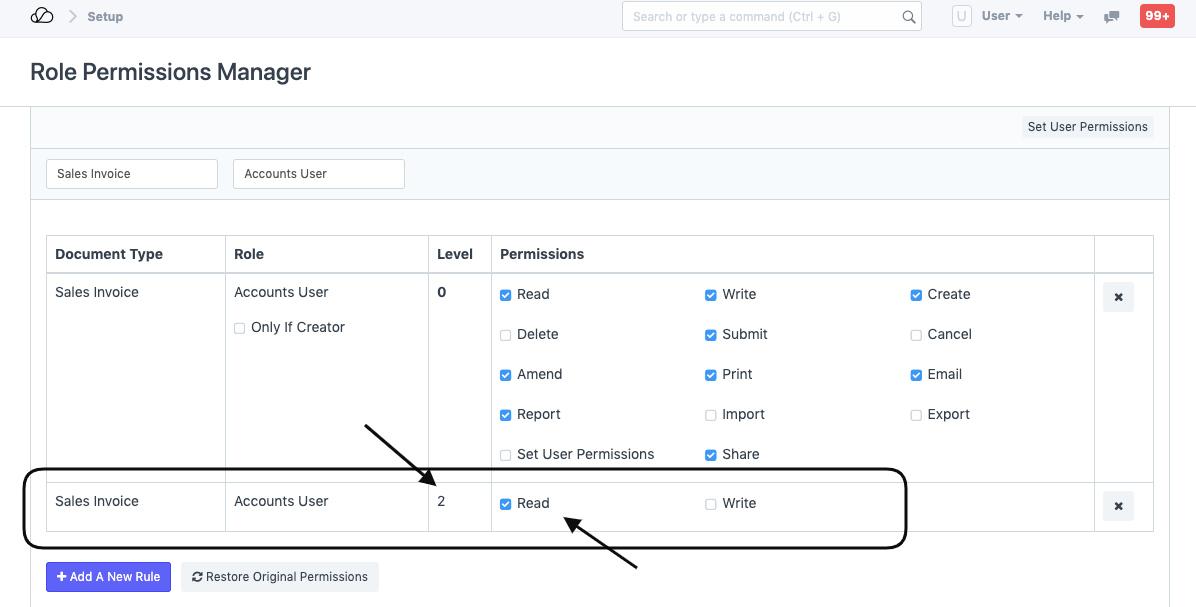
- Now, as you can see in the Sales Invoice the User can only read the Item Rate field which will be fetched automatically from the Price List.
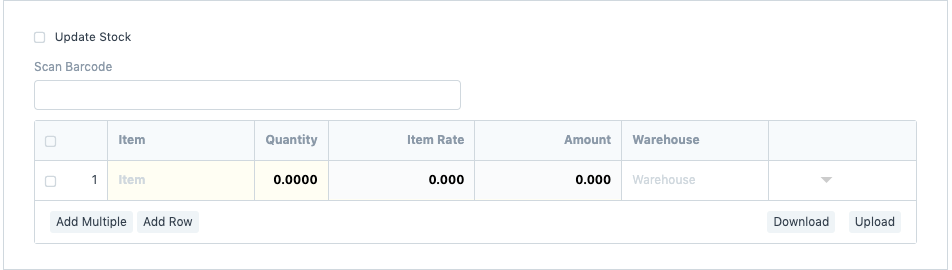
To know more about Perm Level, click here and for any further assistance, click here.