Setting Up
Users & Permissions
Print
Email
System Configuration
Data Privacy
Articles
Using OOERP
Collaboration
Articles
Accounts
Setup
Journals & Payments
Tools
Advanced
Opening Balance
Shareholders
Articles
Asset
Buying
Basics
Setting Up
Articles
CRM
Reports
Setting Up
Human Resources
Setting Up
Employees
Attendance
Leaves
Employee Lifecycle
Payroll
Tax & Benefits
Performance
Travel & Expense Claim
Gratuity
Reports
Articles
E-Commerce
Loan Management
Loan Cycle
Articles
Projects
Project Management
Time Tracking
Advanced
Quality Management
Selling
Setting Up
Reports
Articles
Stock
Variants
Transactions
Serials & Batches
Returns
Reports
Articles
Support
Website
Agriculture
Diseases & Fertilizer
Analytics
Education
LMS
Setting Up
Schedule
Healthcare
Setting Up
Consultation
Nursing
Rehabilitation
Hospitality
Manufacturing
Bill Of Materials
Reports
Articles
Non Profit
Membership
Volunteers
Donors
Grants
Chapters
Customization
Records
Navigation
Articles
Integration
Banks
E-Commerce
Shipping
Payment
Taxes
Telephony
Regional
Germany
United Arab Emirates
South Africa
Saudi Arabia
Set Language
OneOfficeERP is an multi-lingual application. It allows each user to select preferred language.
Following the below steps to know a User can customize the language in their account.
1. Setting Language in User's Account
Following are the steps to change language in your OneOfficeERP account.
1.1 Go to My Setting
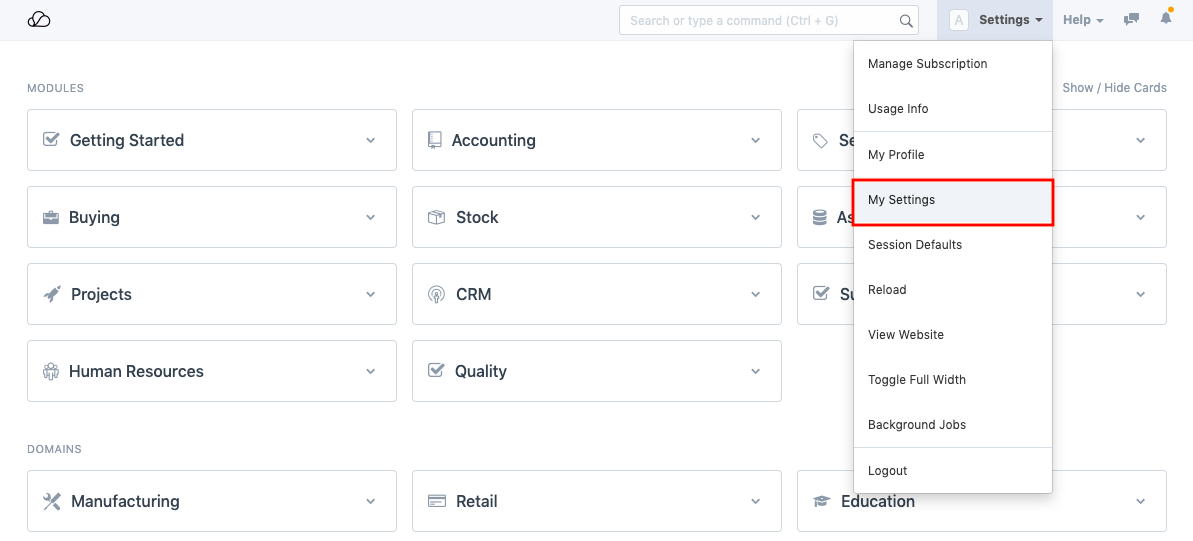
1.2 Select Language
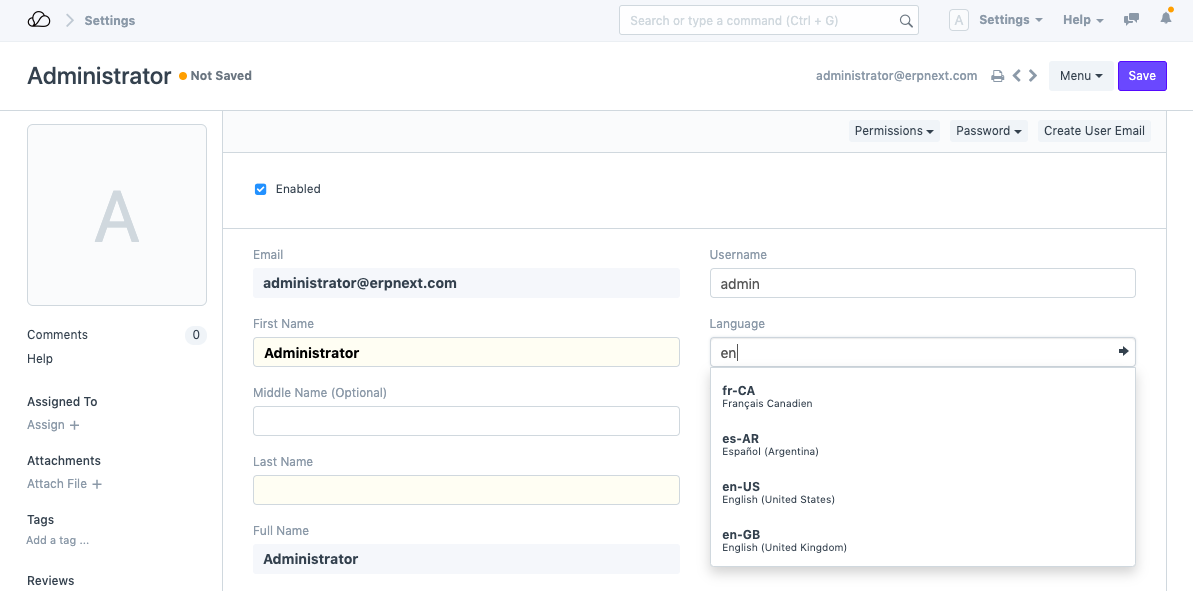
1.3 Save User
On saving User after selecting the language, your OneOfficeERP account will refresh automatically and will be translated to your preferred language.
If you are a System Manager, you will be able to change the language for other users as well.
2. Set Language Globally for an Account
2.1 Go to Setup
Home > Settings > System Settings
Set Language
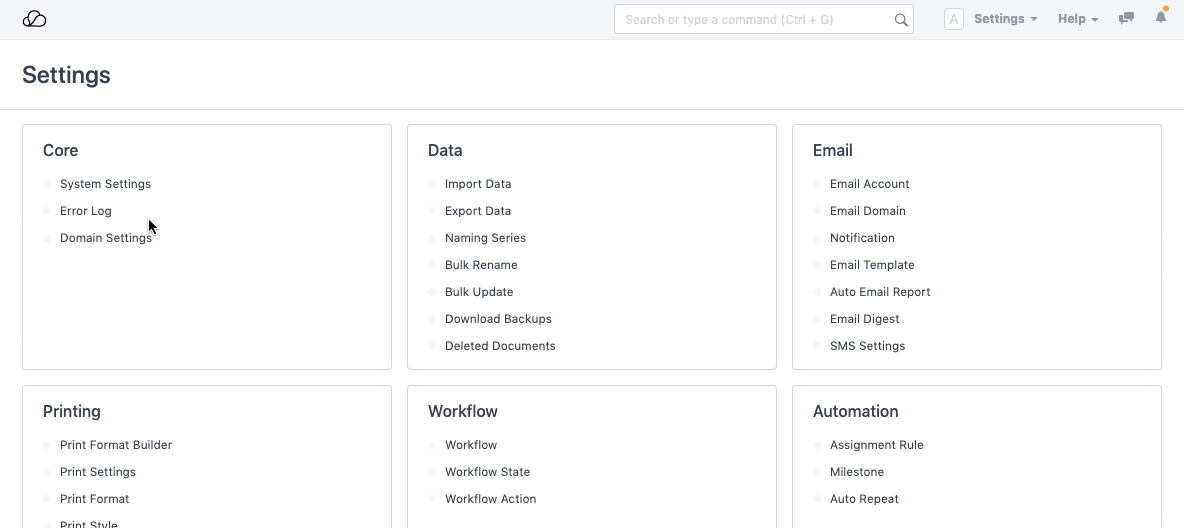
Save
Save System Settings, and refresh your OneOfficeERP account. On refreshing, the language would be updated to your preferred language.