Opening Stock Balance Entry for Serialized and Batch Item
Items for which Serial No. and Batch No. is maintained, opening stock balance entry for them is update via Stock Entry. Click here to learn how serialized inventory is managed in OneOfficeERP.
Question: Why Opening Balance entry for the Serialized and Batch Item cannot be updated via Stock Reconciliation?
In the OneOfficeERP, stock level of a serialized item is derived based on the count of Serial Nos for that item. Hence, unless Serial Nos. are created for the serialized item, its stock level will not be updated. In the Stock Reconciliation Tool, you can only update opening quantity of an item, but not the Serial No. and Batch No.
Opening Balance for the Serialized Item
Following are the steps to create opening stock balance entry for the Serialized and Batch item.
Step 1: New Stock Entry
Stock > Stock Entry > New
Step 2: Select Purpose
Stock Entry Purpose should be updated as Material Receipt.
Step 3: Update Posting Date
Posting Date should be date on which you wish to update opening balance for an item.
Step 4: Update Target Warehouse
Target Warehouse will be one in which opening balance of an item will be updated.
Step 5: Select Items
Select Items for which opening balance is to be updated.
Step 6: Update Opening Qty
For the serialized item, update quantity as many Serial Nos are their.
For the serialized item, mention Serial Nos. equivalent to it's Qty. Or if Serial Nos. are configured to be created based on Prefix, then no need to mention Serial Nos. manually. Click here to learn more about Serial No. naming.
For a batch item, provide Batch ID in which opening balance will be updated. Keep batch master ready, and updated it for the Batch Item. To create new Batch, go to:
Stock > Setup > Batch > New
Click here to learn how Batchwise inventory is managed in OneOfficeERP.
Step 7: Update Item Valuation Rate
Update valuation rate, which will be per unit value of item. If different units of the same items having different valuation rate, they should be updated in a separate row, with different Valuation Rates.
Step 8: Difference Account
As per perpetual inventory valuation system, accounting entry is created for every stock transaction. Double entry accounting system requires Total Debit matching with Total Credit in an entry. On the submission of Stock Entry, system debits Warehouse account by total value of items. To balance the same, we use Temporary Opening account as a Difference Account.
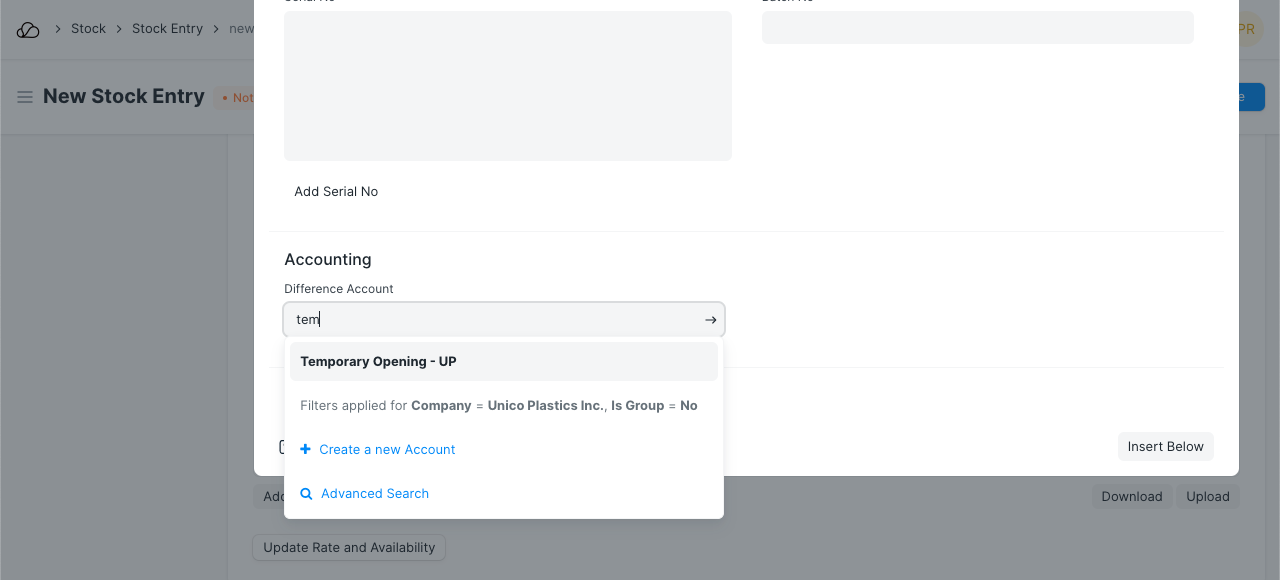
Step 9: Save and Submit Stock Entry
On submission of Stock Entry, stock ledger posting will be posted, and opening balance will be updated for the items on a given Posting Date.