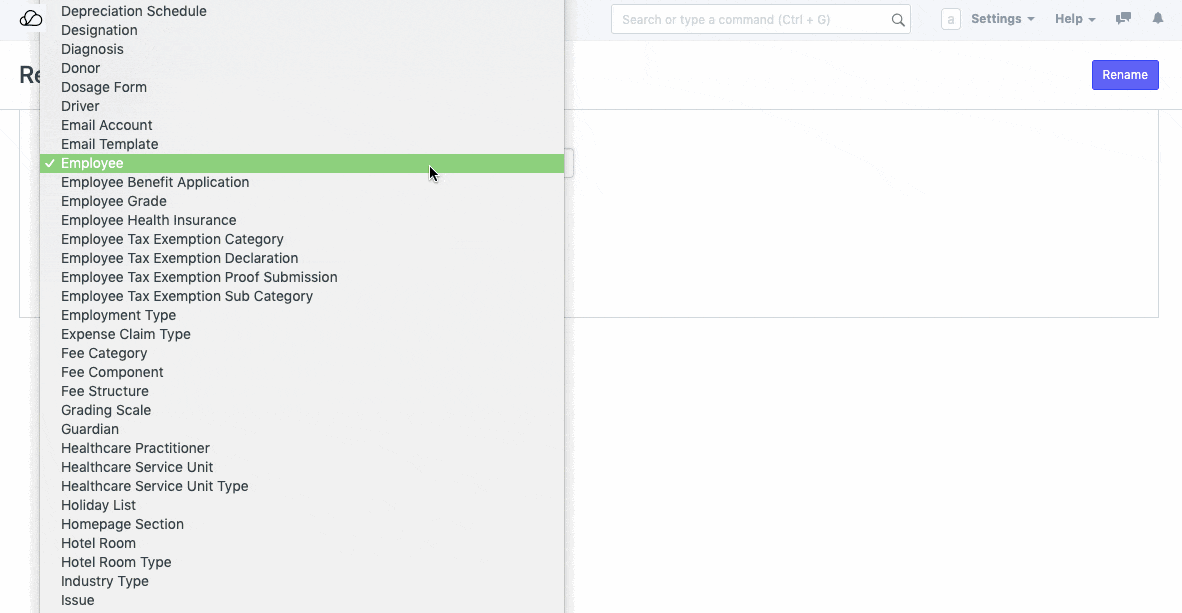Setting Up
Users & Permissions
Print
Email
System Configuration
Data Privacy
Articles
Using OOERP
Collaboration
Articles
Accounts
Setup
Journals & Payments
Tools
Advanced
Opening Balance
Shareholders
Articles
Asset
Buying
Basics
Setting Up
Articles
CRM
Reports
Setting Up
Human Resources
Setting Up
Employees
Attendance
Leaves
Employee Lifecycle
Payroll
Tax & Benefits
Performance
Travel & Expense Claim
Gratuity
Reports
Articles
E-Commerce
Loan Management
Loan Cycle
Articles
Projects
Project Management
Time Tracking
Advanced
Quality Management
Selling
Setting Up
Reports
Articles
Stock
Variants
Transactions
Serials & Batches
Returns
Reports
Articles
Support
Website
Agriculture
Diseases & Fertilizer
Analytics
Education
LMS
Setting Up
Schedule
Healthcare
Setting Up
Consultation
Nursing
Rehabilitation
Hospitality
Manufacturing
Bill Of Materials
Reports
Articles
Non Profit
Membership
Volunteers
Donors
Grants
Chapters
Customization
Records
Navigation
Articles
Integration
Banks
E-Commerce
Shipping
Payment
Taxes
Telephony
Regional
Germany
United Arab Emirates
South Africa
Saudi Arabia
Bulk Rename
Using the Bulk Rename tool, you can choose to rectify/change multiple document IDs at once. This tool is only accessible to the User who has the System Manager role assigned.
Rename Tool
You can rename IDs of up to 500 records at a time. The following are steps to bulk rename bulk records. Let's assume we are renaming Employee IDs for the existing employees.
Step 1: Open Excel File
In a spreadsheet file, enter old Employee IDs in the first column, new Employee Ids in the second column, and whether this record should be merged with an existing (false by default). Save spreadsheet file in a CSV format without the header.
| Old Name | New Name | Merge |
|---|---|---|
| HR-EMP-00001 | EMP0001 | FALSE |
| HR-EMP-00002 | EMP0002 | FALSE |
| HR-EMP-00003 | EMP0003 | FALSE |
| HR-EMP-00004 | EMP0004 | FALSE |
| HR-EMP-00005 | EMP0005 | FALSE |
| HR-EMP-00006 | EMP0006 | FALSE |
Step 2: Upload Data File
To upload data file go to,
Settings > Data > Bulk Rename
Select DocType which you want to rename. Here, DocType will be Item. Then Browse and Upload data file.