Deleting and Restoring Documents
In OneOfficeERP, you can delete a document if not needed. They can be masters like Items, Customer or transactions like Sales Order, Payment Entries, etc.
Introduction
To delete a document, you can go to the dropdown menu of the document and select 'Delete'.
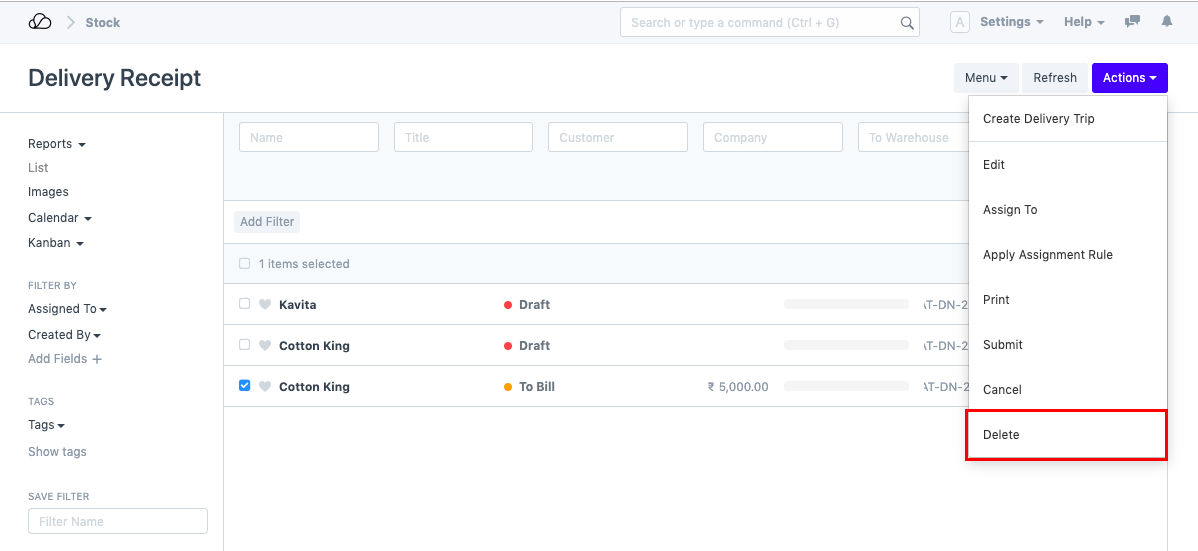
For bulk deletion, you can select multiple Cancelled records and delete them at once from the List View.
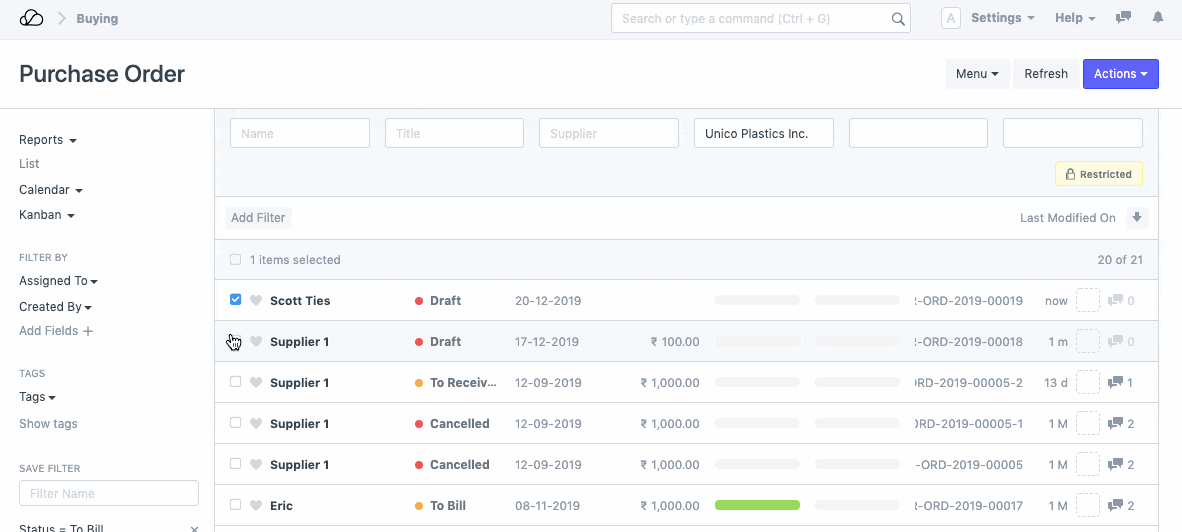
Note: Any submittable document will not be deleted after submission. To delete a submitted document, you will be required to first 'cancel' the document.
Restoration of Deleted Documents
Further, any document, if deleted by mistake, or is required after deletion, can also be restored from the Deleted Documents list.
To access Deleted Documents, go to:
Home > Settings > Data > Deleted Documents
How to Restore Deleted Documents
- Go to Deleted Documents List
- Open the deleted Document
- Click on the Restore button.
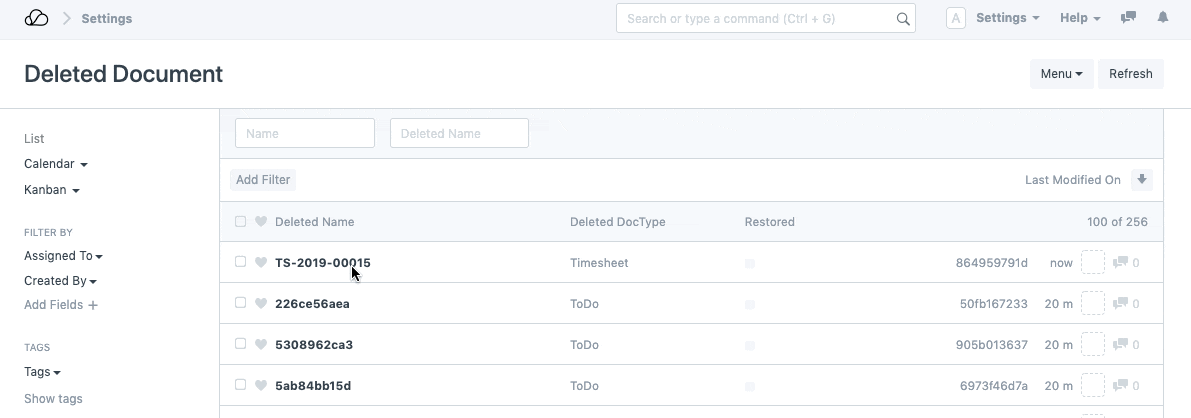
Note: If the document was deleted after getting * canceled*, it would be restored with a new name.
Further, Only those Users having System Manager Role assigned to them can restore deleted documents.