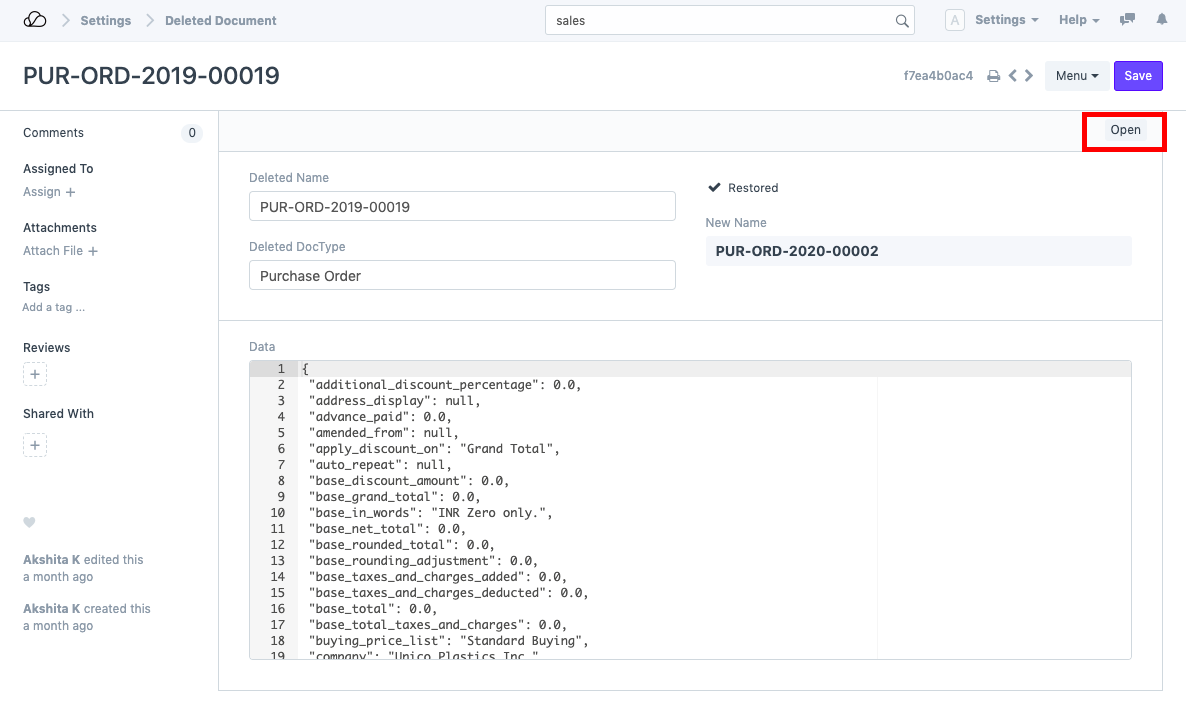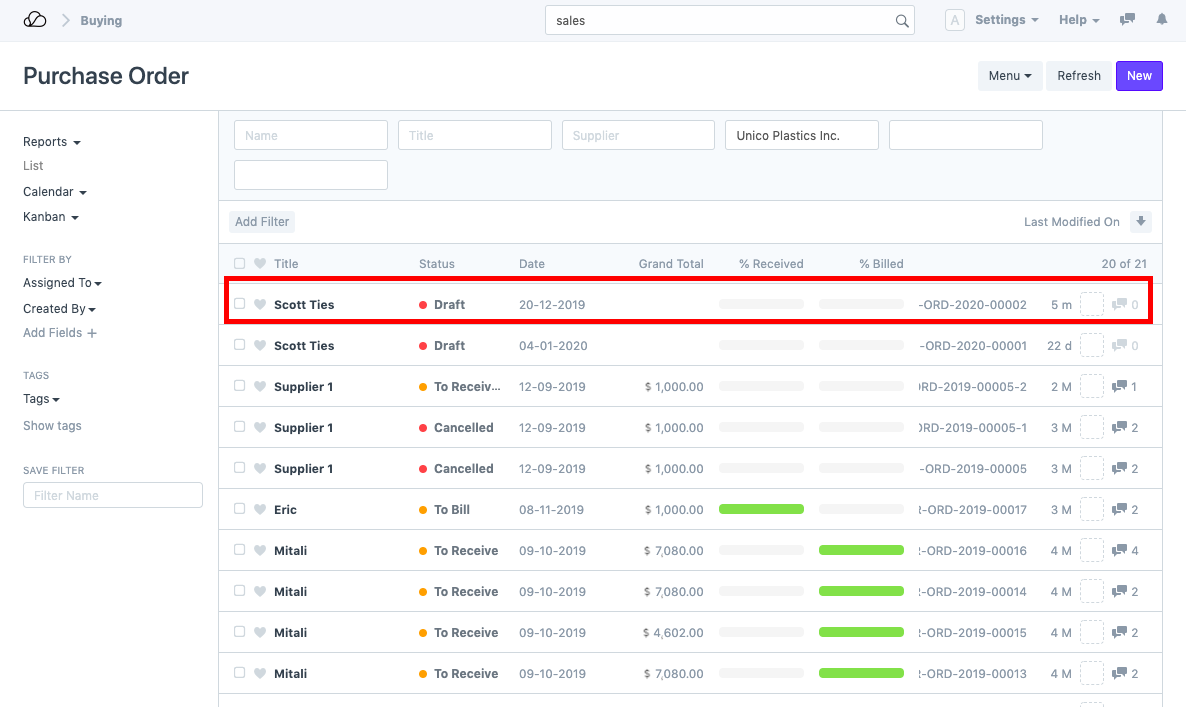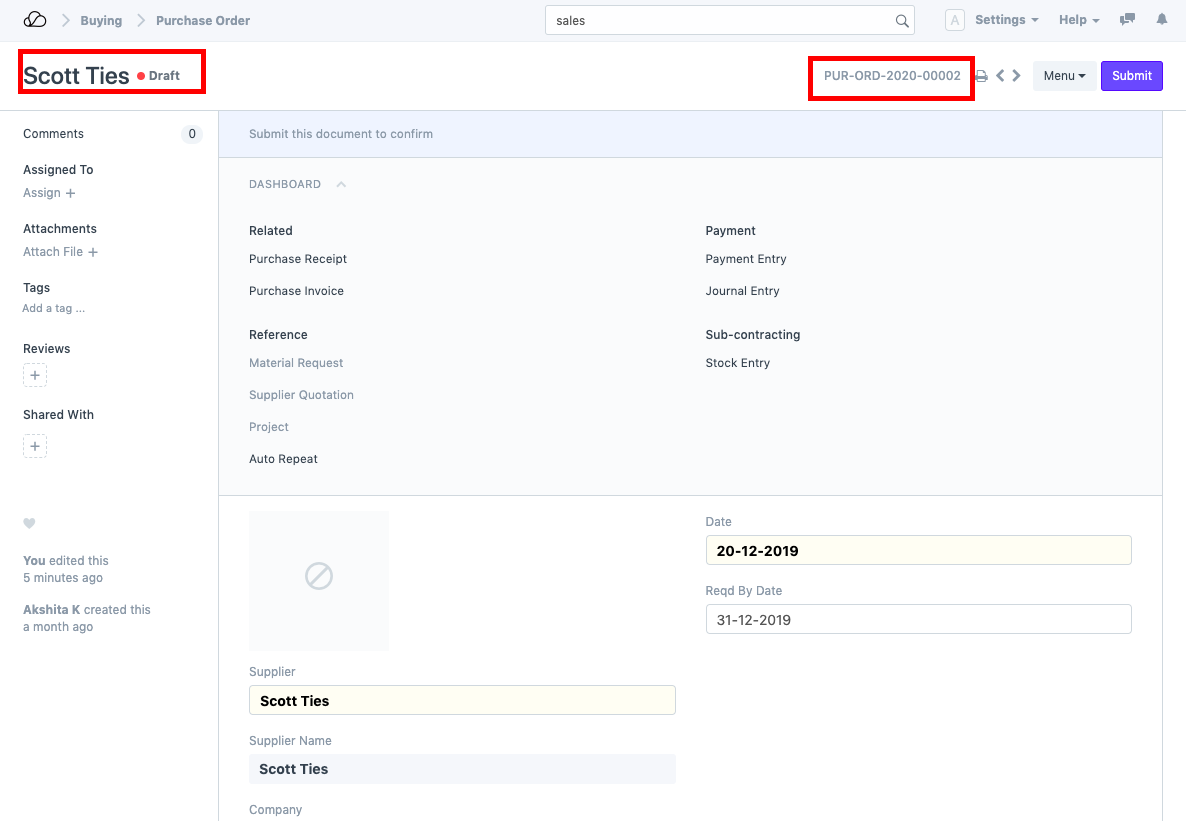Restore Deleted Documents
Use Case: Need to restore/ retrieve the documents that were deleted.
Steps:
-
Go to Settings > Deleted Documents (or search for "Deleted Document list" in the search bar).
-
Search for the deleted document. You can also filter out the document based on the Deleted DocType. For example we need to restore the Purchase Order, PUR-ORD-2019-00019. To do so, search for the same in the deleted document list and open it.
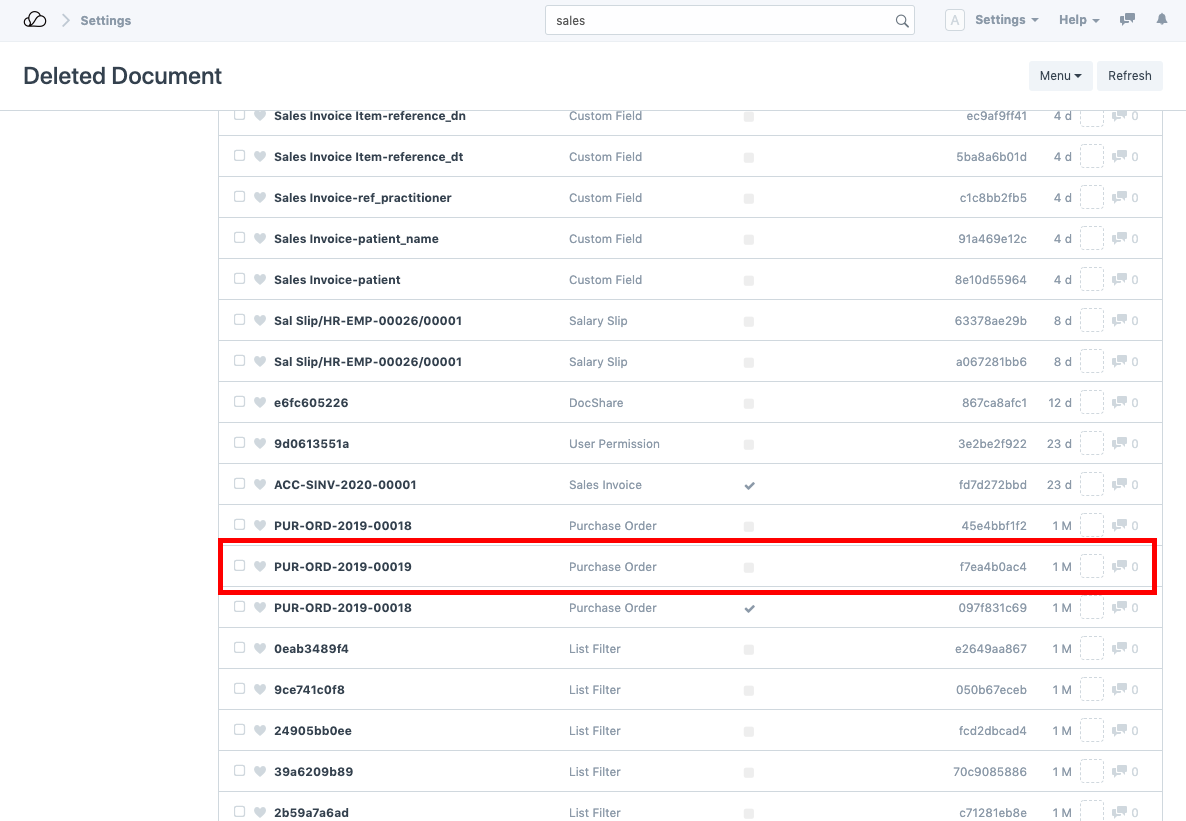
-
Click on the "Restore" button as shown below. Also note the Data box which gives the information on various fields of the document. This helps you confirm whether it is the same document you want to restore.
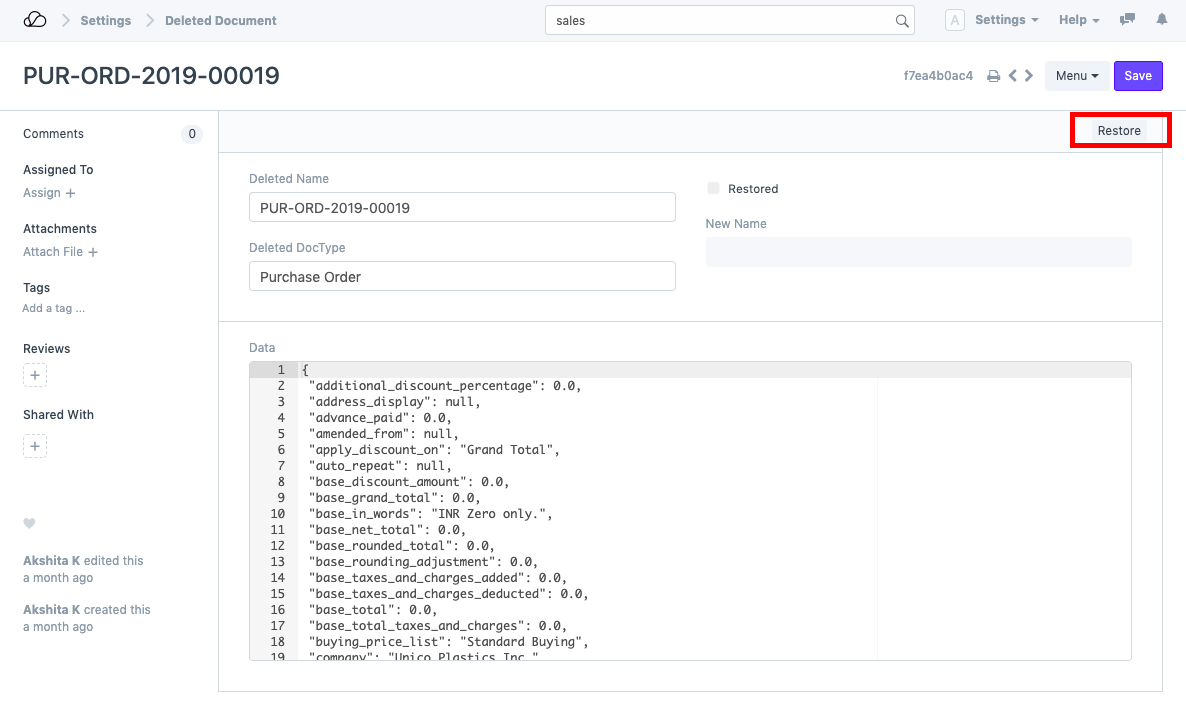
-
Once the Restore button is clicked, the document gets restored in Draft State with a New Name according to the Naming Series.
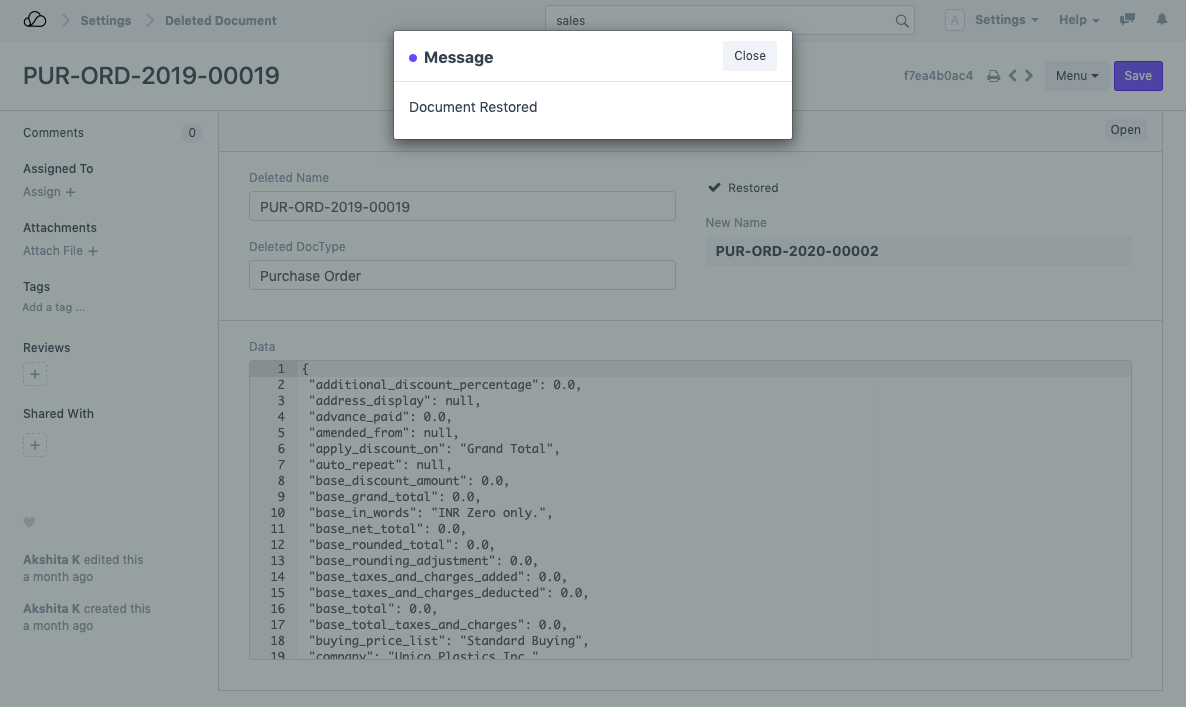
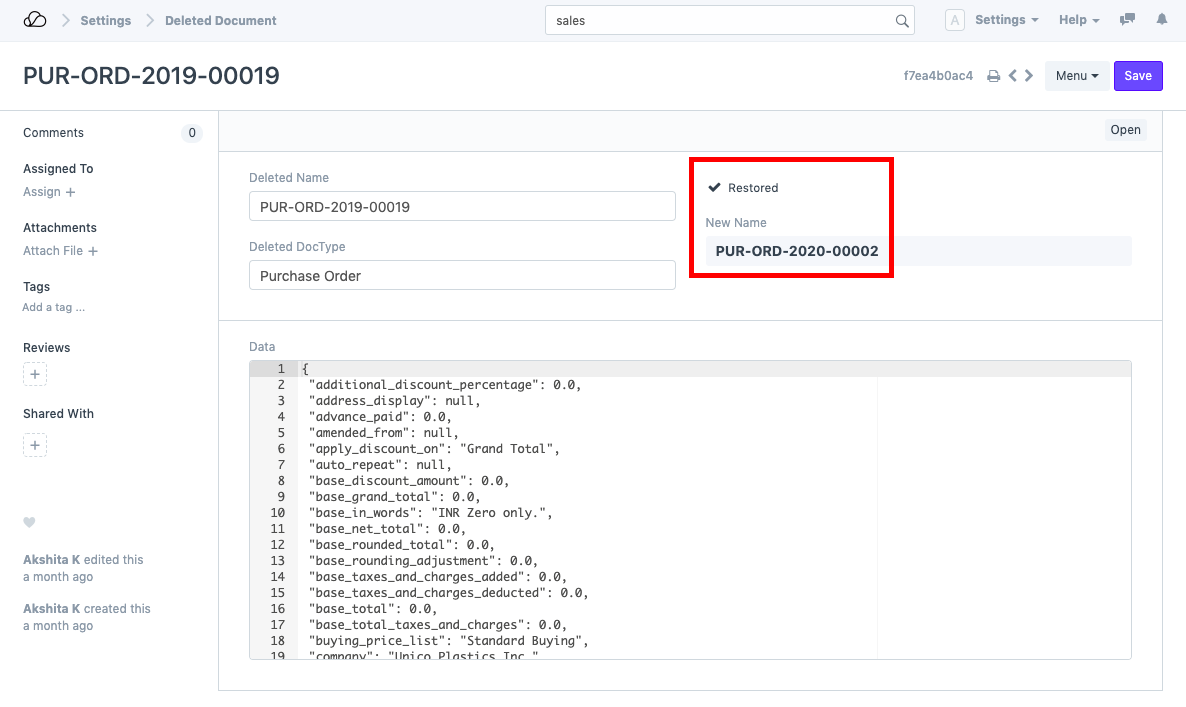
-
You can directly open the newly restored document through the "Open" button or search for the same in that document's list (in this case, Purchase Order list).