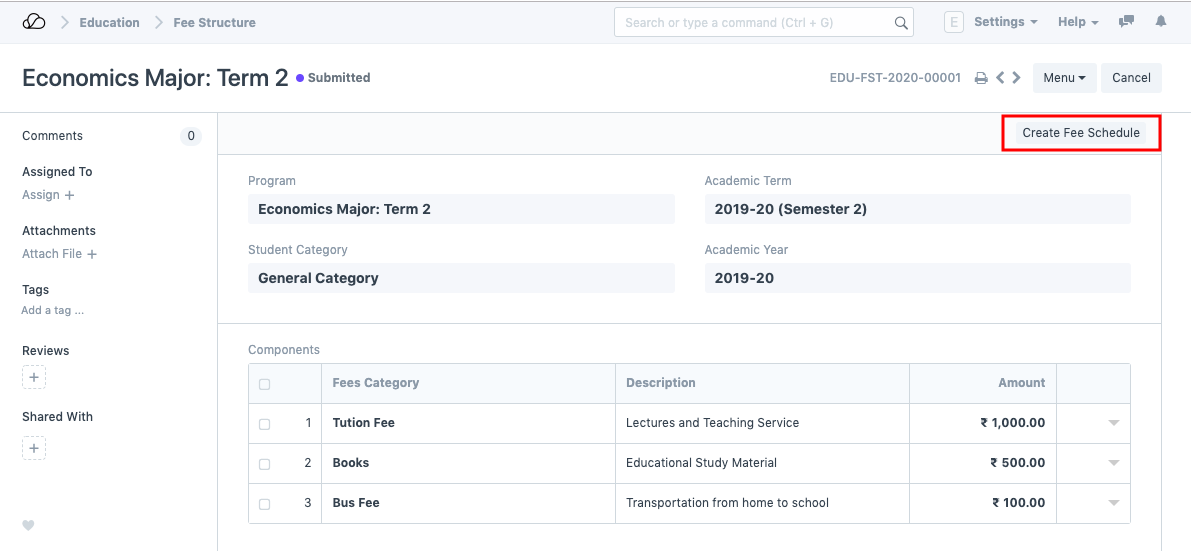Setting Up
Users & Permissions
Print
Email
System Configuration
Data Privacy
Articles
Using OOERP
Collaboration
Articles
Accounts
Setup
Journals & Payments
Tools
Advanced
Opening Balance
Shareholders
Articles
Asset
Buying
Basics
Setting Up
Articles
CRM
Reports
Setting Up
Human Resources
Setting Up
Employees
Attendance
Leaves
Employee Lifecycle
Payroll
Tax & Benefits
Performance
Travel & Expense Claim
Gratuity
Reports
Articles
E-Commerce
Loan Management
Loan Cycle
Articles
Projects
Project Management
Time Tracking
Advanced
Quality Management
Selling
Setting Up
Reports
Articles
Stock
Variants
Transactions
Serials & Batches
Returns
Reports
Articles
Support
Website
Agriculture
Diseases & Fertilizer
Analytics
Education
LMS
Setting Up
Schedule
Healthcare
Setting Up
Consultation
Nursing
Rehabilitation
Hospitality
Manufacturing
Bill Of Materials
Reports
Articles
Non Profit
Membership
Volunteers
Donors
Grants
Chapters
Customization
Records
Navigation
Articles
Integration
Banks
E-Commerce
Shipping
Payment
Taxes
Telephony
Regional
Germany
United Arab Emirates
South Africa
Saudi Arabia
Fee Structure
A Fee Structure is a template that can be used while making Fees records or generating them via the Fee Schedule.
The Fee structure can be fetched while creating the Fees for each student.
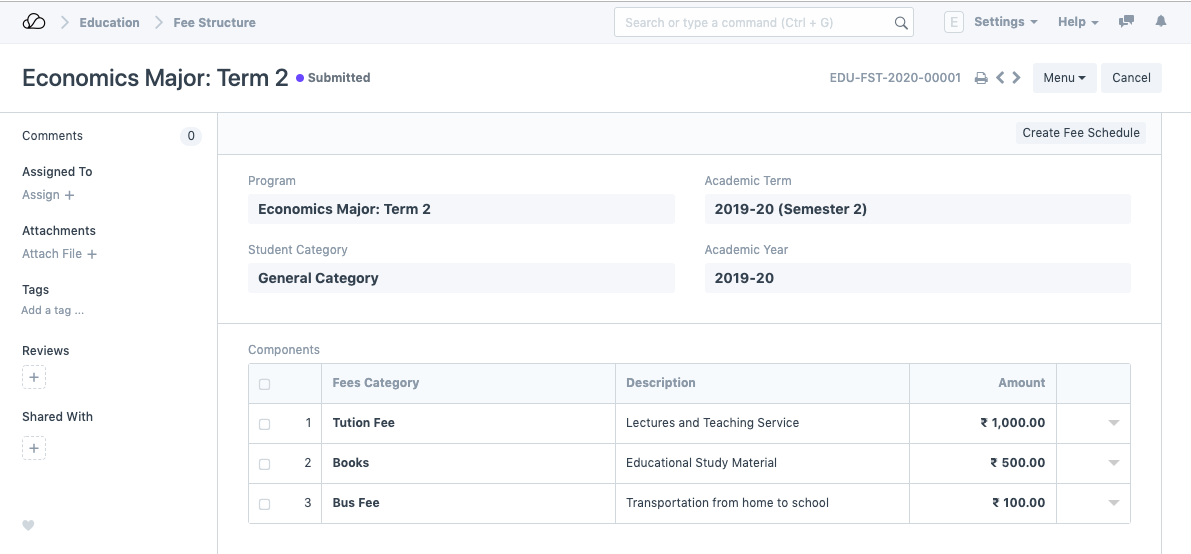
To access fee Structure, go to:
Home > Education > Fees > Fee Structure
1. Prerequisites
Before creating a Fee Structure, it is advisable to create the following first:
2. How to create a Fee Structure
- Go to the fee structure list and click on New.
- Select and add the Program and other details for the fee structure.
- In the Components Table, enter the Fees Category and Amount.
- Save and Submit.
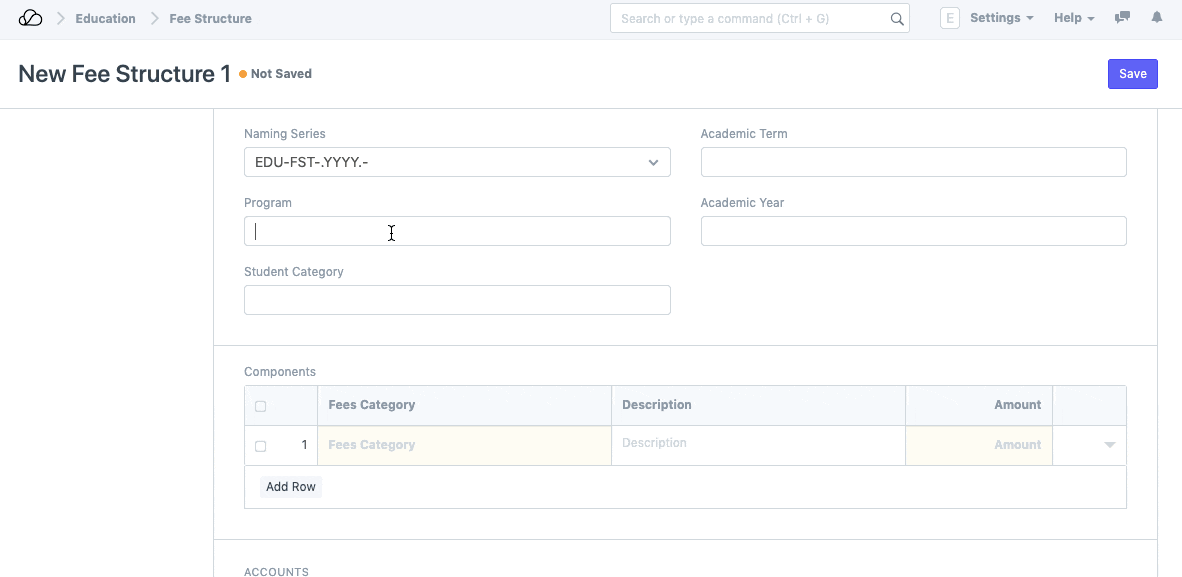
2.1. Additional Options while creating a Fee Structure.
- Enter the basic details like Student Category, Academic Term and Academic Year.
- In the components table, add the Description for the Fees Category.
2. Features
2.1. Accounts
Working with OneOfficeERP allows you to update your account entries with extreme ease. Whenever a student submits their fees and it gets recorded in the system, your Accounts will get updated simultaneously.
To facilitate that smoothly, you can add your Accounts details in the fee structure.
- Receivable Account: Enter the name of the Receivable Account for your Institution.
- Income Account: Select and add the Income Account for your Institution.
- Company: Select and add the Company under which all the payments are made. If there are multiple institutions in your OneOfficeERP account, or if the Accounts are handled by a Sister Company.
2.2. Accounting Dimensions
- Cost Center: Select and add the name of the Cost Center of your Institute for Accounting Dimensions.
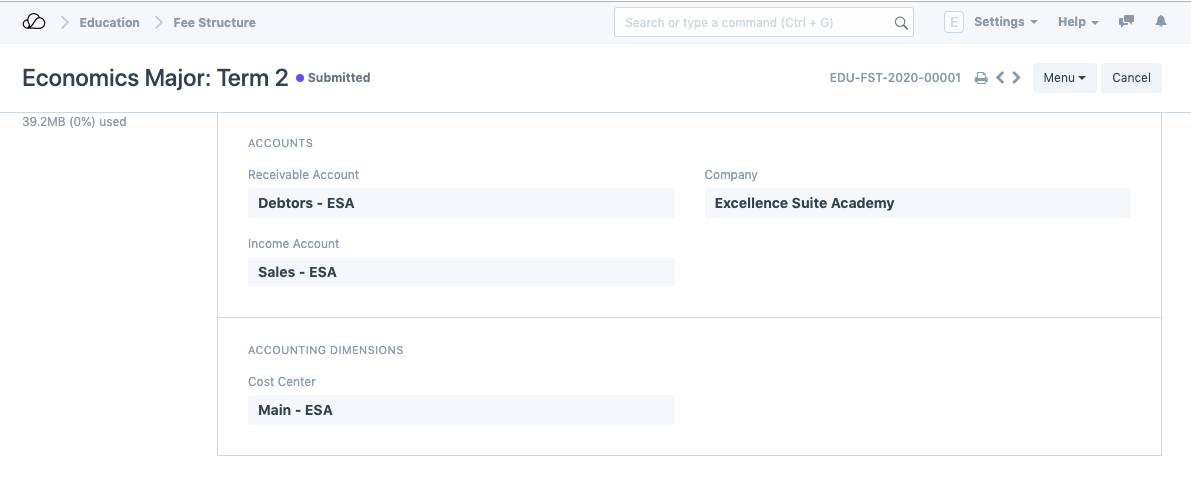
3. After submitting the Fee Structure
Once you have submitted the Fee Structure, you will be able to create the Fee Schedule from within Fee Structure.