Setting Up
Users & Permissions
Print
Email
System Configuration
Data Privacy
Articles
Using OOERP
Collaboration
Articles
Accounts
Setup
Journals & Payments
Tools
Advanced
Opening Balance
Shareholders
Articles
Asset
Buying
Basics
Setting Up
Articles
CRM
Reports
Setting Up
Human Resources
Setting Up
Employees
Attendance
Leaves
Employee Lifecycle
Payroll
Tax & Benefits
Performance
Travel & Expense Claim
Gratuity
Reports
Articles
E-Commerce
Loan Management
Loan Cycle
Articles
Projects
Project Management
Time Tracking
Advanced
Quality Management
Selling
Setting Up
Reports
Articles
Stock
Variants
Transactions
Serials & Batches
Returns
Reports
Articles
Support
Website
Agriculture
Diseases & Fertilizer
Analytics
Education
LMS
Setting Up
Schedule
Healthcare
Setting Up
Consultation
Nursing
Rehabilitation
Hospitality
Manufacturing
Bill Of Materials
Reports
Articles
Non Profit
Membership
Volunteers
Donors
Grants
Chapters
Customization
Records
Navigation
Articles
Integration
Banks
E-Commerce
Shipping
Payment
Taxes
Telephony
Regional
Germany
United Arab Emirates
South Africa
Saudi Arabia
Course Scheduling Tool
A Course Scheduling Tool will allow you to create Course Schedules in bulk for a particular Student Group and an Instructor.
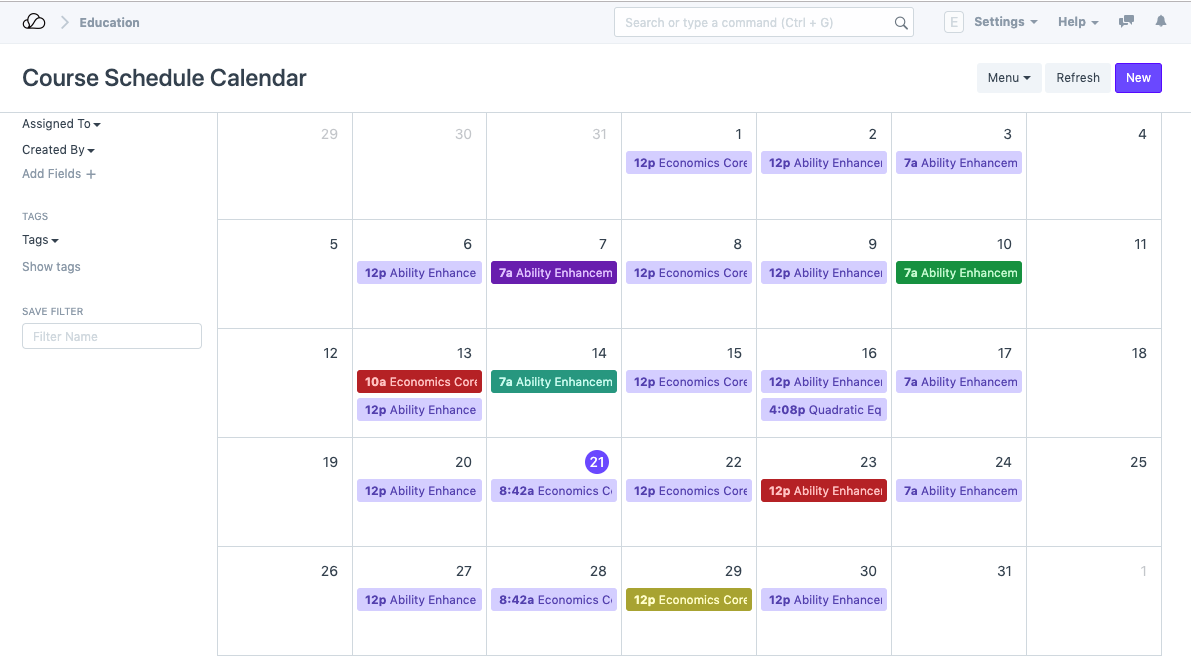
To access the Course Scheduling Tool, go to:
Home > Education > Schedule > Course Scheduling Tool
1. Prerequisites
Before creating a Course Schedule, it is advised that you create the following first:
2. How to create a Course Schedule using the Course Scheduling Tool
- Select and add the Student Group. Once you do this, the Academic Term, Academic Year the Program will be auto-populated.
- Select and add the Course.
- Select and add the Instructor whose lectures are being scheduled using the tool.
- Select and add the Room wherein the lectures will take place.
- Change the From Time and To Time to your desirable schedule.
- Select the Course Start Date and the Course End Date for the Course Schedule.
- Select the Day of the week on which the Course Lecture has to be scheduled.
- Click on Schedule Course button, based on the dates selected and days for the course selected, the Tool will schedule the required course lectures.
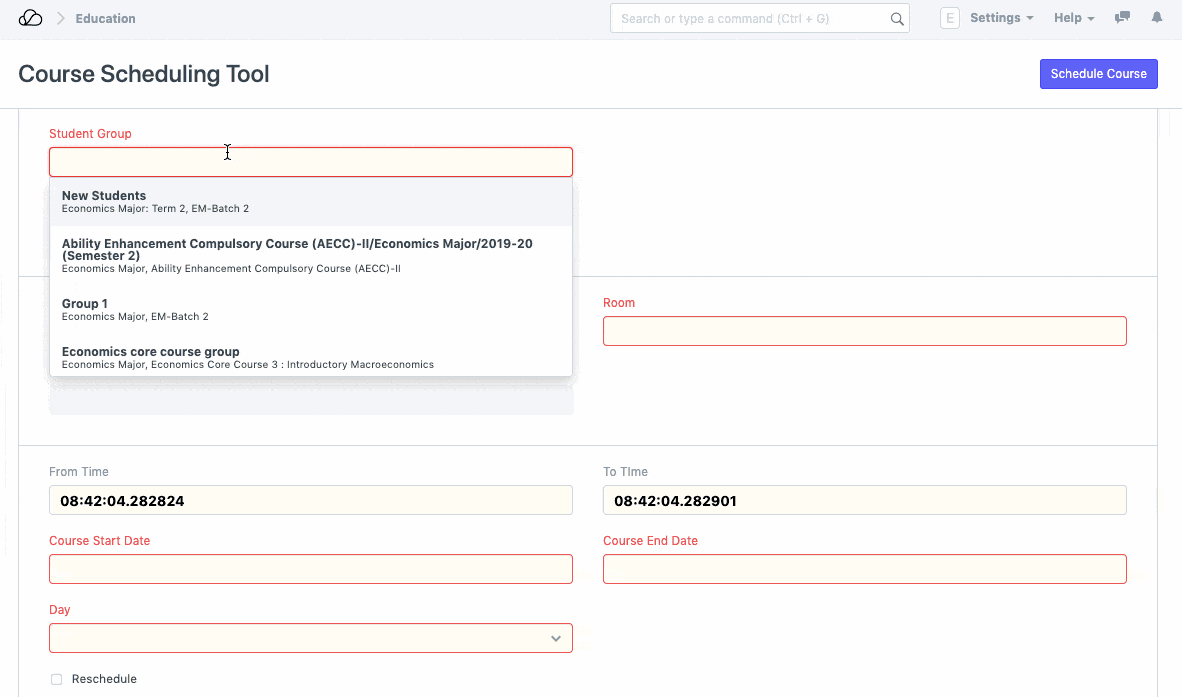
Course Scheduling Tool1. Prerequisites2. How to create a Course Schedule using the Course Scheduling Tool