Setting Up
Users & Permissions
Print
Email
System Configuration
Data Privacy
Articles
Using OOERP
Collaboration
Articles
Accounts
Setup
Journals & Payments
Tools
Advanced
Opening Balance
Shareholders
Articles
Asset
Buying
Basics
Setting Up
Articles
CRM
Reports
Setting Up
Human Resources
Setting Up
Employees
Attendance
Leaves
Employee Lifecycle
Payroll
Tax & Benefits
Performance
Travel & Expense Claim
Gratuity
Reports
Articles
E-Commerce
Loan Management
Loan Cycle
Articles
Projects
Project Management
Time Tracking
Advanced
Quality Management
Selling
Setting Up
Reports
Articles
Stock
Variants
Transactions
Serials & Batches
Returns
Reports
Articles
Support
Website
Agriculture
Diseases & Fertilizer
Analytics
Education
LMS
Setting Up
Schedule
Healthcare
Setting Up
Consultation
Nursing
Rehabilitation
Hospitality
Manufacturing
Bill Of Materials
Reports
Articles
Non Profit
Membership
Volunteers
Donors
Grants
Chapters
Customization
Records
Navigation
Articles
Integration
Banks
E-Commerce
Shipping
Payment
Taxes
Telephony
Regional
Germany
United Arab Emirates
South Africa
Saudi Arabia
Delivery Trip
A Delivery Trip records Customer Deliveries in one vehicle.
Multiple stops can also be added and Submitted Delivery Note can be tagged per Customer.
1. How to create a Delivery Trip
A Delivery Trip can be created from a Delivery Note by clicking on 'Create > Delivery Trip'.
- Go to: Stock > Stock Transactions > Delivery Trip > New
- Select the Driver and Vehicle, create both if not present.
- Set the date, departure date and time.
- Add customers for delivery stops, the address will be fetched if already set. Customers can also be fetched by clicking on 'Get customers from > Delivery Note'. Additional Delivery Stops can be added by clicking on the Add Row button before submitting:
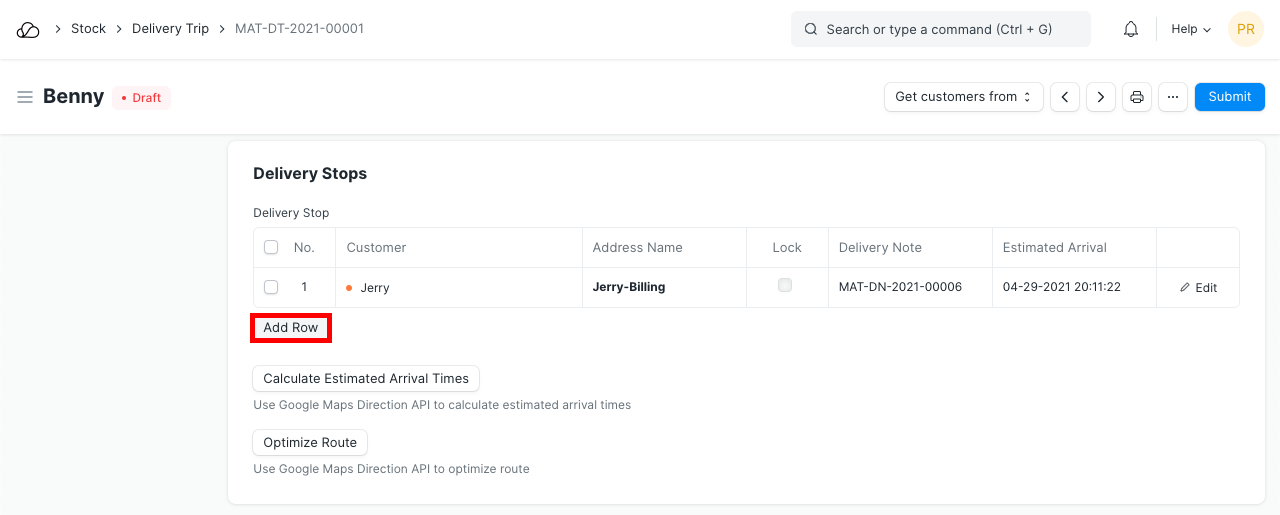 5. Save and submit.
5. Save and submit.
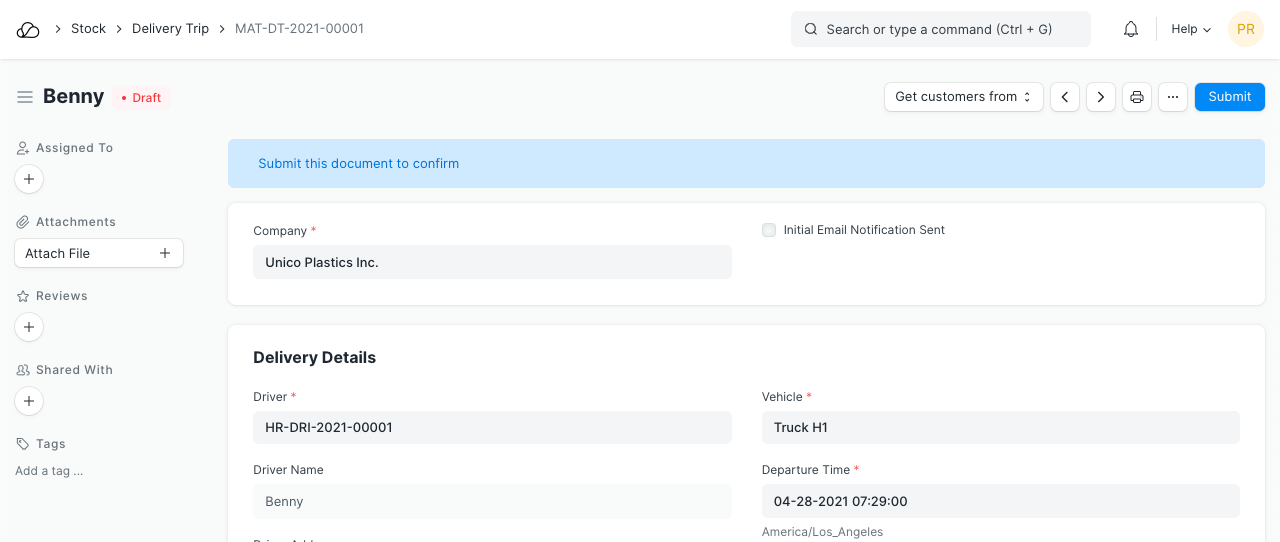
2. Features
2.1 Calculate Estimated Arrival Times
If the Customer address and the Driver address are set, you can calculate the estimated arrival time for the deliveries. This data is fetched from Google Maps.
2.2 Optimize Route
Using Google Maps, the best route for the deliveries will be calculated.