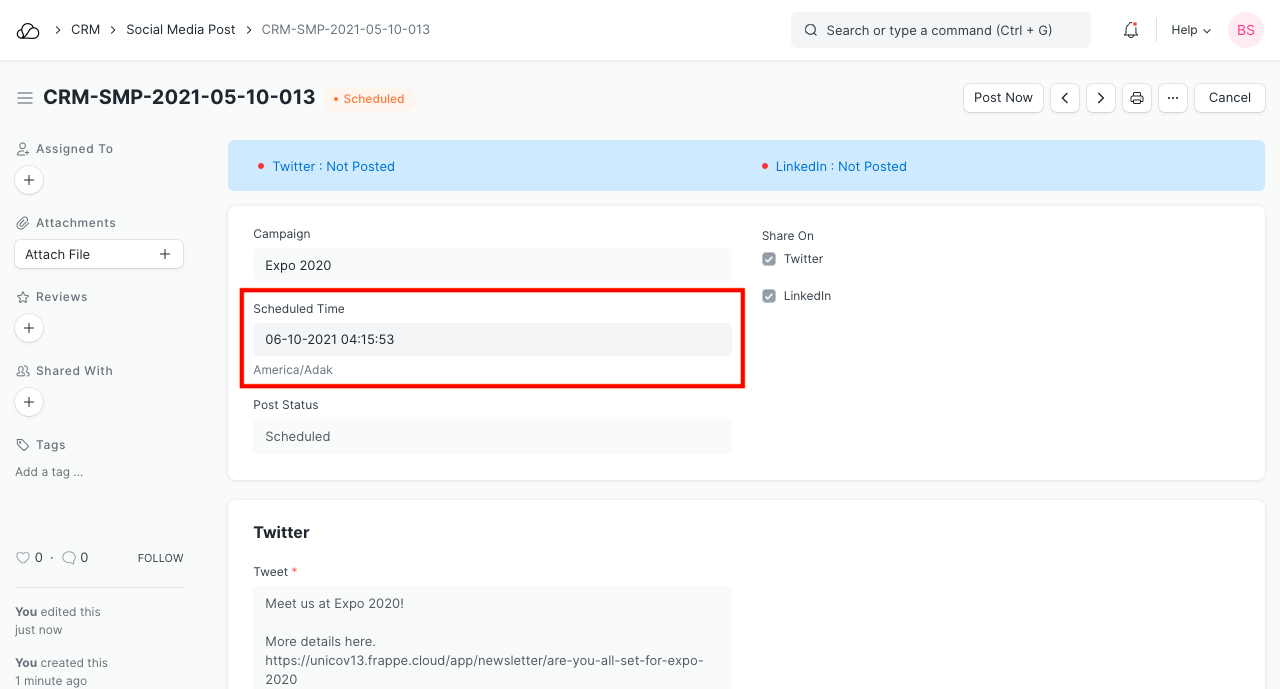Setting Up
Users & Permissions
Print
Email
System Configuration
Data Privacy
Articles
Using OOERP
Collaboration
Articles
Accounts
Setup
Journals & Payments
Tools
Advanced
Opening Balance
Shareholders
Articles
Asset
Buying
Basics
Setting Up
Articles
CRM
Reports
Setting Up
Human Resources
Setting Up
Employees
Attendance
Leaves
Employee Lifecycle
Payroll
Tax & Benefits
Performance
Travel & Expense Claim
Gratuity
Reports
Articles
E-Commerce
Loan Management
Loan Cycle
Articles
Projects
Project Management
Time Tracking
Advanced
Quality Management
Selling
Setting Up
Reports
Articles
Stock
Variants
Transactions
Serials & Batches
Returns
Reports
Articles
Support
Website
Agriculture
Diseases & Fertilizer
Analytics
Education
LMS
Setting Up
Schedule
Healthcare
Setting Up
Consultation
Nursing
Rehabilitation
Hospitality
Manufacturing
Bill Of Materials
Reports
Articles
Non Profit
Membership
Volunteers
Donors
Grants
Chapters
Customization
Records
Navigation
Articles
Integration
Banks
E-Commerce
Shipping
Payment
Taxes
Telephony
Regional
Germany
United Arab Emirates
South Africa
Saudi Arabia
Social Media Post
Social Media Post is used to create and schedule the post for LinkedIn and Twitter, it can be also linked with a Campaign.
To access Social Media Post, go to:
Home > CRM > Campaign > Social Media Post
1. Prerequisites
2. How to create a Social Media Post
- Go to Social Media Post list, click on New.
- Select Campaign if any otherwise leave it blank.
- Choose the Scheduled Time of the post to be published.
- Select the social media platforms to which post has to be published.
- Enter content for Twitter and LinkedIn.
- Attach image(Optional).
- Save and Submit.
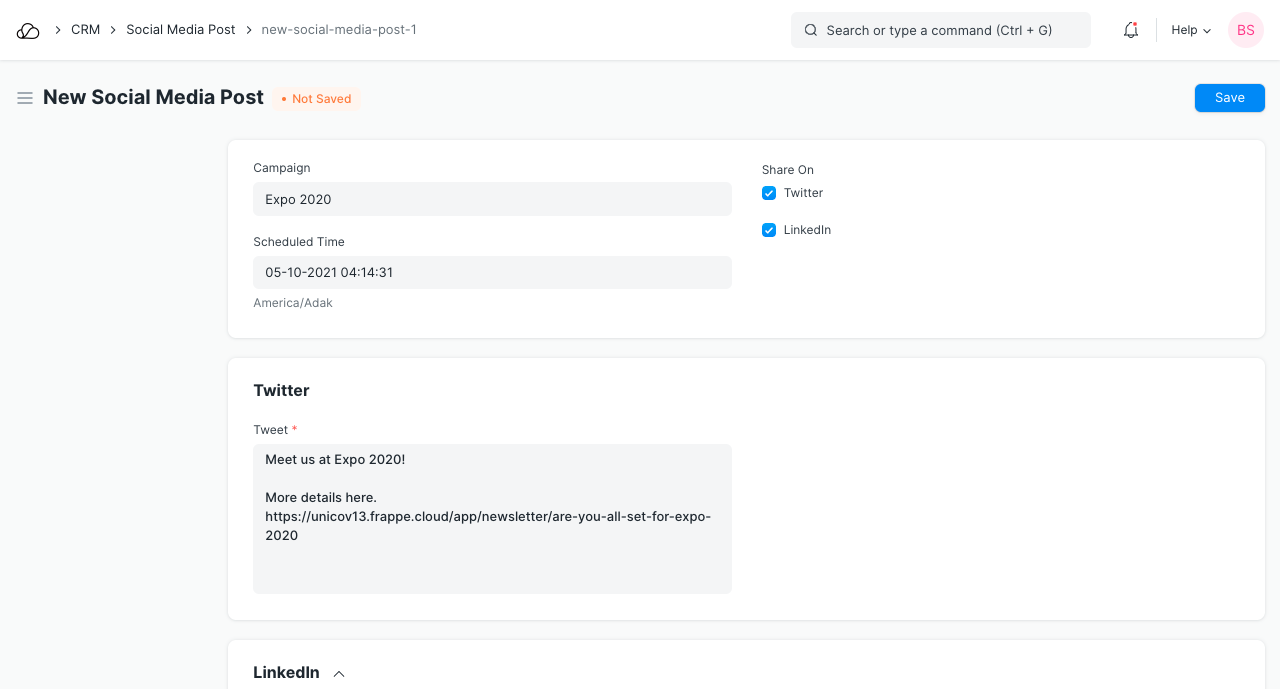
3. Features
3.1 Immediate Post
Users can also immediately post just after submitting a Social Media Post by clicking the 'Post Now' button.
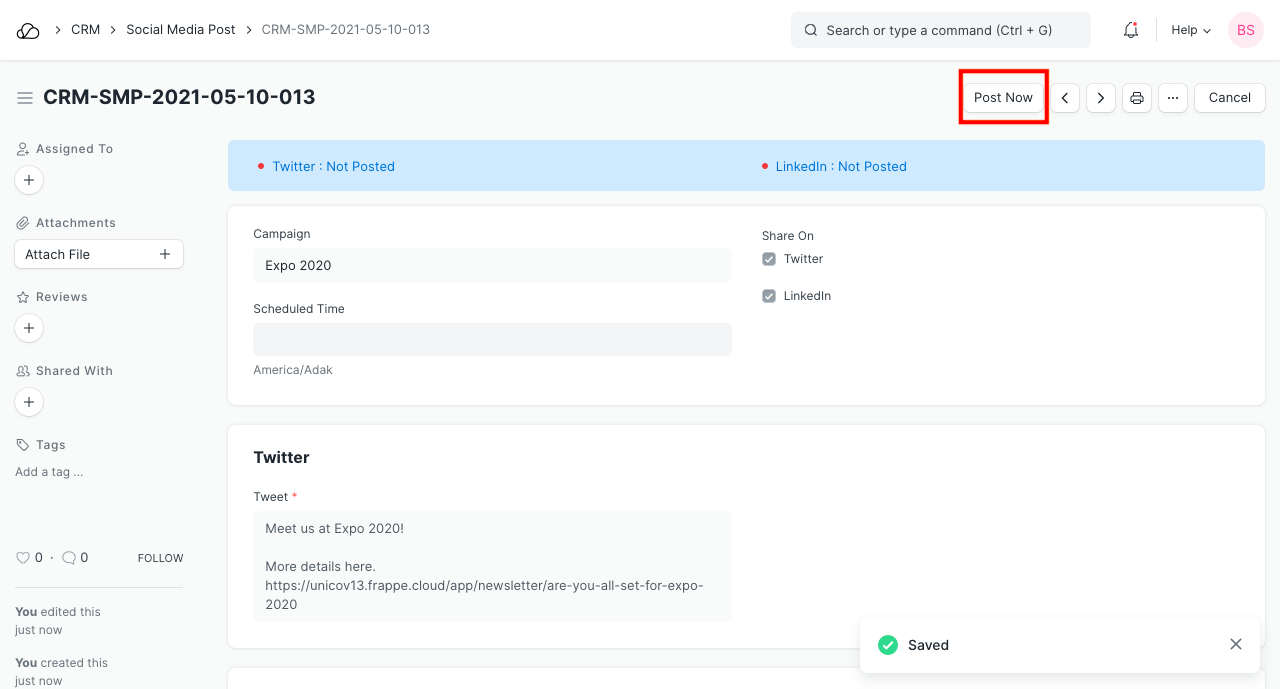
3.2 Reschedule
Users can change the Scheduled Time of the post. In case there is an error, users can reschedule the post by changing the 'Scheduled Time' of the Social Media Post document.